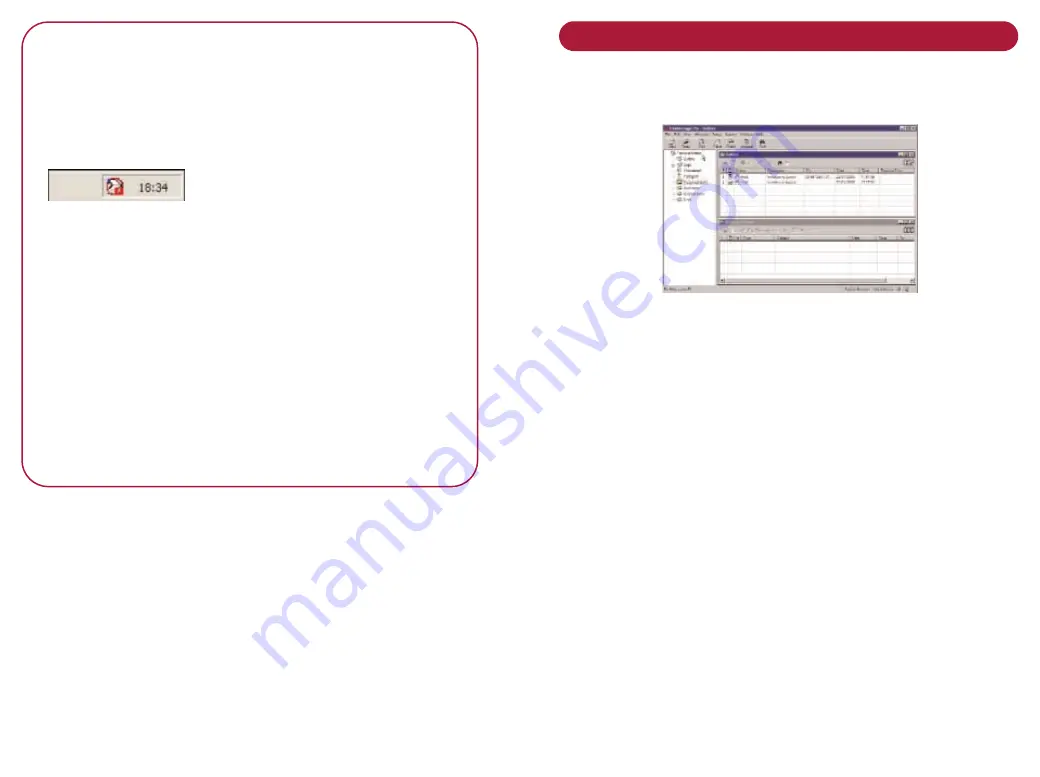
I m p o r t a n t
The UniMonitor control program must be running on
the PC at all times for the
S c a n
button on the BT
MultiJet 3000 to work. The programme is shown
in your Windows System Tray, next to the
Windows clock:
If you try to use the
S c a n
button on the BT MultiJet
3000 when UniMonitor is not running or the BT
MultiJet 3000 is not connected to your PC the BT
MultiJet 3000 LCD will show
Wa i t i n g fo r P C
.
You can open the Unimessage Pro welcome screen,
by double clicking the UniMonitor System Tray icon.
Then click the
S e t u p
button to access the Scan
Settings Utility and Copy Setting Utility functions.
If UniMonitor is closed, you can restart it by clicking
S t a r t , P r o g r a m s , U n i m e s s a g e P r o
and then
U n i M o n i t o r
.
Browse folders
•
Click the Browse Folders button on the Welcome
screen to display the browser screen.
Display of folders.
•
Clicking on an item from the folder list to display it.
Once folders are displayed they can be minimised or
maximised like normal Windows screens.
Use the
W i n d ow
menu to cascade the folders
displayed, split them horizontally or vertically, switch
between open folders or close them all.
Most folders also have their own toolbars that you can
remove or restore from the
V i e w
menu.
You can change the width of this area by placing your
cursor on its right-hand border (the cursor will change
shape), holding down the left mouse button, and dragging
the border to a new position.






























