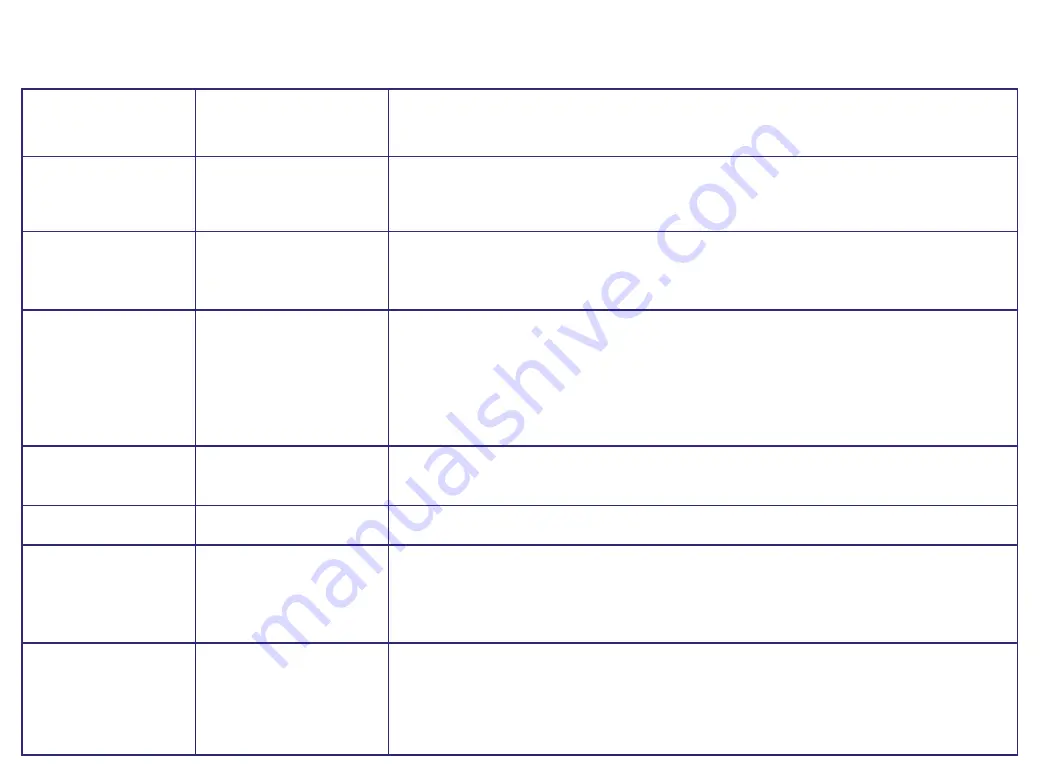
C h o o s i n g s e t t i n g s fo r p a p e r / e nve l o p e s
Your BT MultiJet 3000 default settings are suitable for printing most documents on plain paper.
To change your printer settings for printing on speciality papers, use the following table:
Paper/envelope
Click printer
Make the following selection
selection
properties tab, then:
E nve l o p e s
Pa p e r
Scroll and click to select the appropriate envelope size.
N o t e :
Many applications are designed to override the
envelope settings in Printer Properties.
G r e e t i n g c a r d s ,
D o c u m e n t / Q u a l i t y
Click to select
G r e e t i n g C a r d S t o ck
.
i n d ex c a r d s ,
o r p o s t c a r d s
Pa p e r
Select the appropriate Paper Size setting.
P h o t o, g l o s s y o r
D o c u m e n t / Q u a l i t y
Click to select
G l o s s y / P h o t o Pa p e r
.
c o at e d p a p e r s
N o t e s :
• For the best possible photo quality, print with a photo
and colour cartridge combination in your printer.
• When printing photos, remove each photo as it exits from the printer
and allow it to dry before stacking.
Pa p e r
Select the appropriate Paper Size setting.
S h e e t s o f c u s t o m -
Pa p e r
Click to select
C u s t o m
. Enter the dimensions for your custom paper size.
s i ze d p a p e r
B a n n e r p a p e r
Pa p e r
Click to select
B a n n e r
or
B a n n e r A 4
.
I r o n - O n t r a n s fe r s
D o c u m e n t / Q u a l i t y
Click to select
I r o n - O n Tr a n s fe r
.
N o t e :
We recommend printing on plain paper before
printing on the actual iron-on transfer.
Pa p e r
Select the appropriate Paper Size setting.
Tr a n s p a r e n c i e s
D o c u m e n t / Q u a l i t y
Click to select
Tr a n s p a r e n cy
.
Select
N o r m a l 6 0 0 d p i
or
H i g h 1 2 0 0 d p i
Print Quality.
P l e a s e n o t e :
When printing transparencies, remove each transparency
as it exits from the printer and allow it to dry before stacking.
Pa p e r
Select the appropriate Paper Size setting.






























