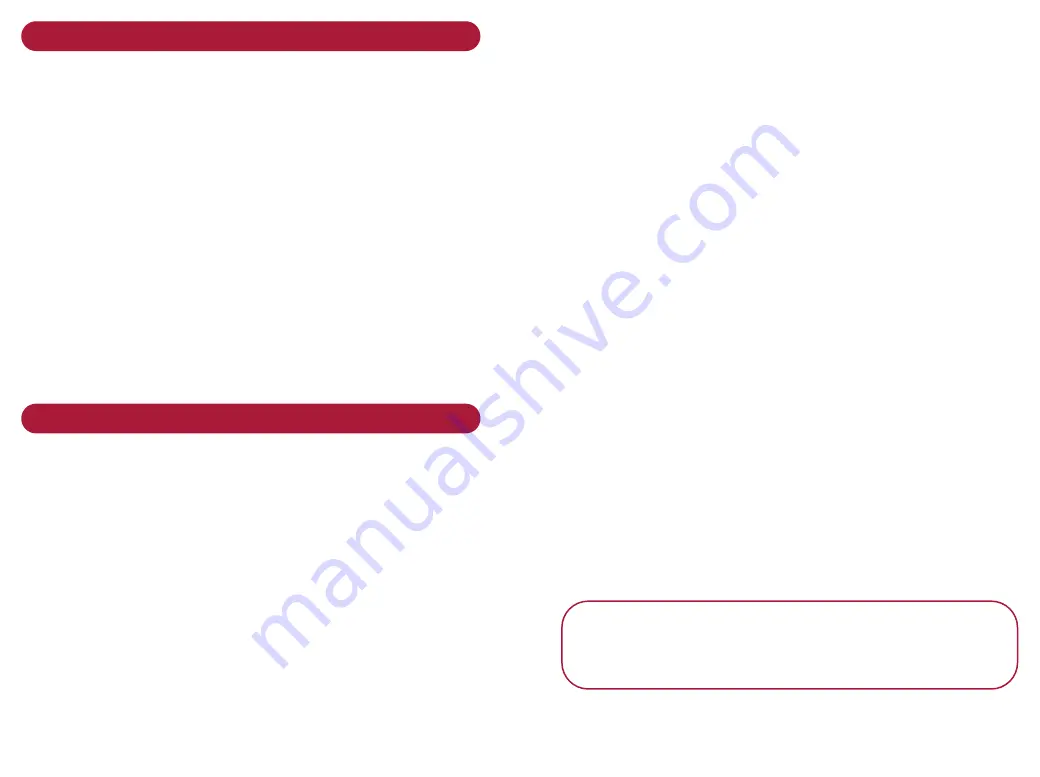
Enabling email and fax after installation
If, during installation, you did not choose to configure
Unimessage for fax and/or email, you can now enable
these features using the procedures below.
I f yo u h ave n e i t h e r fa x o r e m a i l
set up and want to
add one or both, go to
A d d fa x a n d / o r e m a i l
I f yo u h ave fa x s e t u p a n d wa n t t o a d d e m a i l
, you
need to replace the existing modem configuration with
one that can perform both functions then delete the
original one. Follow instructions at
I f yo u h ave e m a i l s e t u p a n d wa n t t o a d d fa x
, go
to
A d d i n g fa x t o e m a i l
Adding email to fax and adding fax to email
If you want to add email and fax start at step 1. If you
want to add fax only, start at step 18.
1. Open the
We l c o m e
screen.
2. Click
B r ow s e Fo l d e r s
.
You first need to set up your email account and servers:
3. Click
S e t U p
.
4. Click
E m a i l
.
5. Click the
A c c o u n t s
tab.
6. Click
A d d
.
7. Enter a name for your account, e.g. mymail.
8. Enter your Email address.
9. Enter your Reply address: normally the same as your
email address unless you want replies to go to
another address.
10. Click the
S e r ve r s
tab.
11. Under incoming mail, enter your POP3 account name
and password (the ones you use for receiving mail).
12. Click
O K
. The
E m a i l s e t u p
screen is shown.
13. Click the
S e r ve r s t a b
.
14. Click
A d d
.
Unimessage Pro can receive email messages from
mailboxes on POP3 email servers and send email
messages via SMTP email servers.
15. Enter the SMPT (outgoing mail) server name.
Click
O K
.
N o t e
If your SMPT and your POP3 servers have the same
name, you can select
B o t h
to enter them both at
once.






























