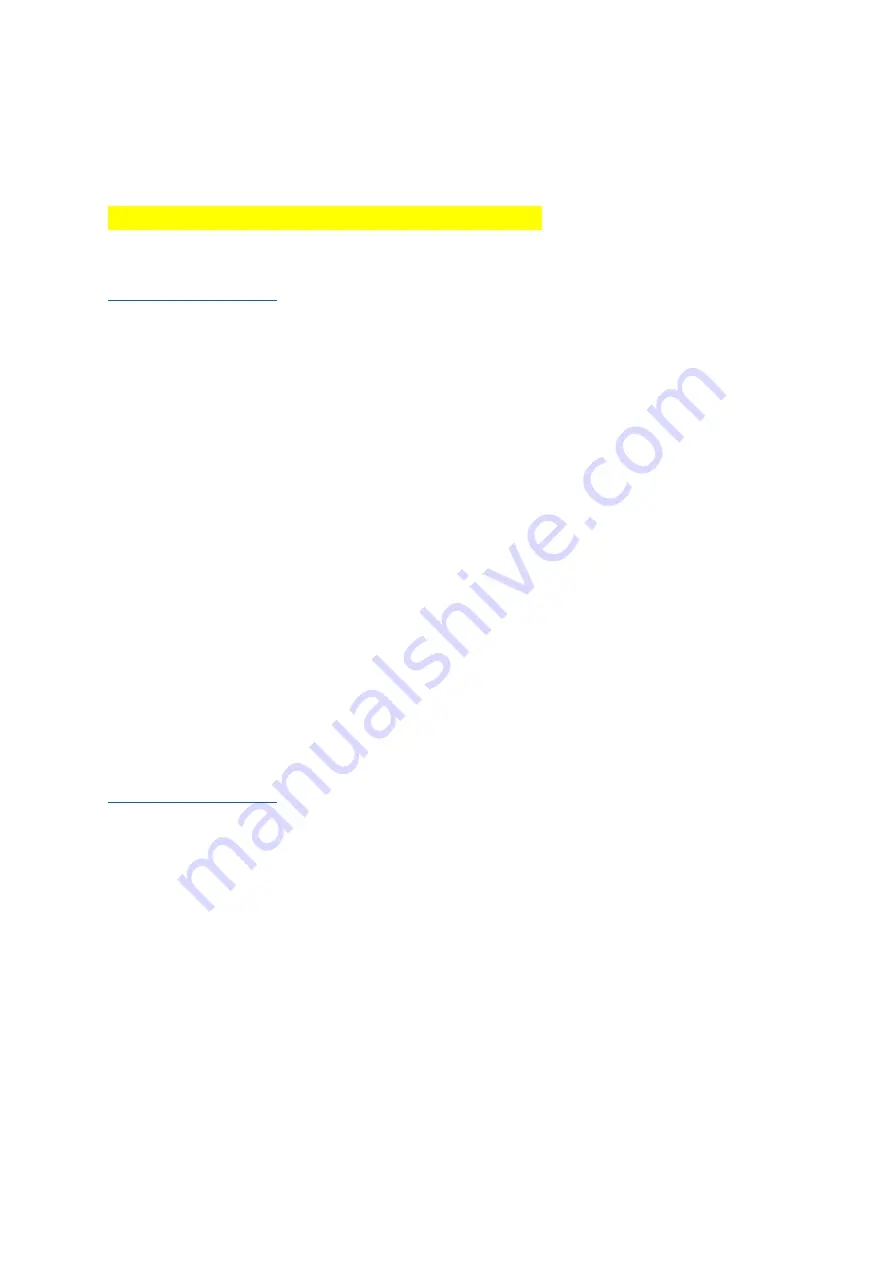
Pg. 33
- Rider 530: Press and hold [Power]+[Back]+[OK] buttons simultaneously for 2 seconds.
- Rider 410/450 & Aero 60: Press and hold [OK]+[Back]+[UP]+[DOWN] buttons simultaneously for 2 seconds.
- Rider 320/420: Press and hold [Power] + [Stop] (back two) buttons simultaneously for 2 seconds.
- Rider 860: Press and hold [Power] for 10 seconds
- Rider 750: Press and hold all four buttons simultaneously for 2 seconds
For other device force reboot instructions, please see the device user manual or contact
support
_
for more information.
III. Factory Reset Device:
If your device needs to be reset to factory settings, please follow the instructions below. Please be aware that
performing a factory reset will delete all profile and ride data on the device. Once deleted, this cannot be undone:
- Rider One/10/15: Press and hold [Menu]+[OK]+[CENTER] buttons simultaneously for three seconds. Continuing
to hold down the [Menu]+[CENTER] buttons, release the [OK] button and hold until the workout logo appears on
the device. Immediately release the remaining buttons.
- Rider 310/330/530/410/320/420/450 & Aero 60: Navigate to [MENU] > [Settings] > [General] > [Data Reset]
> [Yes].
- Rider 860: [Settings] > [General] > [Data Reset]
- Rider 750: [Settings] > [System] > [Data Reset]
*If you have rides that have not been synced to Bryton Active, please visit https://active.brytonsport.com and click
the add button (+) (in the upper right hand corner). In your PC, locate the rides (.fit files) that you copied in Step 4
and drag-and-drop them into this web page OR select "Choose Files" and select them from the window prompt.
For other device force reboot instructions, please see the device user manual or contact
support
_
for more information.
IV. Manually Add Ride from Device to Bryton Active:
In order to manually add a ride that appears on a Bryton Device, but is not synced to Bryton Active, please follow
the instructions below:
1. Using the original USB cable, plug the Bryton device into your PC.
2. In the main Bryton directory/folder, locate the file(s) that were unable to sync (these files will be in .fit format).
To easily locate the ride, sort files by Date.
3. After finding the file(s), navigate to https://active.brytonsport.com in your web browser
4. In the upper right corner, press the (+) button
5. Drag and drop the files onto this screen.






























