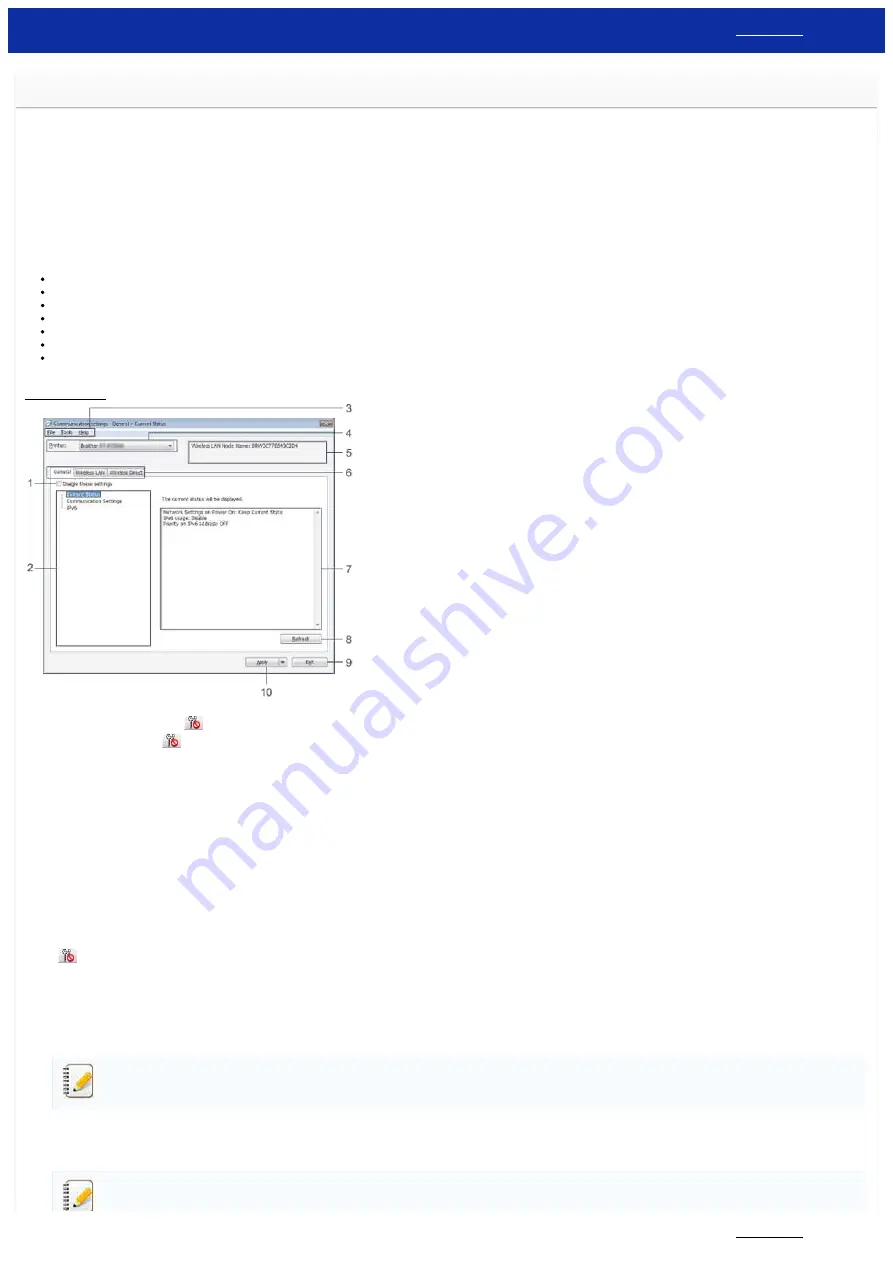
Using the Communication Settings (for Windows)
To use the Communication settings, please follow the steps below:
1. Open the Printer Setting Tool. (Refer to "
Using the Printer Setting Tool (for Windows)
2. Select [
Communication settings
].
[
Communication settings
] window appears.
3. Specify or change the settings.
For information on items in the Communication settings window, refer to the following links (the screens are from Windows):
Applying Setting Changes to Multiple Printers
Settings Dialog Box
1.
Disable these settings
When this check box is selected,
appears in the tab, and the settings can no longer be specified or changed.
The settings in a tab where
appears will not be applied to the printer even if [
Apply
] is clicked. In addition, the settings in the tab will not be saved or exported when [
Save in Command File
] or [
Export
]
command is executed.
To apply, save or export the settings to the printer, be sure to clear the check box.
2.
Items
When [
Current Status
] is selected, the current settings appear in the settings display / change area.
Select the item for the settings that you want to change.
3.
Menu Bar
Select a command contained in each menu from the list.
For details on the menu bar, see
4.
Printer
Selects the printer whose settings are to be changed.
If only one printer is connected, it is unnecessary to make a selection since only that printer will appear.
5.
Node Name
Displays the node name. The node name can also be changed. (See
6.
Settings Tabs
Click the tab containing the settings to be specified or changed.
If
appears in the tab, the settings in that tab will not be applied to the printer.
7.
Settings Display / Change Area
Displays the current settings for the selected item. Change the settings as necessary using the drop-down menus, direct entry or other appropriate methods.
8.
Refresh
Click to update the displayed settings with the most recent information.
9.
Exit
Exits [
Communication settings
], and returns to the main window of [
Printer Setting Tool
].
Settings are not applied to printers if [
Exit
] button is clicked without clicking [
Apply
] button after changing settings.
10.
Apply
Click [
Apply
] to apply the settings to the printer.
To save the specified settings in a command file, select [
Save in Command File
] from the drop-down menu.
Clicking [
Apply
] applies all settings in all tabs to the printer. If [
Disable these settings
] check box is selected, the settings in that tab are not applied.
RJ-3150
123 / 237
















































