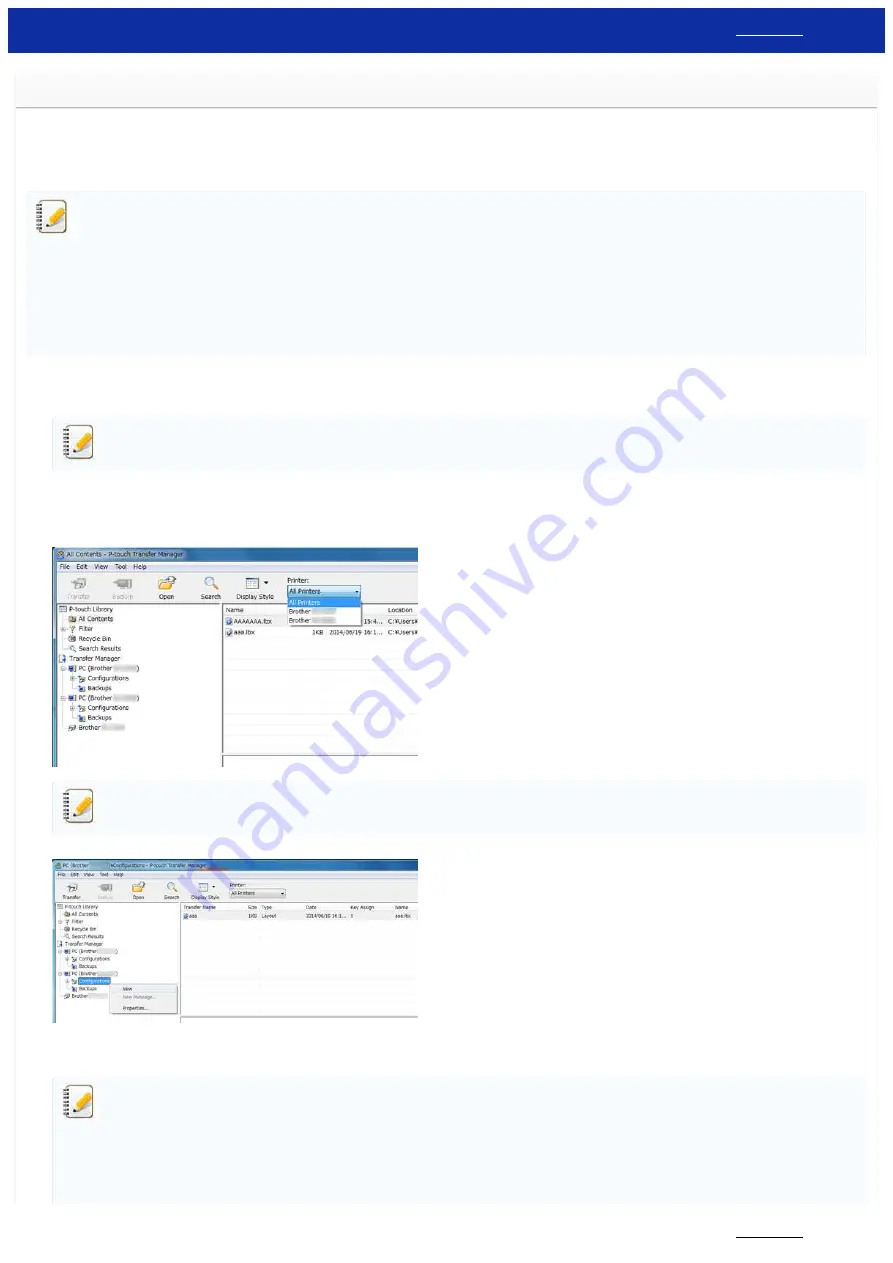
How do I transfer templates or other data from the computer to the printer? (P-touch Transfer Manager)
Starting P-touch Transfer Manager
1. In P-touch Editor, open the label template to be transferred.
2. Click [
File
] - [
Transfer Template
] - [
Transfer
].
When P-touch Transfer Manager starts, the main window is displayed.
The following method can also be used to start the P-touch Transfer Manager.
For Windows 10 / Windows Server 2016 / Windows Server 2019:
Click [
Start Menu
] - ([
All apps
]) - [
Brother P-touch
] - [
P-touch Transfer Manager 2.x
].
For Windows 8 / Windows 8.1 / Windows Server 2012 / Windows Server 2012 R2:
Click [
P-touch Transfer Manager 2.x
] on [
Apps
] screen.
For Windows Vista / Windows 7 / Windows Server 2008 / Windows Server 2008 R2:
From the Start button, click [
All Programs
] - [
Brother P-touch
] - [
P-touch Tools
] - [
P-touch Transfer
Manager 2.x
].
Transferring templates or other data from the computer to the printer
Use the following procedure to transfer templates from the computer to the printer.
Follow these instructions when the printer is connected to the computer via USB.
1. Connect the computer and the printer via USB and turn on the printer.
The printer model name is displayed in the folder view.
If you select a printer in the folder view, the current templates and other data stored in the printer are displayed.
2. Select the printer that you want to transfer the template or other data to.
Before transferring data, check that the PC and the printer are correctly connected with a USB cable and that the printer power is On.
3. Right-click the [
Configurations
] folder, select [
New
], and then create a new folder.
In the example above, the folder [
Transfer
] is created.
4. Drag the template or other data that you want to transfer and place it in the new folder.
You can confirm the available space in the transfer file memory by printing out the printer set-up information.
Press and hold the Feed button on your printer to print the printer set-up information.
See [
RomFree
] for the available space*.
When you use RJ-3150, you can confirm the available space in the transfer file memory on the LCD display of your printer.
1. Press the Menu, Up or Down arrow button to select the Information menu, and then press the OK button.
2. Select Configuration using Up or Down arrow button, and then press the OK button.
See [
RomFree
] for the available space*.
RJ-3150
132 / 237






























