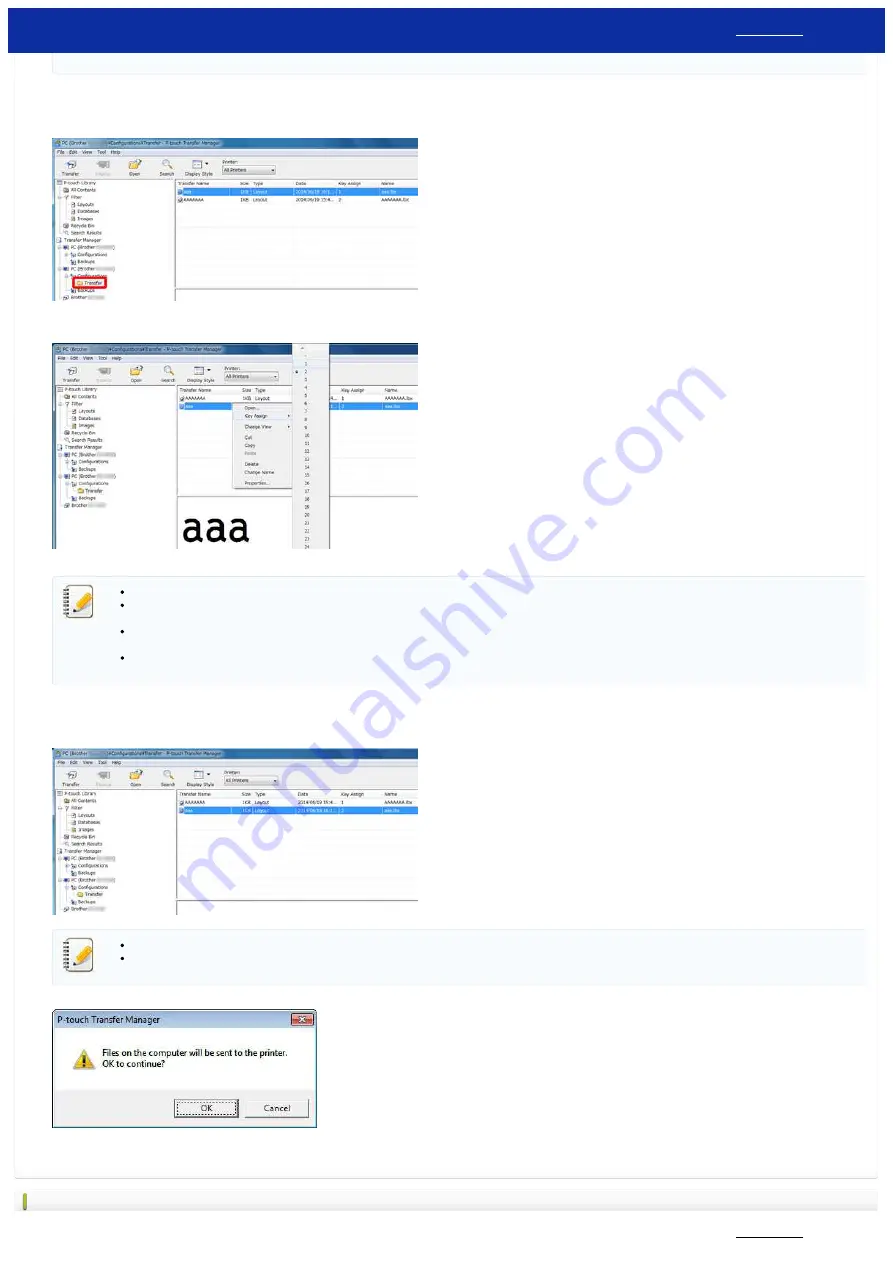
* The available space that is displayed in "RomFree = *******byte" may be different from the actual available space.
You can view the templates and other data by selecting the folder in the [
Configurations
] folder, selecting [
All Contents
] or by selecting one of the categories under [
Filter
], such as [
Layouts
].
When transferring multiple templates or other data, drag all the files that you want to transfer and place
them in the new folder.
Each file is assigned a key number (memory location in the printer) when it is placed in the new folder.
5. To change the key number assigned to an item, right-click the item, select [
Key Assign
], and then select
the desired key number.
Except for the data in databases, all data transferred to the printer is assigned a key number.
The image displayed for the template icon can be changed. Using P-touch Transfer Manager, transfer the .bmp file of the image that you want to display to the printer. For the [
Key
Assign
] number, specify the same number as the key number of the template.
If the template or other data transferred to the printer has the same key number as another template already saved in the printer, the new template will overwrite the old one. You can
confirm the templates key number assignments saved in the printer by backing up the templates or other data.
If the printer memory is full, remove one or more templates from the printer nonvolatile memory.
6. To change the names of templates or other data that will be transferred, click on the desired item and enter the new name. The number of characters used for the template names may be limited depending
on the printer model.
7. Select the folder containing the templates or other data that you want to transfer, and then click [
Transfer
]. A confirmation message will be displayed.
You can also transfer individual items to the printer without adding them to a folder. Select the template or other data that you want to transfer, and then click [
Transfer
].
Multiple items and folders can be selected and transferred in one operation.
8. Click [
OK
].
The selected templates, folders or other data are transferred to the printer.
Related FAQs
RJ-3150
133 / 237






























