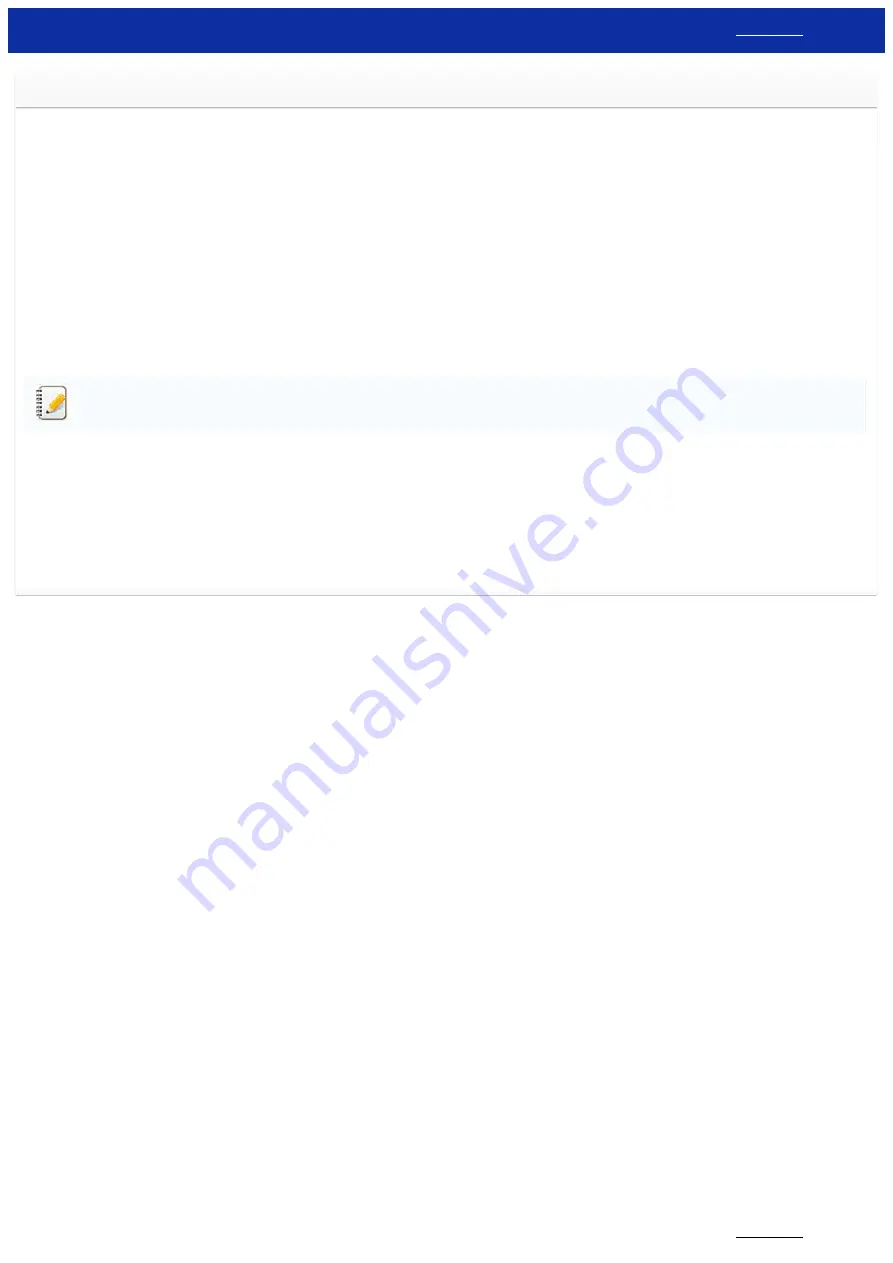
What is BRAgent?
BRAdmin Professional 3.x and Agents
BRAdmin Professional 3.x is able to collect information regarding network-connected printer / multi-function devices operationg over a Local Area Network (LAN).
In order to collect information from outside a LAN and operate in a Wide Area Network (WAN) environment, BRAdmin Professional 3.x needs to communicate with Agents (BRAgent software) that run on remote
computers. These Agents collect device information from their LAN and on a regular basis pass it on to BRAdmin Professional 3.x. BRAdmin Professional 3.x then displays this information for reference and
configuration.
If the PC running the Agent software is powered off, BRAdmin Professional 3.x will not be able to collect the remote device information from the Agent. For this reason, we recommend that the Agent software is
installed on a PC or server that will never be powered off.
Changing Agent settings
Agent settings can be changed in Windows Control panel. Here you can change such settings as the IP address of the machine running BRAdmin Professional 3.x or the port number used to communicate
between them.
Using Agents to discover devices
After the Agent software is installed and running, you must configure BRAdmin Professional 3.x to contact the PC running the Agent software. To do this follow these steps:
For BRAdmin Professional 3.x Users:
If you use BRAdmin Professional 2.x, please upgrade to BRAdmin Professional 3.x.
1. Start the BRAdmin Professional 3.x utility.
2. Click
Tools
from the toolbar and select
Discovery Settings
.
3. Open the
Agent
tab and click
the
Add
button.
4. Enter the IP address of BRAgent and click the
OK
button.
5. Check that the IP address of BRAgent and the status are shown in the
Agent Broadcast
area. If the status shows "
Connection Error
", check that the PC is running and also check the IP address of BRAgent
and re-enter it.
6. Open the
General
tab and check the
Agent Broadcast
in the
Discovery Method
area.
7. Click the
OK
button.
8. BRAdmin Professional 3.x is now configured to communicate with the Agent PC. To force an immediate communication between the BRAdmin Professional 3.x and the Agent, click the
Search Network
button from the main screen.
© 2001-2019 Brother Industries, Ltd. All Rights Reserved.
Any trade names and product names of companies appearing on Brother products, related documents and any other materials are all trademarks or registered trademarks of those respective companies.
RJ-3150
180 / 237






























