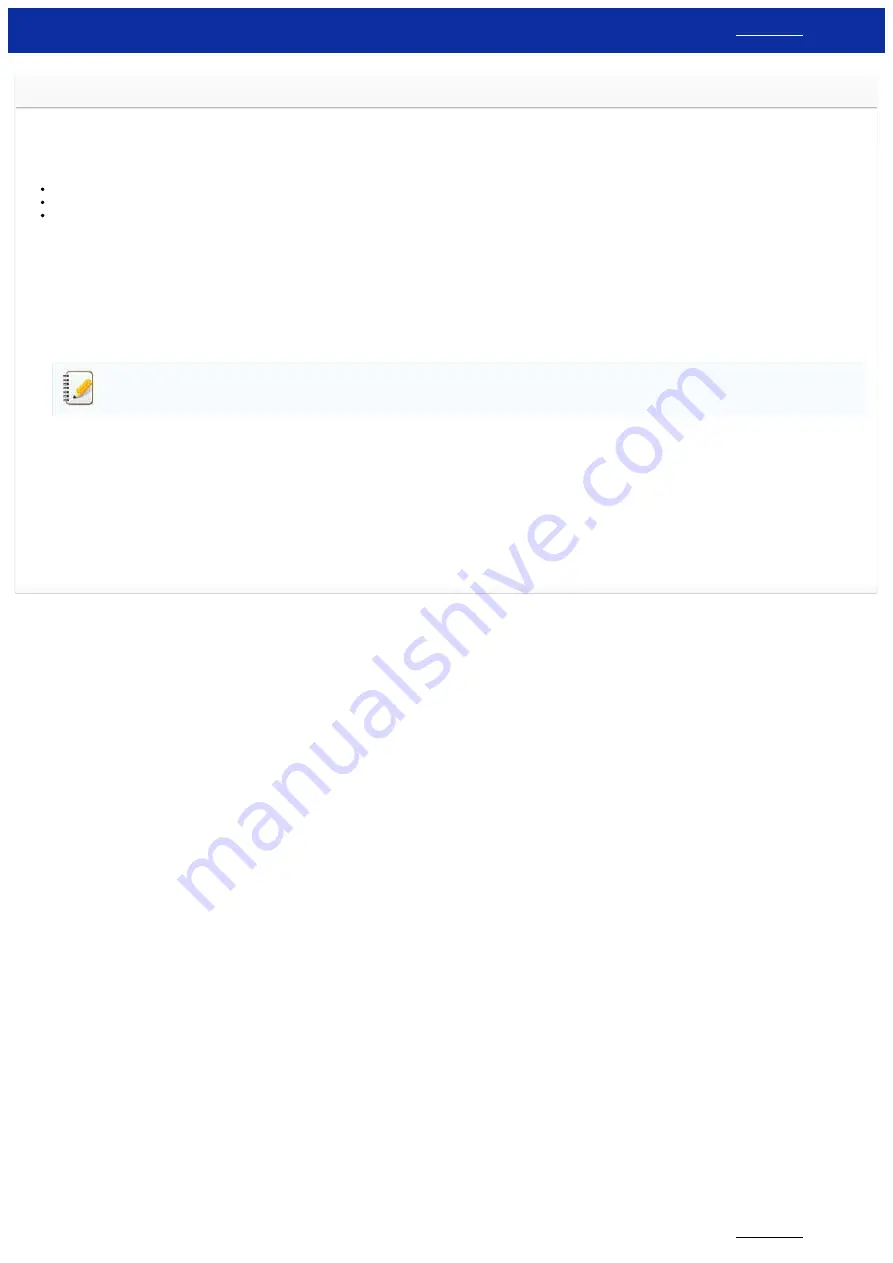
How do I switch to and use the mass storage mode?
The mass storage feature allows you to execute commands and perform JPEG printing by sending data from a computer to the printer via USB. Files that have been copied to the printer’s mass storage area are
processed when you press the Bluetooth
®
button (for RJ-3050/3050Ai) or the [
OK
] button (for RJ-3150/3150Ai).
This feature is useful in the following situations:
When you want to apply settings that are stored in a command file (“.bin” format) or templates that are stored in “.blf” format files that were distributed by the administrator without using a customized tool
When you want to execute commands or perform JPEG printing without installing the printer driver
When you want to use a device with an OS (including non-Windows operating systems) that has a USB host feature to print and transmit data
1. Confirm that the printer is turned off.
2. While pressing the Bluetooth button (for RJ-3050/3050Ai) or the [
OK
] button (for RJ-3150/3150Ai), press and hold the Power button.
The printer starts up in mass storage mode. For RJ-3050/3050Ai, the POWER and STATUS indicators light in green.
For RJ-3150/3150Ai, the message "
Mass Storage
" is displayed on the LCD display.
3. Connect the computer to the printer via USB.
The printer’s mass storage area is displayed on the computer screen.
If the mass storage area is not displayed automatically, refer to the operating instructions for the computer's operating system for information about displaying the mass storage area.
4. Drag and drop the file you want to copy to the mass storage area.
5. Press the Bluetooth button (for RJ-3050/3050Ai) or the [
OK
] button (for RJ-3150/3150Ai).
The command file is executed.
For RJ-3050/3050Ai, the Bluetooth indicator lights in blue. For RJ-3150/3150Ai, the message "
Receiving
" is displayed on the LCD display.
6. After the file has been executed, the Bluetooth indicator turns off (for RJ-3050/3050Ai) or the message "
Mass Storage
" is displayed again on the LCD display (for RJ-3150/3150Ai).
7. To turn mass storage mode off, turn the printer off.
The printer will start up in its normal operating mode.
© 2001-2020 Brother Industries, Ltd. All Rights Reserved.
Any trade names and product names of companies appearing on Brother products, related documents and any other materials are all trademarks or registered trademarks of those respective companies.
RJ-3150
129 / 237
















































