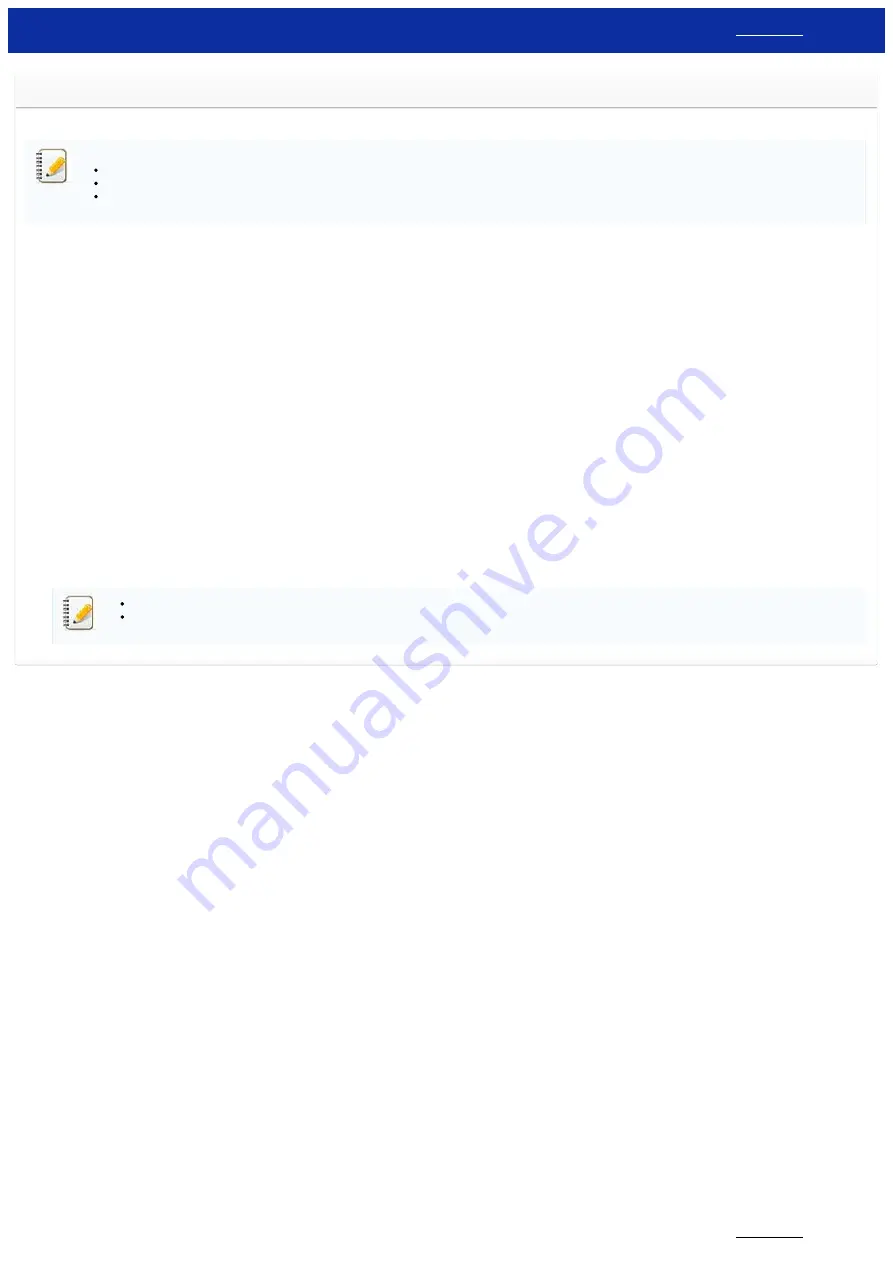
Using the Printer Setting Tool (for Windows)
Using the Printer Setting Tool, you can specify the printer’s communication settings, device settings, P-touch Template settings and Paper Size Setup from a computer.
Before Using the Printer Setting Tool
:
Make sure that the AC adapter is connected to an AC power outlet or that the rechargeable battery is fully charged.
Make sure that the printer driver has been installed and is functional.
With this tool, settings cannot be specified using a wireless LAN or Bluetooth
®
connection.
1. Connect the printer you want to configure to the computer.
2. Start the Printer Setting Tool.
For Windows 10 / Windows Server 2016 / Windows Server 2019
Click [
Start
] - [
Brother
] - [
Printer Setting Tool
].
For Windows 8 / Windows 8.1 / Windows Server 2012 / Windows Server 2012 R2
On the [
Apps
] screen, click [
Printer Setting Tool
].
For Windows 7 / Windows Vista / Windows Server 2008 / Windows Server 2008 R2
From the Start button, click [
All Programs
] - [
Brother
] - [
Label & Mobile Printer
] - [
Printer Setting Tool
].
The main window appears.
3. Check that the printer you want to configure appears next to [
Printer
].
If a different printer appears, select the printer you want from the drop-down list.
4. Select the setting you want to change, and then specify or change the settings in the dialog box.
For more information on the settings dialog boxes, see the FAQ: "
Using the Communication Settings (for Windows)
Using the Device Settings (for Windows)
the Paper Size Setup (for Windows)
5. Click [
Apply
] - [
Exit
] in the settings dialog box to apply the settings to the printer.
6. Click [
Exit
] in the main window to finish specifying settings.
Use the “Printer Setting Tool” to configure the printer only when the printer is in standby. The printer may malfunction if you try to configure it while it is handling a job.
If the Printer Setting Tool is not installed, download and install the Printer Setting Tool from the [
] section.
© 2001-2019 Brother Industries, Ltd. All Rights Reserved.
Any trade names and product names of companies appearing on Brother products, related documents and any other materials are all trademarks or registered trademarks of those respective companies.
RJ-3150
162 / 237






























