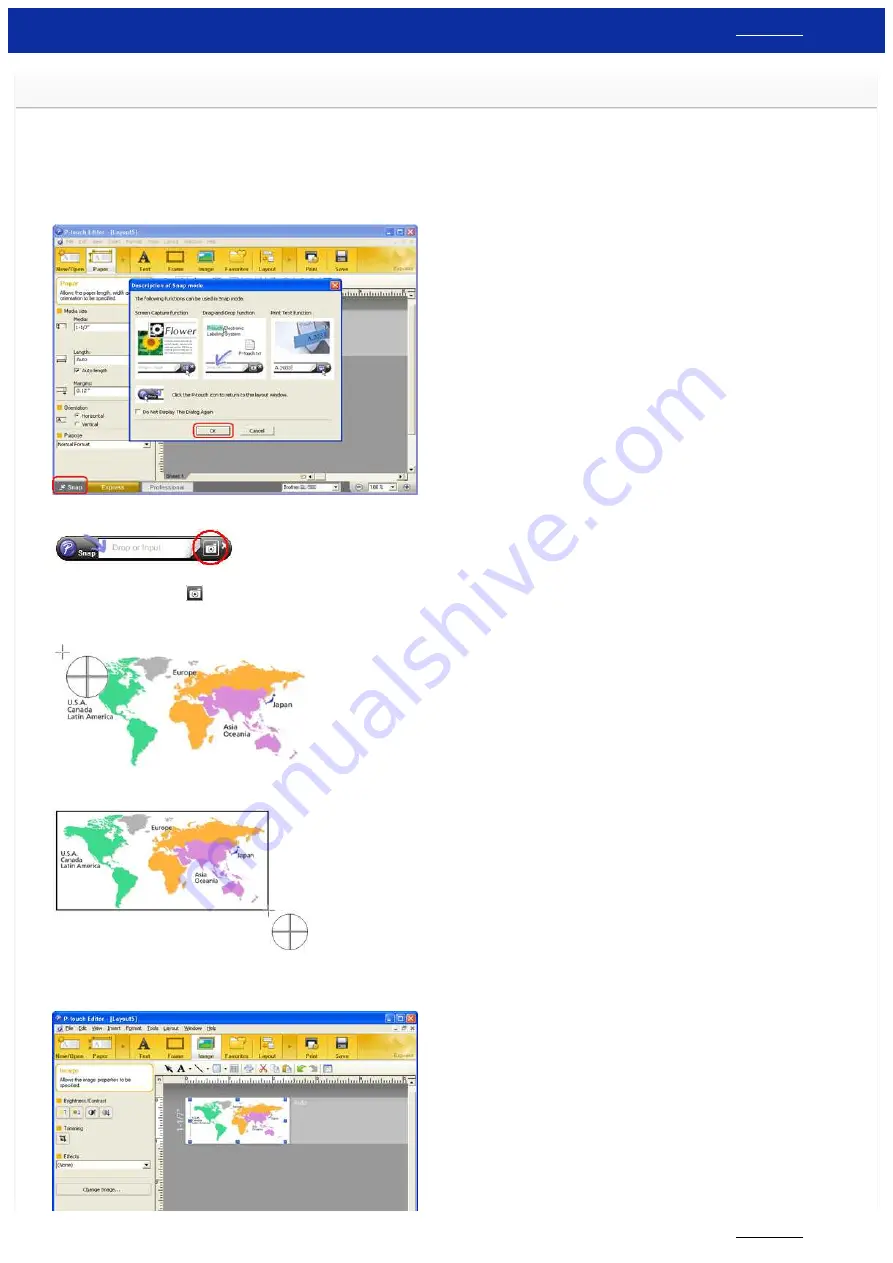
How do I use the Screen Capture tool? (P-touch Editor 5.x for Windows)
There are two ways to import the image of an area on your desktop/screen into a label.
Method 2: Using Professional mode
Method 1: Using Snap mode
1. Click the
Snap
button on the left bottom corner. The "Description of Snap mode" window appears. Click the
OK
button.
Snap mode starts.
2. Click the "Screen Capture" button
. Snap mode disappears and the shape of the pointer changes.
3. Specify the area you want to import by drawing a rectangle around it.
Click the start point of the area you want to select.
4. Click the end of the area.
5. The image data of the selected area is imported into the edit screen.
<Using the screen of Express mode as an example>
RJ-3150
37 / 237
















































