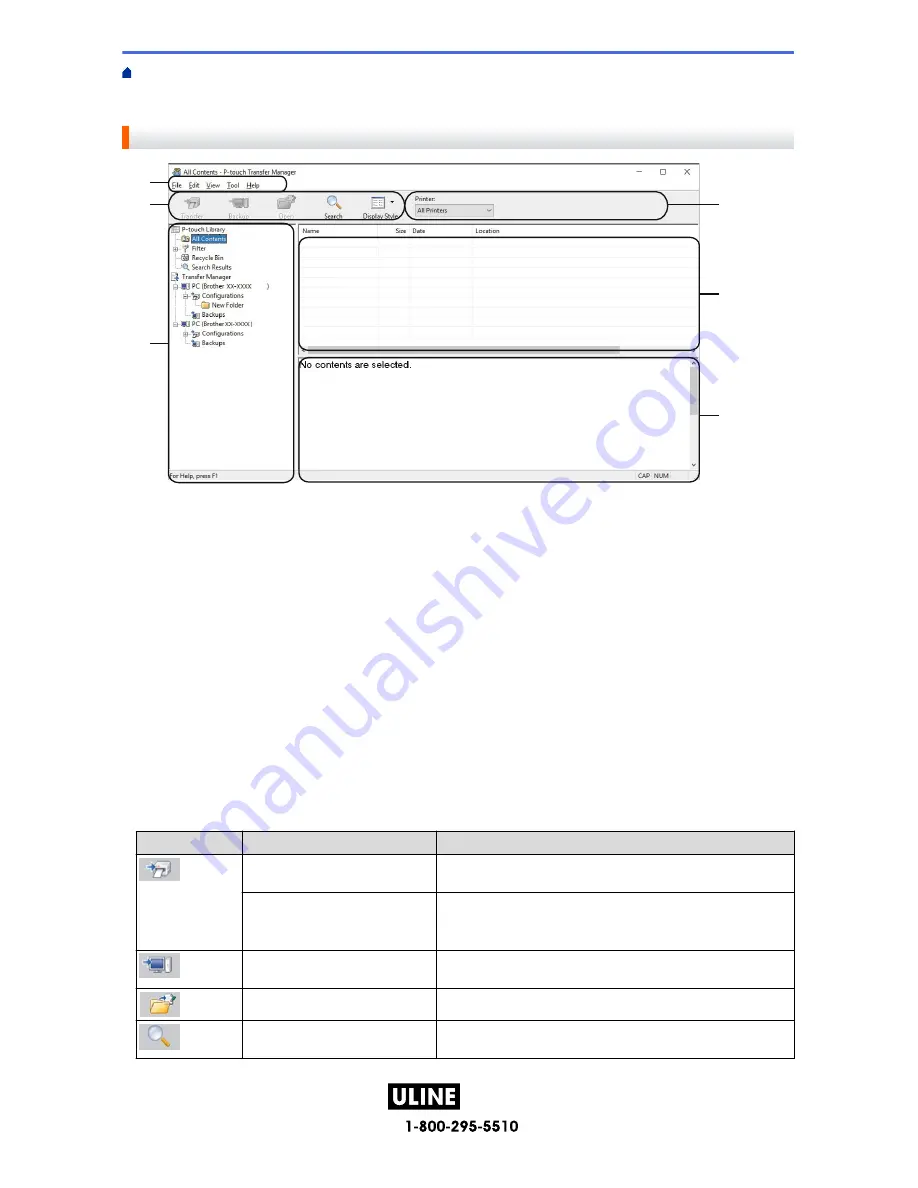
PAGE 120 OF 154
1022 IH-10159VND
Home >
Transfer Templates to the Printer (P-touch Transfer Manager) (Windows)
>
Transfer Templates to
the Printer Using P-touch Transfer Manager (Windows)
>
About Transferring Templates from the Computer to
the Printer (Windows)
> Main Window of P-touch Transfer Manager (Windows)
Main Window of P-touch Transfer Manager (Windows)
2
4
1
3
5
6
1. Menu Bar
Provides access to various commands grouped under each menu title (the
File
,
Edit
,
View
,
Tool
, and
Help
menus) according to their functions.
2. Printer Selector
Allows you to select a printer to transfer the data to. When you select a printer, only the data that can be sent
to the selected printer appears in the data list.
3. Template List
Displays a list of templates in the selected folder.
4. Preview
Displays a preview of the templates in the templates list.
5. Folder List
Displays a list of folders and printers. When you select a folder, the templates in the selected folder appear in
the template list. If you select a printer, the current templates and other data stored in the printer appear.
6. Toolbar
Provides access to frequently used commands.
Toolbar Icons
Icon
Button name
Function
Transfer
Click to transfer templates and other data from the computer to
the printer.
Save Transfer File
(When not connected to a
printer)
Click to change the file type of the data to be transferred to
other applications.
The available interfaces may differ depending on your model.
Backup
Click to retrieve the templates and other data saved in the
printer and saves it on the computer.
Open
Click to open the selected template.
Search
Click to search for templates or other data registered to P-
touch Library.
116
H-10159
















































