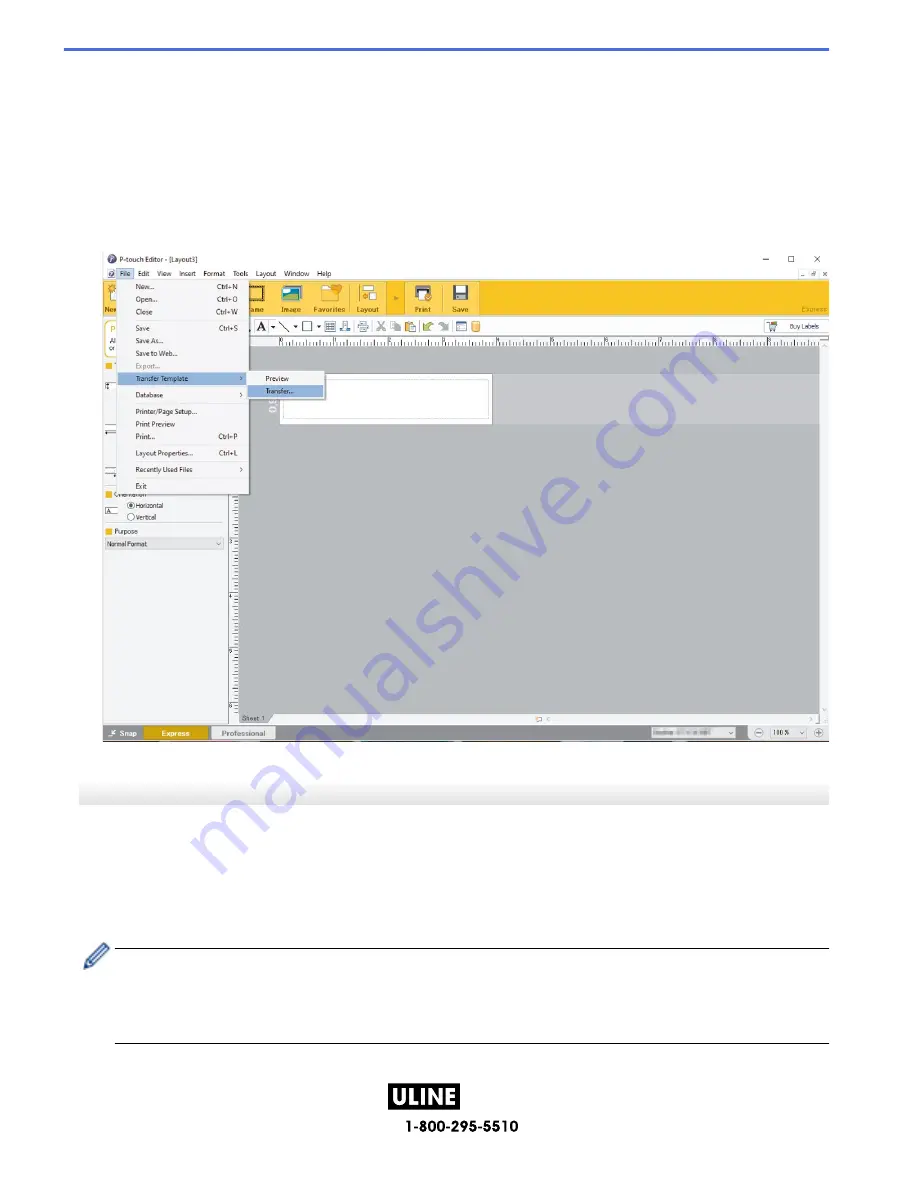
PAGE 131 OF 154
1022 IH-10159VND
*Depending on your computer's operating system, the Brother P-touch folder may or may not be created.
•
Windows 10:
Click
Start
>
Brother P-touch
>
P-touch Editor
, or double-click the
P-touch Editor
icon on the desktop.
•
Windows 8.1:
Click the
P-touch Editor
icon on the
Apps
screen, or double-click the
P-touch Editor
icon on the
desktop.
2. Open the template you want.
3. Click
File
>
Transfer Template
>
Transfer
.
The template is transferred to P-touch Transfer Manager. P-touch Transfer Manager starts.
Save the Template as a Transfer Package File (PDZ)
To create a file in a format that can be used by P-touch Transfer Express, save the template as a Transfer
Package file (PDZ).
1. Select the
Configurations
folder in the P-touch Transfer Manager window.
2. Select the templates you want to distribute.
3. Click
File
>
Save Transfer File
.
• The
Save Transfer File
option appears only if the printer is disconnected from the computer or offline.
• If you click the
Save Transfer File
option after selecting the
Configurations
folder or a created folder,
all templates in the folder are saved as the Transfer Package file (PDZ).
• You can combine multiple templates into a single Transfer Package file (PDZ).
127
H-10159






























