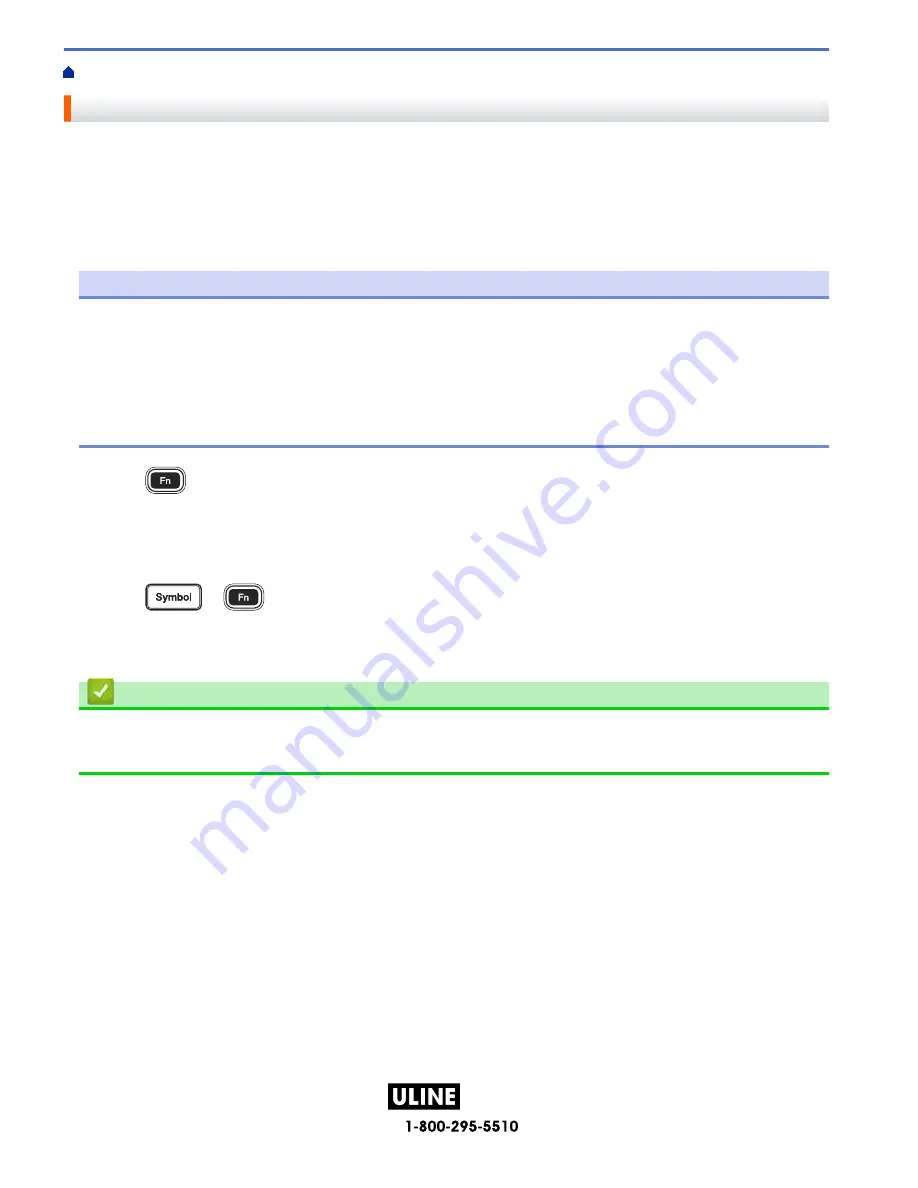
PAGE 78 OF 154
1022 IH-10159VND
Home >
Edit a Label
>
Create a Barcode Label
> Create and Print Barcodes
Create and Print Barcodes
The Label Maker is not designed exclusively for creating barcode labels. Always check that barcode labels can
be read by the barcode reader.
For best results, print barcode labels in black ink on white tape. Some barcode readers may not be able to read
barcode labels created using colored tape or ink.
Up to five barcodes can be printed on a label.
NOTE
• Use the
[Large]
setting for
[Width]
whenever possible. Some barcode readers may not be able to
read barcode labels created using the
[Small]
setting.
• Continuously printing a large number of labels with barcodes can overheat the Print Head, which may
affect the print quality.
• Symbols are available only for the CODE39, CODE128, CODABAR, or GS1-128 protocols.
• The "C.Digit" (Check Digit) attribute is available only for the CODE39, I-2/5, and CODABAR protocols.
1. Press
.
2. Press
a
or
b
to display
[Barcode]
, and then press
OK
.
3. Press
a
,
b
,
d
, or
c
to select an attribute, and then press
OK
.
4. Enter the barcode data. For more information, see
Related Topics
.
5. Press
or
.
6. Press
a
or
b
to select a character, and then press
OK
.
7. Press
OK
.
Related Information
•
Create a Barcode Label
•
Barcode Options
74
H-10159
















































