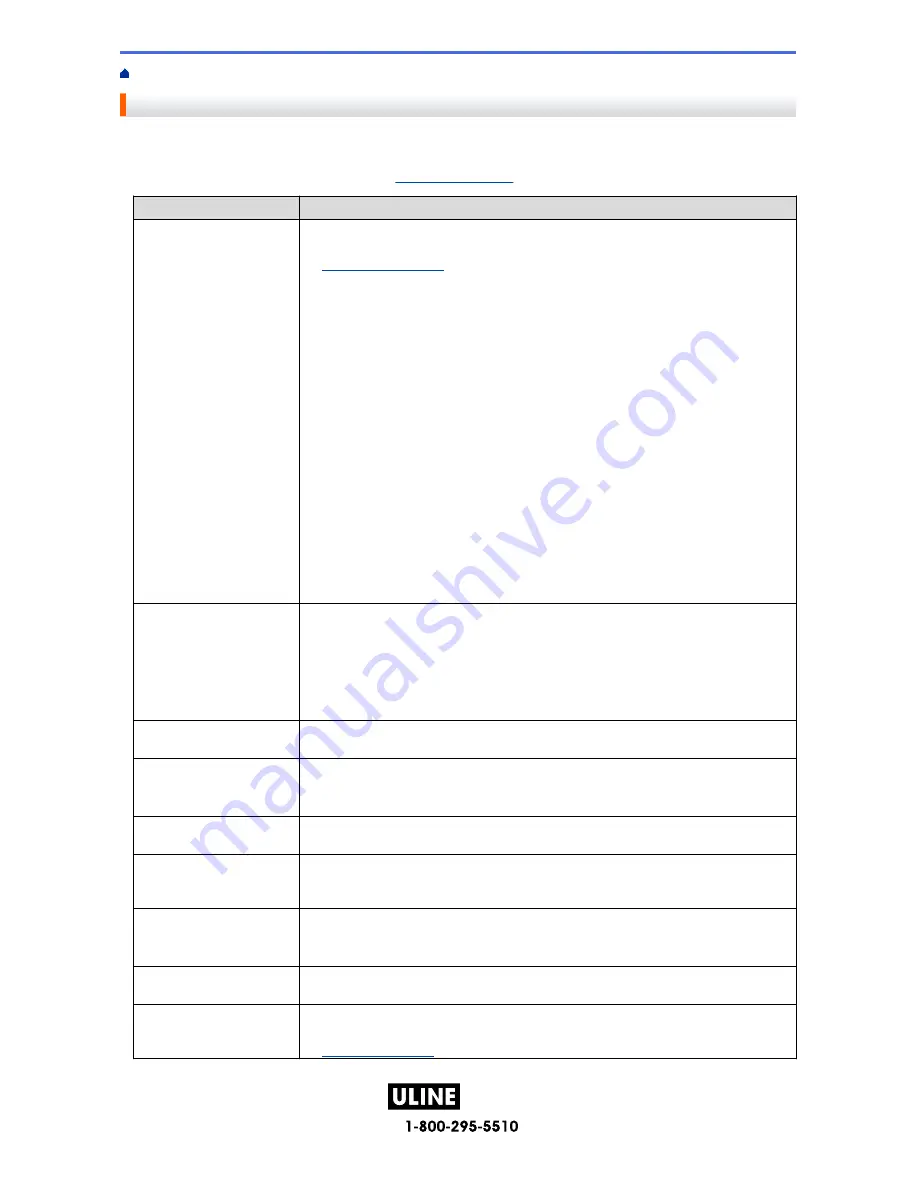
PAGE 143 OF 154
1022 IH-10159VND
Home >
Troubleshooting
> If You Are Having Difficulty with Your Label Maker
If You Are Having Difficulty with Your Label Maker
This chapter explains how to resolve typical problems you may encounter when using the Label Maker.
If you still have problems, see
Related Information
. If after reading the topics you are unable to resolve the
problem, visit the Brother support website at
support.brother.com
.
Problem
Solution
The Label Maker does not
print.
• Check that the Tape Cassette is inserted correctly.
• If the Tape Cassette is empty, replace it. To order supplies and accessories, visit
www.brother-usa.com
.
• Check that the Tape Cassette Compartment Cover is securely closed.
• Check that the Label Maker is on.
• Check that the computer’s or mobile device’s Bluetooth setting is on.
• Check that the Label Maker is connected to the computer or your mobile device via
Bluetooth.
• Check that the Label Maker is selected in the Brother iPrint&Label app.
• Check that the Label Maker is not paired with another device.
• Make sure the Label Maker and your mobile device or computer are close enough
to communicate.
• Check that the automatic Bluetooth reconnection setting of another computer or
mobile device is not enabled.
• Make sure no devices that emit radio waves (for example, a microwave oven) are
located nearby.
• Check that the correct printer driver is installed when printing from a computer.
• Connect the Label Maker to your computer using the USB Cable (included) when
printing from a computer.
• If the Print Head is dirty, clean it with a cotton swab or optional Print Head Cleaning
Cassette (TZeCL5).
• The tape does not feed
correctly.
• The tape gets stuck
inside the Label Maker.
• If the tape is bent, cut off the bent section.
• If the tape is jammed, remove the Tape Cassette, remove the jammed tape, and
then cut off any damaged tape.
• Check that the end of the tape exits through the Tape Guide.
• Confirm that the tape is pointed at the Tape Exit Slot.
• Remove the Tape Cassette and insert it again.
An error occurred when
using a mobile app.
Go to your mobile application’s settings menu and select
Support
>
FAQs &
Troubleshooting
.
The screen has locked.
• Reset the internal memory to the factory settings. For more information, see
Related
Topics
.
• Disconnect the AC Adapter and remove the batteries for at least 10 minutes.
The LCD remains blank
after turning on the power.
Check that the batteries are correctly installed or that the AC Adapter included with your
Label Maker is correctly connected.
The LCD messages are
displayed in a foreign
language.
Set the LCD language you want. For more information, see
Related Topics
.
The Label Maker stops
while printing a label.
• Replace the Tape Cassette if striped tape is visible, as this indicates that you have
reached the end of the tape.
• Replace all batteries or connect the AC Adapter directly to the Label Maker.
Previously saved label files
are not available.
All files saved in the internal memory are deleted when the batteries are weak or the
AC Adapter is disconnected.
• I cannot install the
Printer Driver even if I
If you cannot use your Label Maker even though you have installed the Printer Driver:
1. Download the Printer Driver Uninstaller from your model’s page at
support.brother.com
.
139
H-10159


























