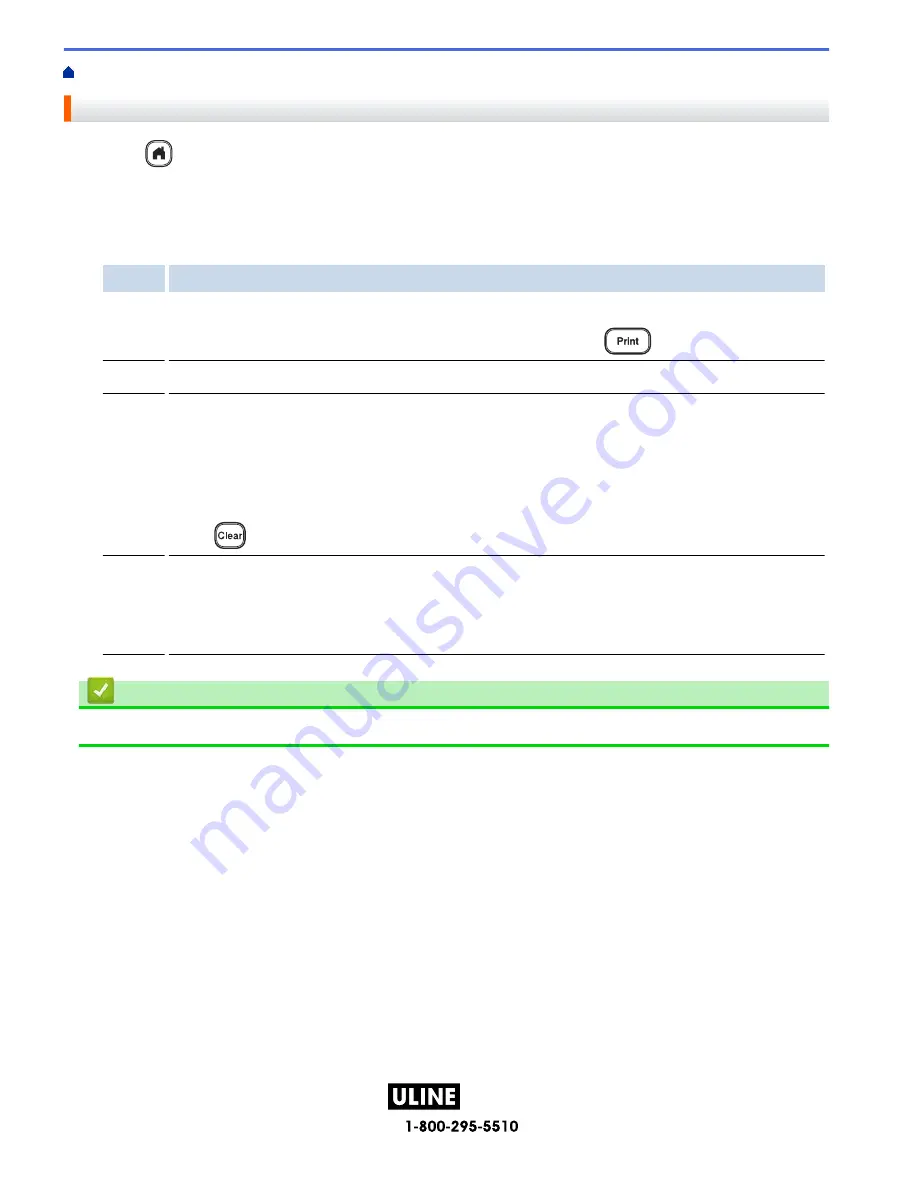
PAGE 105 OF 154
1022 IH-10159VND
Home >
Use the File Memory
> Print, Open, Delete, or Mark a Saved Label
Print, Open, Delete, or Mark a Saved Label
1. Press
.
2. Press
d
or
c
to display
[File]
, and then press
OK
.
3. Press
a
or
b
to select a file, and then press
OK
.
4. Do one of the following:
Option Description
a. Press
a
or
b
to display
, and then press
OK
.
b. Press
a
or
b
to change the number of copies, and then press
or
OK
.
Open
Press
a
or
b
to display
Open
, and then press
OK
.
Delete
a. Press
a
or
b
to display
Delete
, and then press
OK
.
b. Press
OK
.
The
Delete?
message appears.
c. Press
OK
.
To delete a saved label from the file selection screen, select the label using
a
or
b
, and then
press
.
Marking Saved files can be organized into eight different color-coded categories. The color choices
appear on the left side of the file name in the file selection screen.
a. Press
a
or
b
to display
Marking
, and then press
OK
.
b. Press
a
or
b
to select a color, and then press
OK
.
Related Information
•
Use the File Memory
101
H-10159






























