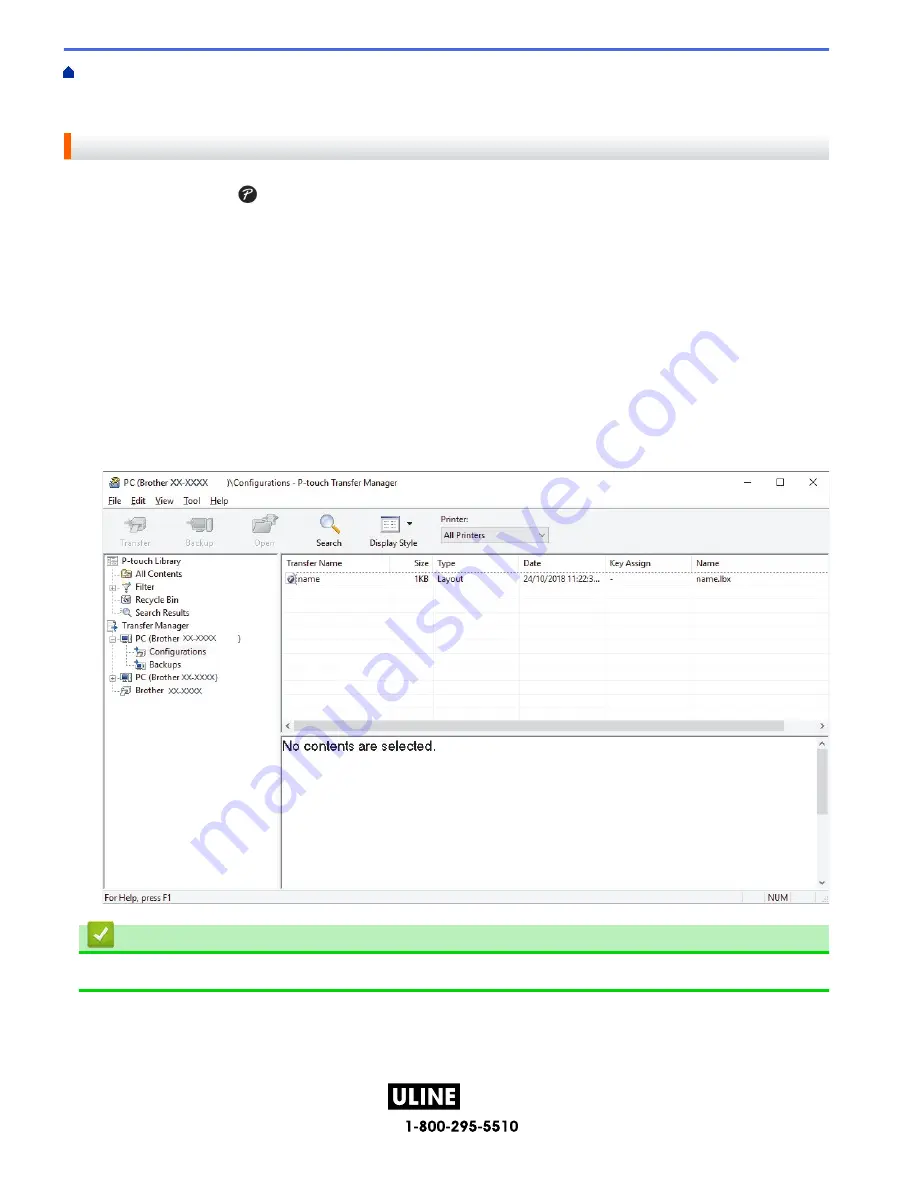
PAGE 119 OF 154
1022 IH-10159VND
Home >
Transfer Templates to the Printer (P-touch Transfer Manager) (Windows)
>
Transfer Templates to
the Printer Using P-touch Transfer Manager (Windows)
>
About Transferring Templates from the Computer to
the Printer (Windows)
> Transfer a Template to P-touch Transfer Manager (Windows)
Transfer a Template to P-touch Transfer Manager (Windows)
1. Start P-touch Editor .
•
Windows 11:
Click
Start
>
Brother P-touch
>
P-touch Editor
, or double-click the
P-touch Editor
icon on the desktop.
*Depending on your computer's operating system, the Brother P-touch folder may or may not be created.
•
Windows 10:
Click
Start
>
Brother P-touch
>
P-touch Editor
, or double-click the
P-touch Editor
icon on the desktop.
•
Windows 8.1:
Click the
P-touch Editor
icon on the
Apps
screen, or double-click the
P-touch Editor
icon on the
desktop.
2. Open the template you want or create a layout.
3. Click
File
>
Transfer Template
>
Transfer
.
The P-touch Transfer Manager window appears. The template is transferred to the
Configurations
folder.
Related Information
•
About Transferring Templates from the Computer to the Printer (Windows)
115
H-10159






























