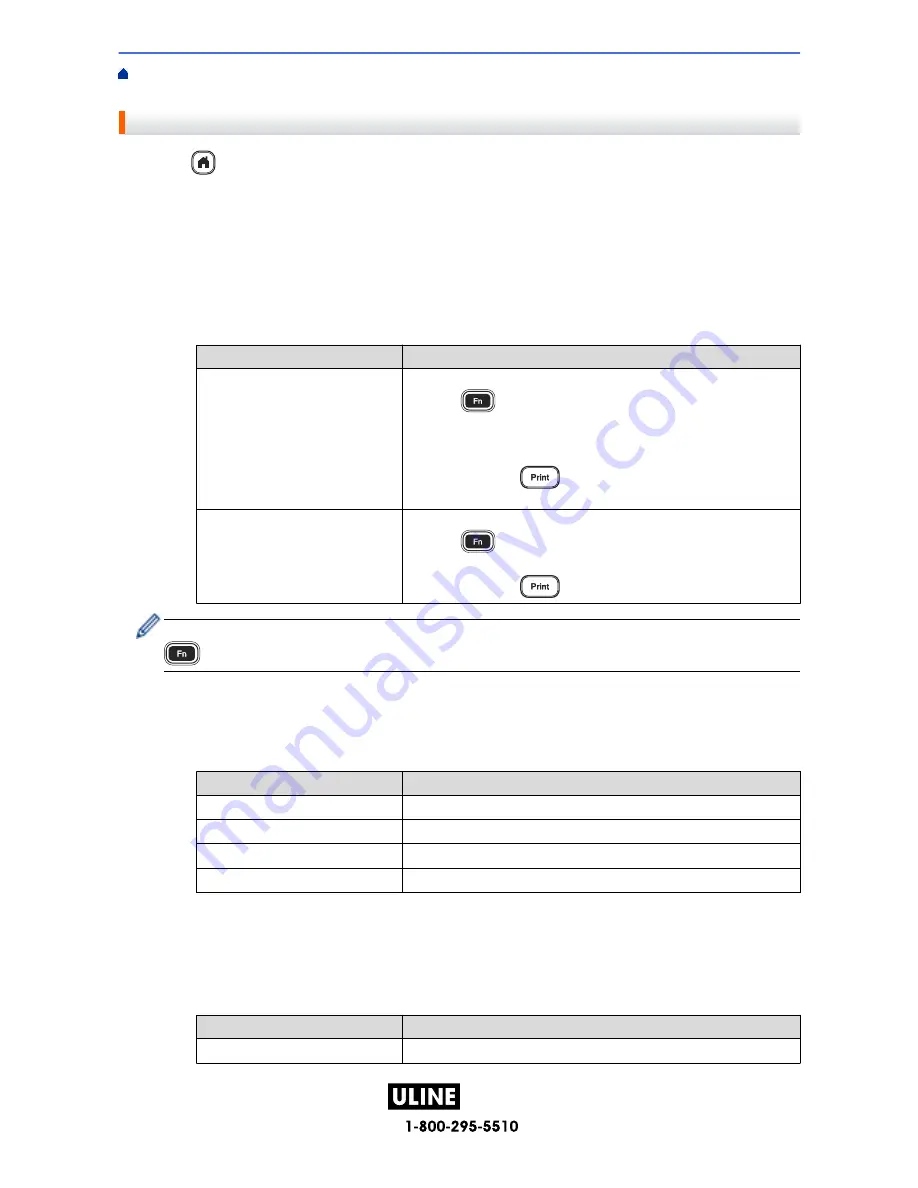
PAGE 86 OF 154
1022 IH-10159VND
Home >
Edit a Label
>
Use the Time and Date Function
> Set the Time Stamp and Add the Time and Date
to a Label
Set the Time Stamp and Add the Time and Date to a Label
1. Press
.
2. Press
d
or
c
to display
[Settings]
, and then press
OK
.
3. Press
a
or
b
to display
[Time Stamp Setting]
, and then press
OK
.
4. Press
a
or
b
to select one of the following options:
•
[Timing]
Use the
[Time Stamp]
to add the date and the time to any label.
a. Press
a
or
b
to display
[Timing]
.
b. Press
d
or
c
to display
[Auto]
or
[Fixed]
, and then press
OK
.
Option
Description
Auto
• Position the cursor where you want the time and date to appear.
Press
, press
a
or
b
to select
Time Stamp
, and then press
OK
. The current date and time (or a future or past date and time,
if you previously set them using the
Forward
option) and a clock
icon appear on the LCD.
• When you press
only
, the latest date and time will print on
the label. The clock icon does not print.
Fixed
• Position the cursor where you want the time and date to appear.
Press
, press
a
or
b
to select
Time Stamp
, and then press
OK
. The current date and time appear on the LCD.
• When you press
, the date and time will print on your label.
Check and confirm the time and date settings by positioning the cursor to the left of the clock icon, pressing
, pressing
a
or
b
to select
[Time Stamp]
, and then pressing
OK
.
•
[Format]
Select what time and date format you want to use.
a. Press
a
or
b
to select
[Format]
.
b. Press
d
or
c
to select the format option you want.
Option
Description
Date
Prints only the date on the label.
D&T
Prints the date and time on the label.
Time
Prints only the time on the label.
T&D
Prints the time and date on the label.
c. Press
OK
.
•
[Forward]
Set a future or past date and time.
a. Press
a
or
b
to select
[Forward]
.
b. Press
d
or
c
to select
[On]
and specify the date and time values you want to use, and then press
OK
.
Option
Description
On
Allows you to increase or decrease the time and date values.
82
H-10159
















































