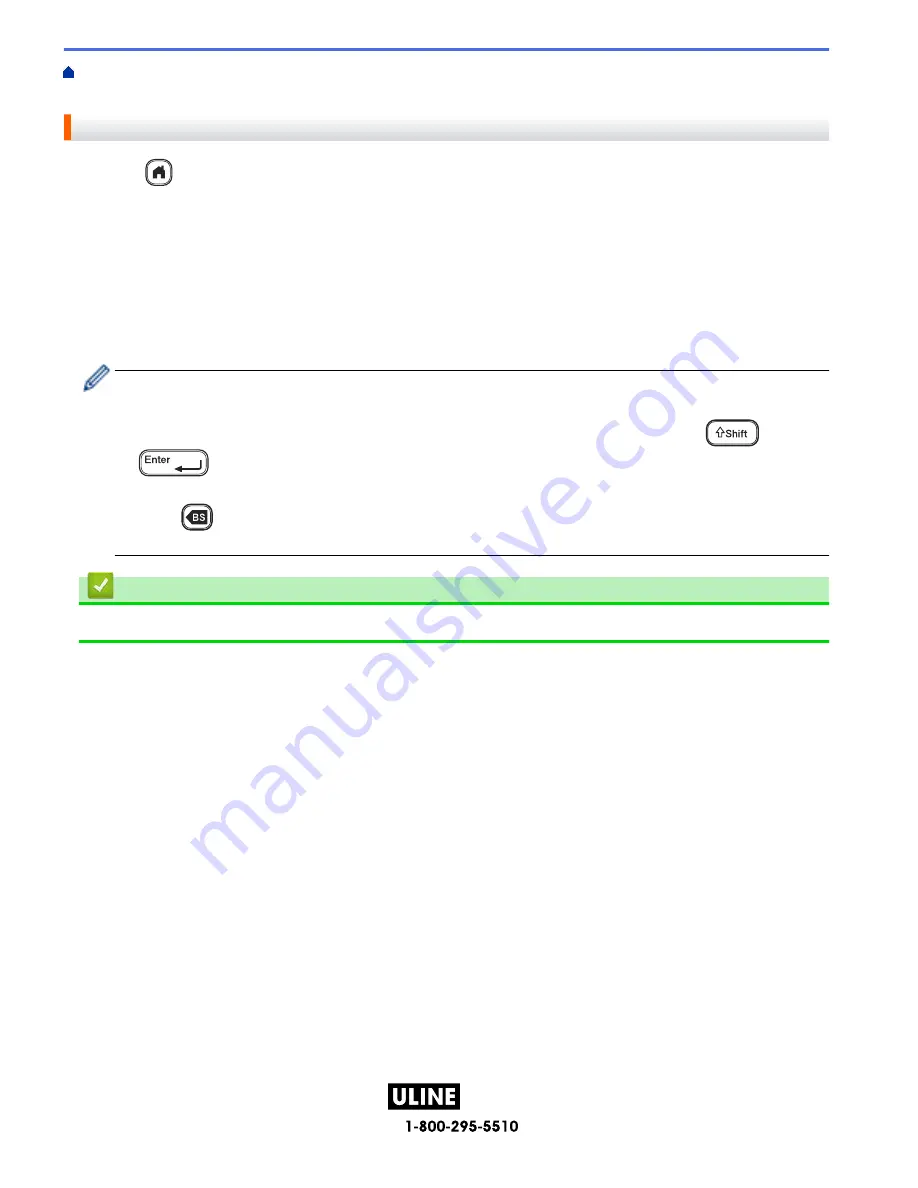
PAGE 101 OF 154
1022 IH-10159VND
Home >
Print Labels
>
Print Transferred Templates
>
Print Transferred Templates from the Database
> Find
a Template in the Database
Find a Template in the Database
1. Press
.
2. Press
d
or
c
to display
[Transferred Templates]
, and then press
OK
.
3. Press
a
or
b
to select the template you want to print, and then press
OK
.
The first record of the selected database is displayed.
4. Type the data or name you want to find.
For example, type 'B' to find any character strings containing 'B'. Type 'BR' to find any character strings
containing 'BR'.
Type as many letters or numbers as needed.
• If a string contains the character you typed, the cursor on the LCD moves to that content and highlights
it. If the content doesn't exist, the cursor remains in its current position.
• If the character you searched for is contained in multiple fields in the database, press
and
simultaneously to move to the next field containing the character. The character is
highlighted in the field.
• Press
to delete the last character in your search data. The cursor moves to the next field
containing the remaining search characters.
Related Information
•
Print Transferred Templates from the Database
97
H-10159






























