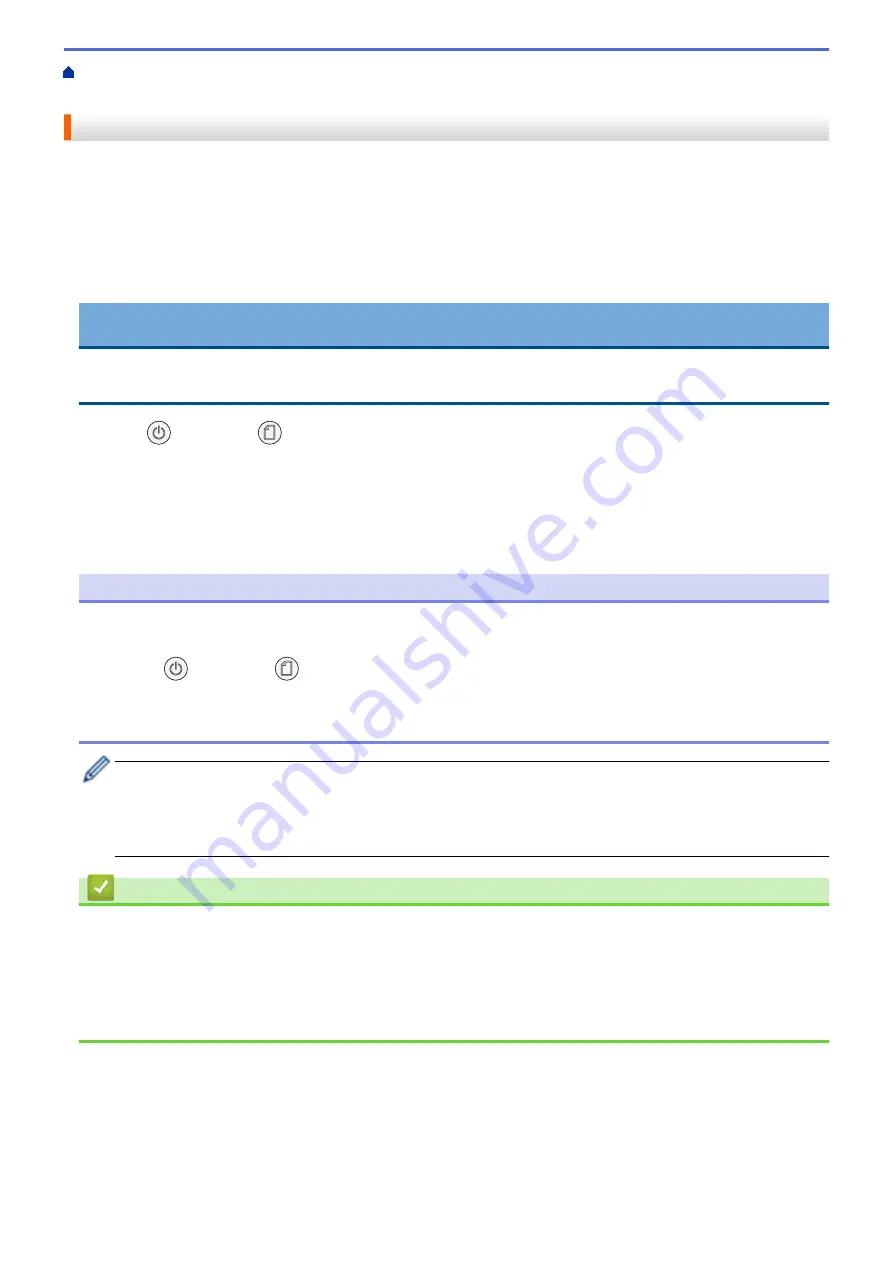
> Clean the Print Head from Your Brother
Machine
Clean the Print Head from Your Brother Machine
To maintain good print quality, the machine automatically cleans the print head when needed. If there is a print
quality problem, start the cleaning process manually.
•
Clean the print head if there is a horizontal line or a blank space in the text or graphics on printed pages.
Depending on the problem color, select to clean Black only or all four colors at once.
•
Cleaning the print head consumes ink.
•
Cleaning too often uses ink unnecessarily.
IMPORTANT
DO NOT touch the print head. Touching the print head may cause permanent damage and may void the print
head's warranty.
1. Press
(
STOP
) and
(
Paper
) simultaneously.
The
Power LED
,
Warning LED
, and
Ink LED
light up for one second, and then the
Ink LED
starts blinking.
2. Do one of the following:
•
To clean all four colors, press
COLOR COPY
. After the cleaning, the machine prints the check sheet.
•
To clean black only, press
MONO COPY
. After the cleaning, the machine prints the check sheet.
NOTE
If you clean the print head several times and the print has not improved, try the Special cleaning method. The
Special cleaning method uses the most power in cleaning the print heads, but also consumes the most ink.
1. Press
(
STOP
) and
(
Paper
) simultaneously.
2. Press and hold
MONO COPY
and
COLOR COPY
simultaneously, for five seconds.
The machine starts cleaning.
•
The Special cleaning method requires a large amount of ink to clean the print head.
•
Use the Special cleaning method only if you previously cleaned the print head several times and the
print quality did not improve.
•
You can also clean the print head from your computer.
Related Information
•
Related Topics:
•
Paper Handling and Printing Problems
•
Clean the Print Head Using Web Based Management
•
Clean the Print Head from Your Computer (Windows)
196
Summary of Contents for MFC-J1205W
Page 1: ...Online User s Guide MFC J1205W MFC J1215W 2021 Brother Industries Ltd All rights reserved ...
Page 5: ...Supply Specifications 237 Brother Help and Customer Support 238 Home Table of Contents iv ...
Page 21: ...Home Paper Handling Paper Handling Load Paper Load Documents 16 ...
Page 30: ...2 1 Related Information Load Paper in the Paper Tray 25 ...
Page 81: ...Related Topics Access Web Based Management 76 ...
Page 100: ...Home Copy Copy Copy Overview Copy a Document Copy Using Brother Mobile Connect 95 ...
Page 204: ... Clean the Print Head Using Web Based Management 199 ...
Page 244: ...Related Information Appendix 239 ...






























