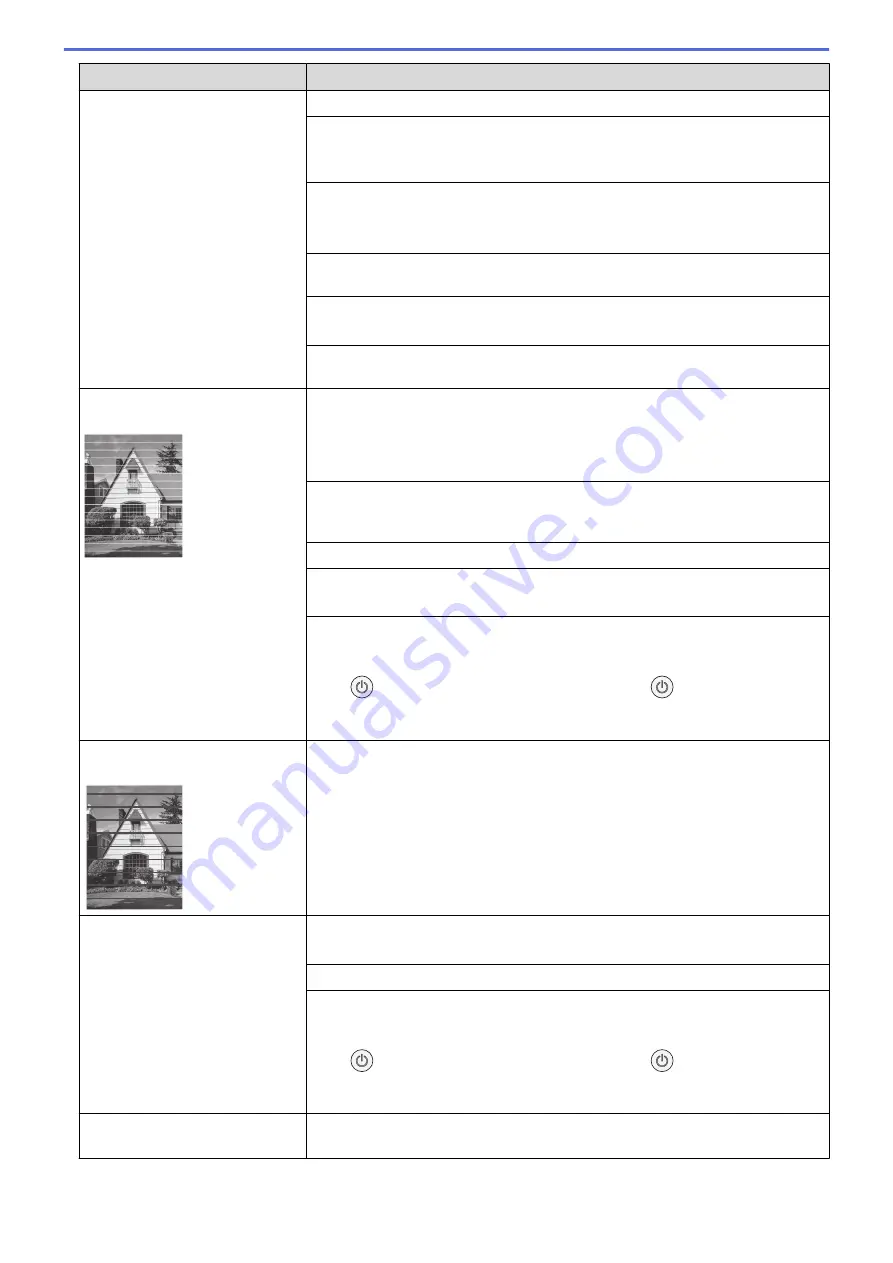
Difficulties
Suggestions
See
Related Information
:
Check the Print Quality
.
Make sure the Media Type setting in the printer driver or in the application you
use to print matches the type of paper you are using.
See
Related Information
:
Print Settings (Windows)
.
Make sure your ink cartridges are fresh. The following may cause ink to clog:
•
The expiration date written on the cartridge package has passed.
•
The ink cartridge may not have been stored correctly before use.
Make sure you are using Genuine Brother Ink. Using non-Brother supplies may
affect the print quality, hardware performance, and machine reliability.
Make sure you are using one of the recommended types of paper.
See
Related Information
:
Acceptable Print Media
.
The recommended environment for your machine is between 68 °F to 91.4 °F
(20°C to 33°C).
White lines appear in text or
graphics.
Clean the print head.
See
Related Information
:
Clean the Print Head from Your Brother Machine
.
See
Related Information
:
Clean the Print Head Using Web Based Management
.
See
Related Information
:
Clean the Print Head from Your Computer (Windows)
.
Check and adjust the print alignment. See
Related Information
:
Check the Print
Alignment from Your Brother Machine
,
Check the Print Alignment Using Web
Based Management
.
Make sure you are using Genuine Brother Ink.
Try using the recommended types of paper.
See
Related Information
:
Acceptable Print Media
.
To prolong print head life, provide the best ink cartridge economy and maintain
print quality, we do not recommend frequently unplugging the machine and/or
leaving the machine unplugged for extended periods of time. We recommend
using
(
STOP
) to power down the machine. Using
(
STOP
) allows minimal
power to the machine, resulting in periodic, but less frequent, cleaning of the print
head.
Dark lines appear at regular
intervals.
Check and adjust the print alignment.
See
Related Information
:
Check the Print Alignment from Your Brother Machine
.
See
Related Information
:
Check the Print Alignment Using Web Based
Management
.
The machine prints blank pages.
Check the print quality.
See
Related Information
:
Check the Print Quality
.
Make sure you are using Genuine Brother Ink.
To prolong print head life, provide the best ink cartridge economy and maintain
print quality, we do not recommend frequently unplugging the machine and/or
leaving the machine unplugged for extended periods of time. We recommend
using
(
STOP
) to power down the machine. Using
(
STOP
) allows minimal
power to the machine, resulting in periodic, but less frequent, cleaning of the print
head.
Characters and lines are blurred.
Check the printing alignment.
See
Related Information
:
Check the Print Alignment from Your Brother Machine
.
175
Summary of Contents for MFC-J1205W
Page 1: ...Online User s Guide MFC J1205W MFC J1215W 2021 Brother Industries Ltd All rights reserved ...
Page 5: ...Supply Specifications 237 Brother Help and Customer Support 238 Home Table of Contents iv ...
Page 21: ...Home Paper Handling Paper Handling Load Paper Load Documents 16 ...
Page 30: ...2 1 Related Information Load Paper in the Paper Tray 25 ...
Page 81: ...Related Topics Access Web Based Management 76 ...
Page 100: ...Home Copy Copy Copy Overview Copy a Document Copy Using Brother Mobile Connect 95 ...
Page 204: ... Clean the Print Head Using Web Based Management 199 ...
Page 244: ...Related Information Appendix 239 ...






























