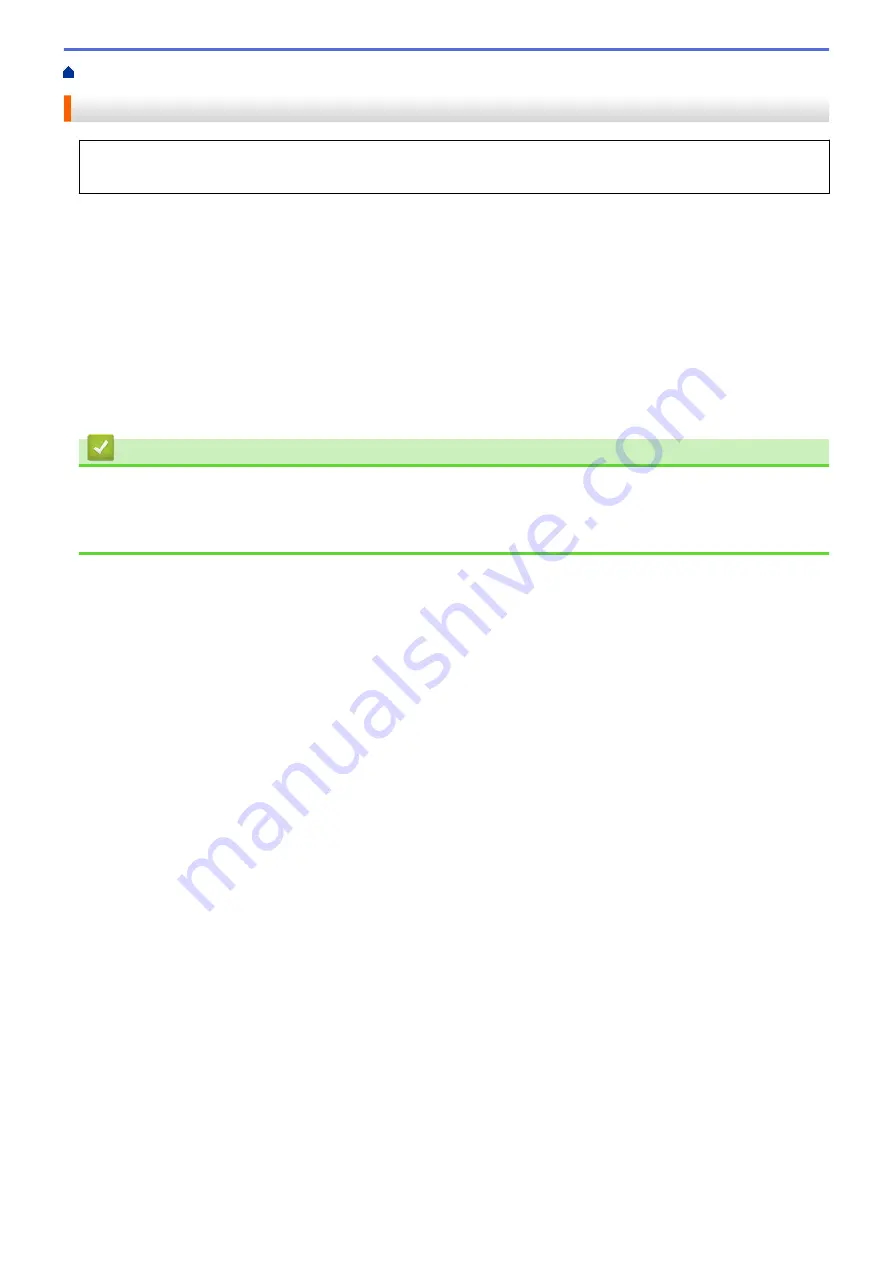
>
> Print Using AirPrint (macOS)
Print Using AirPrint (macOS)
The procedure used to print may vary by application. Safari is used in the example below. Before printing,
make sure your machine is in the printer list on your Mac computer.
1. Make sure your machine is turned on.
Make sure you have loaded the correct paper in the paper tray and change the paper settings for the paper
tray on your machine.
2. On your Mac computer, use Safari to open the page that you want to print.
3. Click the
File
menu, and then select
.
4. Make sure your machine is selected. If a different machine (or no printer) is selected, click the
Printer
pop-up
menu, and then select your machine.
5. Select the desired options, such as the number of pages to print and 2-sided printing (if supported by your
machine).
6. Click
.
Related Information
•
Related Topics:
•
158
Summary of Contents for MFC-J1205W
Page 1: ...Online User s Guide MFC J1205W MFC J1215W 2021 Brother Industries Ltd All rights reserved ...
Page 5: ...Supply Specifications 237 Brother Help and Customer Support 238 Home Table of Contents iv ...
Page 21: ...Home Paper Handling Paper Handling Load Paper Load Documents 16 ...
Page 30: ...2 1 Related Information Load Paper in the Paper Tray 25 ...
Page 81: ...Related Topics Access Web Based Management 76 ...
Page 100: ...Home Copy Copy Copy Overview Copy a Document Copy Using Brother Mobile Connect 95 ...
Page 204: ... Clean the Print Head Using Web Based Management 199 ...
Page 244: ...Related Information Appendix 239 ...






























