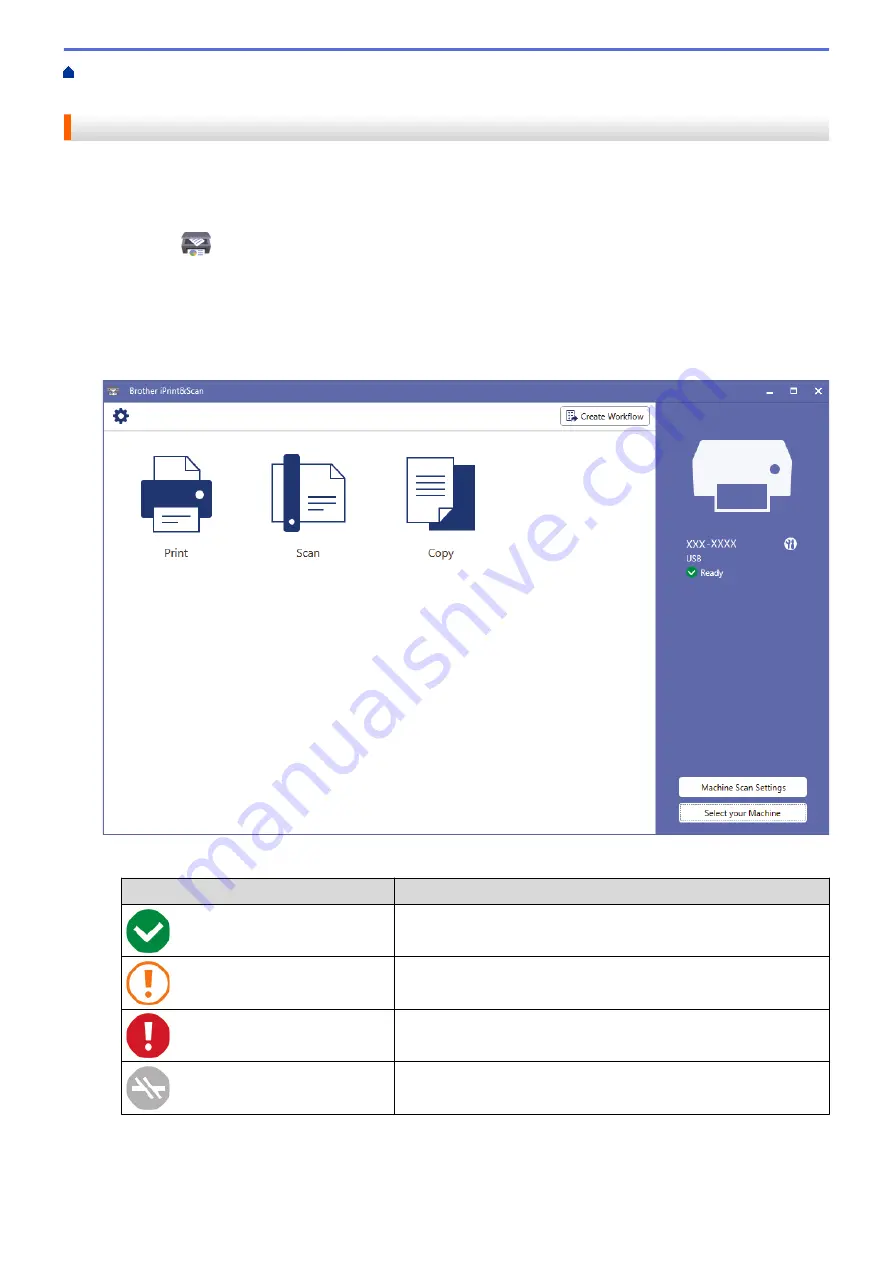
> Monitor Machine Status Using Brother
iPrint&Scan (Windows/Mac)
Monitor Machine Status Using Brother iPrint&Scan (Windows/Mac)
Brother iPrint&Scan allows you to monitor your Brother machine's status.
1. Start Brother iPrint&Scan.
•
Windows
Launch
(
Brother iPrint&Scan
).
•
Mac
In the
Finder
menu bar, click
Go
>
Applications
, and then double-click the iPrint&Scan icon.
The Brother iPrint&Scan screen appears.
2. If your Brother machine is not selected, click the
Select your Machine
button, and then select your model
name from the list. Click
OK
.
Status icons
Icon
Description
A green icon indicates the normal stand-by condition.
A yellow icon indicates a warning.
A red icon indicates an error has occurred.
A gray icon indicates the machine is offline.
212
Summary of Contents for MFC-J1205W
Page 1: ...Online User s Guide MFC J1205W MFC J1215W 2021 Brother Industries Ltd All rights reserved ...
Page 5: ...Supply Specifications 237 Brother Help and Customer Support 238 Home Table of Contents iv ...
Page 21: ...Home Paper Handling Paper Handling Load Paper Load Documents 16 ...
Page 30: ...2 1 Related Information Load Paper in the Paper Tray 25 ...
Page 81: ...Related Topics Access Web Based Management 76 ...
Page 100: ...Home Copy Copy Copy Overview Copy a Document Copy Using Brother Mobile Connect 95 ...
Page 204: ... Clean the Print Head Using Web Based Management 199 ...
Page 244: ...Related Information Appendix 239 ...






























