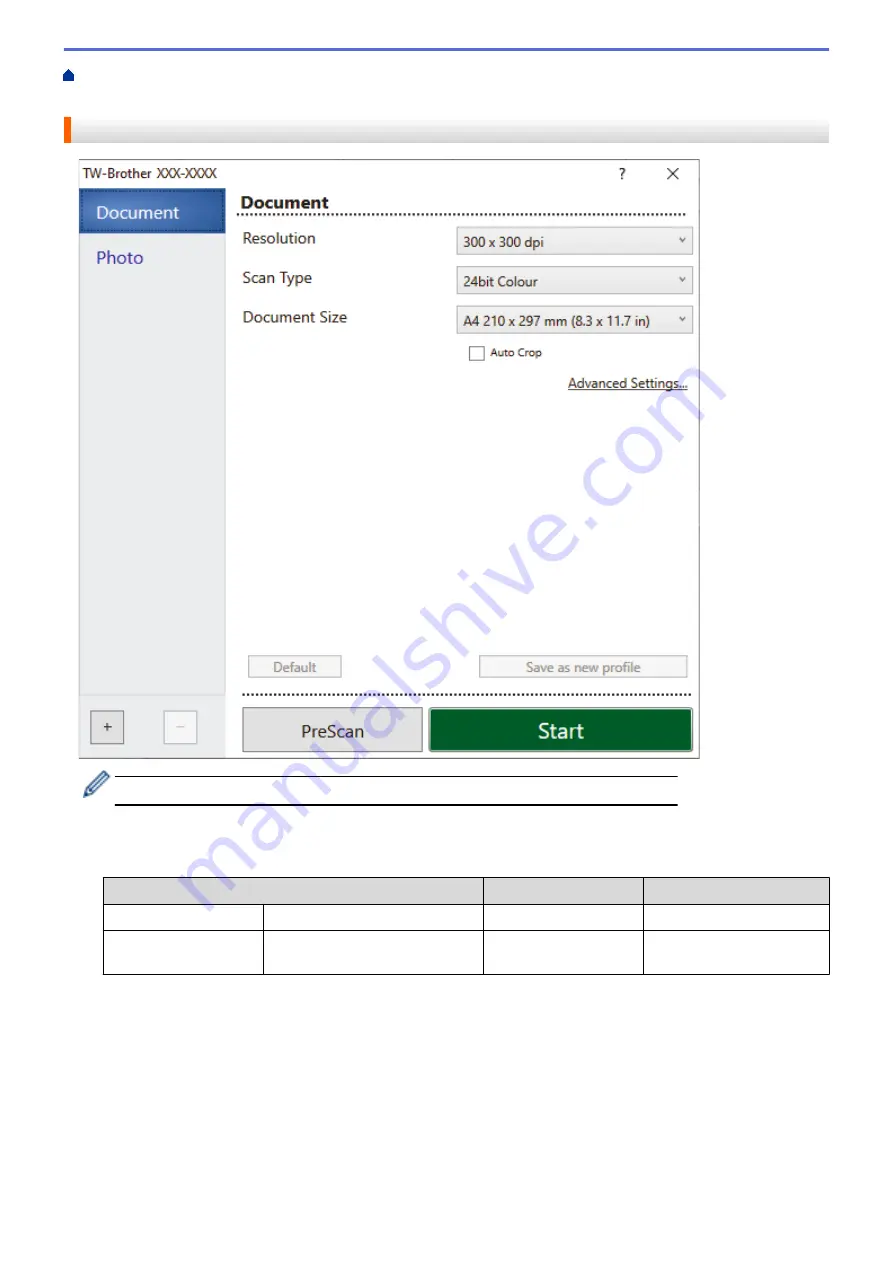
Scan from Your Computer (Windows)
> TWAIN Driver Settings (Windows)
TWAIN Driver Settings (Windows)
Note that the item names and assignable values will vary depending on the machine.
1. Scan
Select the
Photo
or
Document
option depending on the type of document you want to scan.
Scan (Image Type)
Resolution
Scan Type
Photo
Use for scanning photo images.
300 x 300 dpi
24bit Color
Document
Use for scanning text
documents.
300 x 300 dpi
24bit Color
2. Resolution
Select a scanning resolution from the
Resolution
drop-down list. Higher resolutions take more memory and
transfer time, but produce a finer scanned image.
3. Scan Type
Select from a range of scan color depths.
•
Black & White
Use for text or line art images.
88
Summary of Contents for MFC-J1205W
Page 1: ...Online User s Guide MFC J1205W MFC J1215W 2021 Brother Industries Ltd All rights reserved ...
Page 5: ...Supply Specifications 237 Brother Help and Customer Support 238 Home Table of Contents iv ...
Page 21: ...Home Paper Handling Paper Handling Load Paper Load Documents 16 ...
Page 30: ...2 1 Related Information Load Paper in the Paper Tray 25 ...
Page 81: ...Related Topics Access Web Based Management 76 ...
Page 100: ...Home Copy Copy Copy Overview Copy a Document Copy Using Brother Mobile Connect 95 ...
Page 204: ... Clean the Print Head Using Web Based Management 199 ...
Page 244: ...Related Information Appendix 239 ...






























