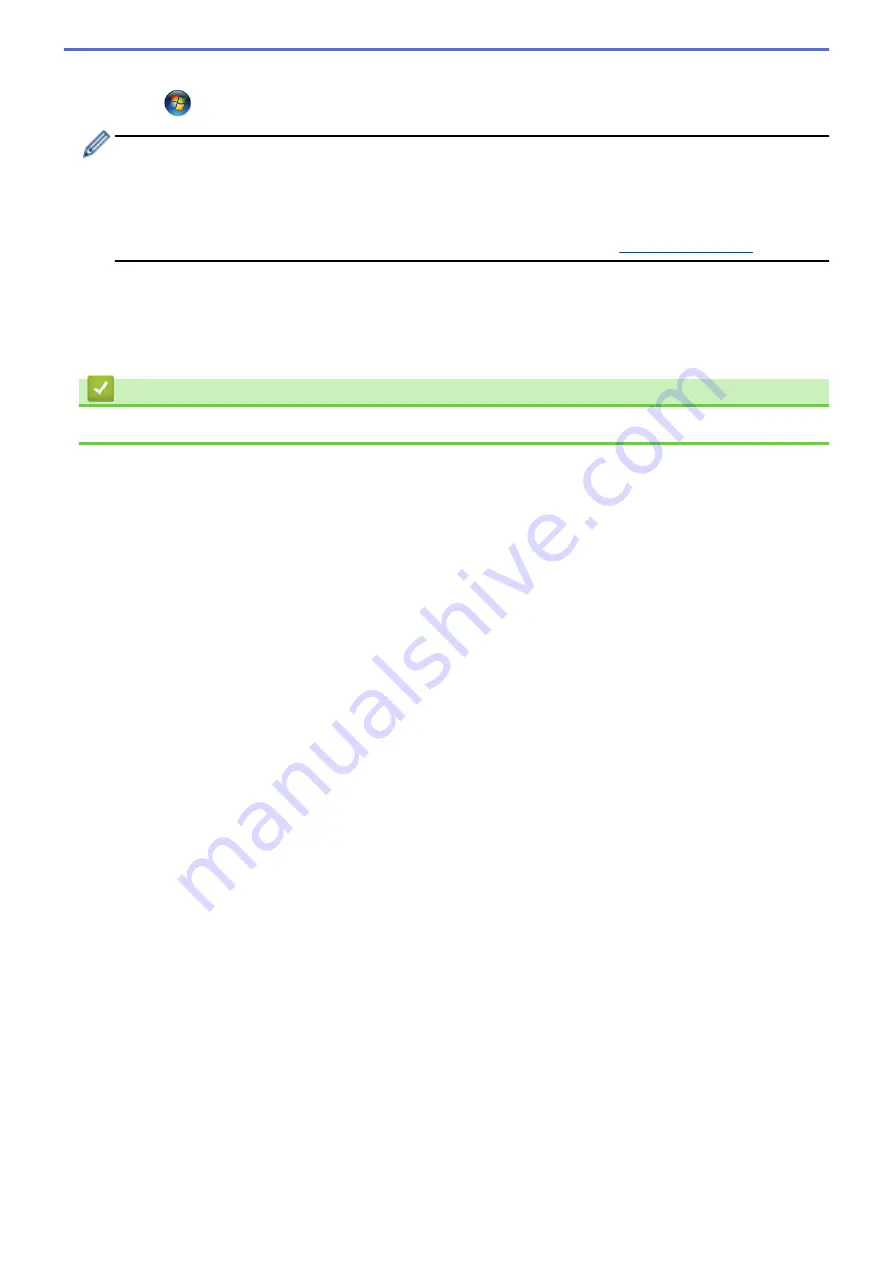
•
Windows 7
Click
(Start)
>
Devices and Printers
>
Add a device
.
•
To use a Windows 7, Windows 8.1, or Windows 10 computer as a Registrar, you must register it to your
network in advance. For more information, see the instructions supplied with your wireless LAN access
point/router.
•
If you use Windows 7, Windows 8.1, or Windows 10 as a Registrar, you can install the printer driver
after the wireless configuration by following the on-screen instructions. To install the driver and software
necessary to use your machine, go to your model's
Downloads
5. Select your machine and click
Next
.
6. Type the PIN, and then click
Next
.
7. (Windows 7) Select your network, and then click
Next
.
8. Click
Close
.
Related Information
•
115
Summary of Contents for MFC-J1205W
Page 1: ...Online User s Guide MFC J1205W MFC J1215W 2021 Brother Industries Ltd All rights reserved ...
Page 5: ...Supply Specifications 237 Brother Help and Customer Support 238 Home Table of Contents iv ...
Page 21: ...Home Paper Handling Paper Handling Load Paper Load Documents 16 ...
Page 30: ...2 1 Related Information Load Paper in the Paper Tray 25 ...
Page 81: ...Related Topics Access Web Based Management 76 ...
Page 100: ...Home Copy Copy Copy Overview Copy a Document Copy Using Brother Mobile Connect 95 ...
Page 204: ... Clean the Print Head Using Web Based Management 199 ...
Page 244: ...Related Information Appendix 239 ...






























