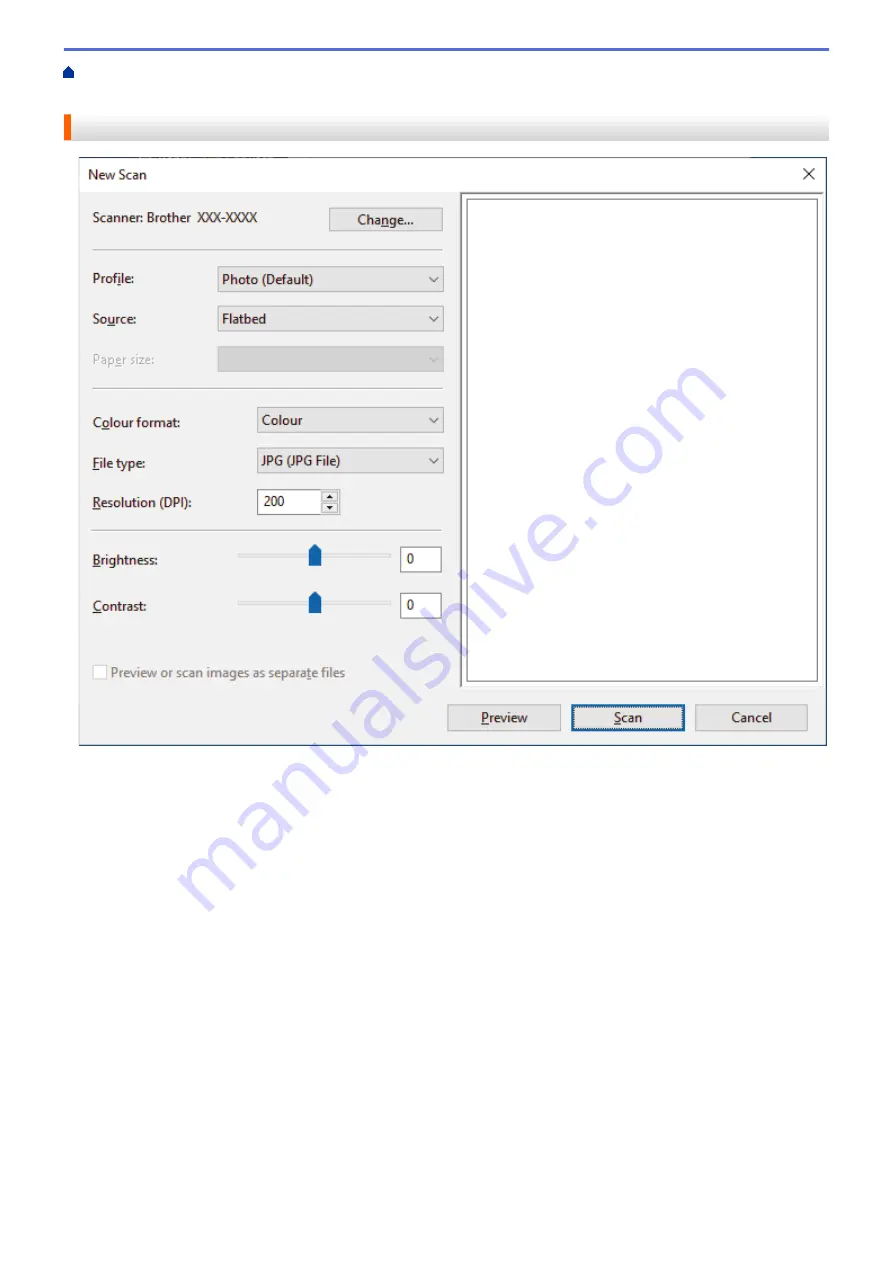
Scan from Your Computer (Windows)
Scan Using Windows Fax and Scan
> WIA Driver
Settings (Windows)
WIA Driver Settings (Windows)
Profile
Select the scan profile you want to use from the
Profile
drop-down list.
Source
Select the
Flatbed
or
Feeder (Scan one side)
option from the drop-down list.
Paper size
The
Paper size
option is available if you select the
Feeder (Scan one side)
as the
Source
option.
Color format
Select a scan color format from the
Color format
drop-down list.
File type
Select a file format from the
File type
drop-down list.
Resolution (DPI)
Set a scanning resolution in the
Resolution (DPI)
field. Higher resolutions take more memory and transfer
time, but produce a finer scanned image.
Brightness
Set the
Brightness
level by dragging the slider to the right or left to lighten or darken the image. If the
scanned image is too light, set a lower brightness level and scan the document again. If the image is too dark,
92
Summary of Contents for MFC-J1205W
Page 1: ...Online User s Guide MFC J1205W MFC J1215W 2021 Brother Industries Ltd All rights reserved ...
Page 5: ...Supply Specifications 237 Brother Help and Customer Support 238 Home Table of Contents iv ...
Page 21: ...Home Paper Handling Paper Handling Load Paper Load Documents 16 ...
Page 30: ...2 1 Related Information Load Paper in the Paper Tray 25 ...
Page 81: ...Related Topics Access Web Based Management 76 ...
Page 100: ...Home Copy Copy Copy Overview Copy a Document Copy Using Brother Mobile Connect 95 ...
Page 204: ... Clean the Print Head Using Web Based Management 199 ...
Page 244: ...Related Information Appendix 239 ...






























