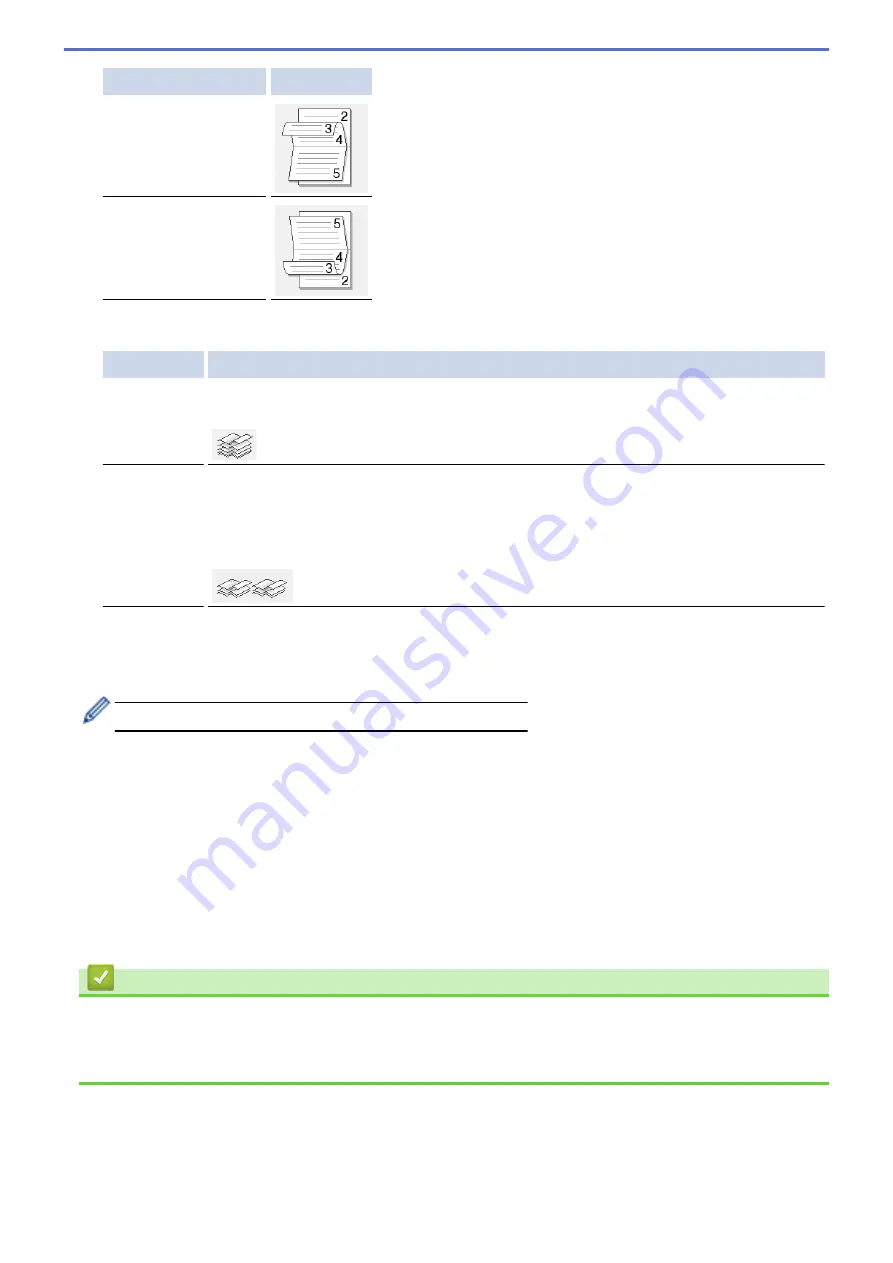
Option for Landscape Description
Top Binding
Bottom Binding
8. Select one of the options from the
Booklet Printing Method
menu.
Option
Description
All Pages at
Once
Every page is printed in booklet format (four pages to every piece of paper, two pages per
side). Fold your printout in the middle to create the booklet.
Divide into
Sets
This option prints the whole booklet in smaller individual booklet sets, allowing you to fold at
the center of the smaller individual booklet sets without having to change the order of the
printed pages. You can specify the number of sheets in each smaller booklet set (from
1-15). This option can be helpful when folding a printed booklet that has a large number of
pages.
9. Select the
Binding Offset
check box to specify the offset for binding in inches or millimeters.
10. Click
OK
to return to the printer driver window.
11. Change other printer settings, if needed.
The Borderless feature is not available when using this option.
12. Click
OK
, and then start printing.
13. Click
OK
to print the first side of the pages.
The machine prints all the odd numbered pages first. Then, the printing stops and a pop-up message on your
computer screen instructs you to reload the paper.
14. Reload the paper.
15. Click
OK
.
The even numbered pages are printed.
If the paper is not feeding correctly, it may be curled. Remove the paper, straighten it, and put it back in the paper
tray.
Related Information
•
Print from Your Computer (Windows)
Related Topics:
•
Print on Both Sides of the Paper Manually (Manual 2-sided Printing) (Windows)
55
Summary of Contents for MFC-J1205W
Page 1: ...Online User s Guide MFC J1205W MFC J1215W 2021 Brother Industries Ltd All rights reserved ...
Page 5: ...Supply Specifications 237 Brother Help and Customer Support 238 Home Table of Contents iv ...
Page 21: ...Home Paper Handling Paper Handling Load Paper Load Documents 16 ...
Page 30: ...2 1 Related Information Load Paper in the Paper Tray 25 ...
Page 81: ...Related Topics Access Web Based Management 76 ...
Page 100: ...Home Copy Copy Copy Overview Copy a Document Copy Using Brother Mobile Connect 95 ...
Page 204: ... Clean the Print Head Using Web Based Management 199 ...
Page 244: ...Related Information Appendix 239 ...






























