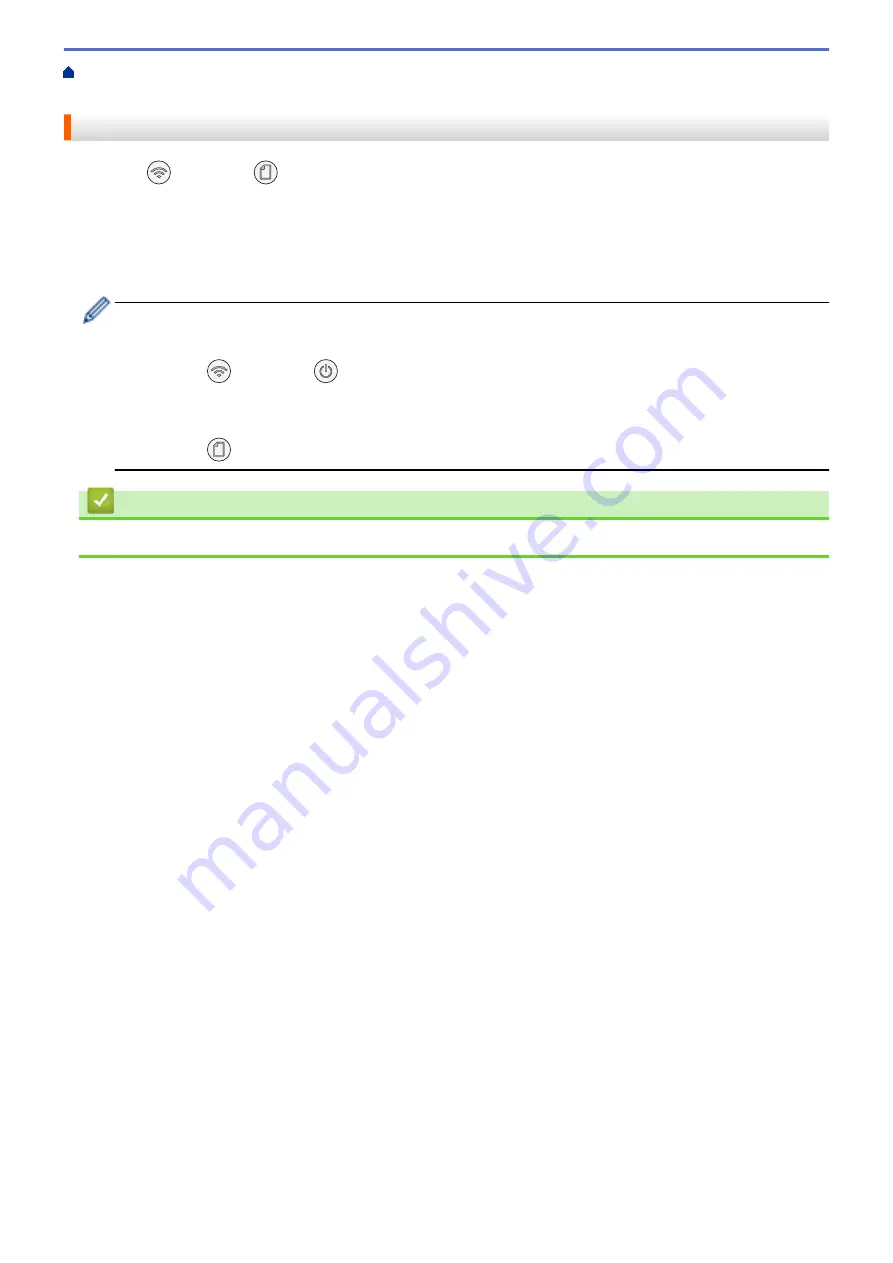
> Configure Your Wireless Direct
Network
Configure Your Wireless Direct Network
1. Press
(
Wi-Fi
) and
(
Paper
) simultaneously.
Wireless Direct is enabled and the machine starts printing the Wireless Direct Information Sheet.
2. Activate the Wi-Fi function on your wireless device and search for your Brother machine.
3. Select your Brother machine's SSID (Network Name) on your wireless device (DIRECT-xxxxx-xxxx_BRxxxx).
4. Enter the Network Key (Password) when prompted.
•
The SSID and Network Key are printed on the Wireless Direct Information Sheet.
•
To disable Wireless Direct:
a. Press
(
Wi-Fi
) and
(
STOP
) simultaneously.
The
Power LED
,
Warning LED
, and
Ink LED
light up for one second, and then the
Wi-Fi LED
starts blinking.
b. Press
(
Paper
).
Related Information
•
118
Summary of Contents for MFC-J1205W
Page 1: ...Online User s Guide MFC J1205W MFC J1215W 2021 Brother Industries Ltd All rights reserved ...
Page 5: ...Supply Specifications 237 Brother Help and Customer Support 238 Home Table of Contents iv ...
Page 21: ...Home Paper Handling Paper Handling Load Paper Load Documents 16 ...
Page 30: ...2 1 Related Information Load Paper in the Paper Tray 25 ...
Page 81: ...Related Topics Access Web Based Management 76 ...
Page 100: ...Home Copy Copy Copy Overview Copy a Document Copy Using Brother Mobile Connect 95 ...
Page 204: ... Clean the Print Head Using Web Based Management 199 ...
Page 244: ...Related Information Appendix 239 ...






























