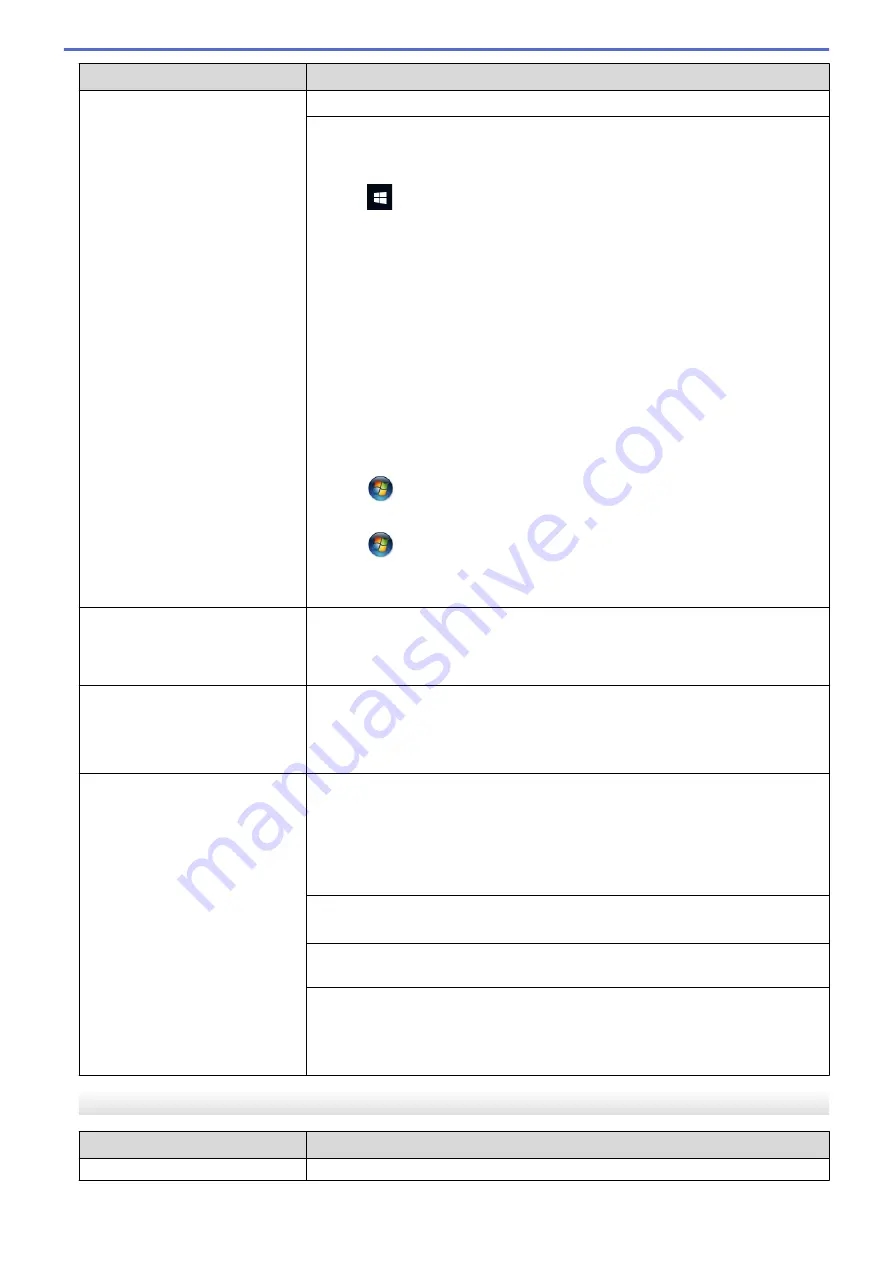
Difficulties
Suggestions
See
Related Information
:
Replace the Ink Cartridges
.
If old, unprinted data remains in the printer driver spooler, it will prevent new print
jobs from printing. Open the printer icon and delete all data as follows:
•
Windows 10, Windows Server 2016, and Windows Server 2019
Click
>
Windows System
>
Control Panel
. In the
Hardware and Sound
group, click
View devices and printers
>
Printers
.
•
Windows 8.1
Move your mouse to the lower right corner of your desktop. When the menu
bar appears, click
Settings
>
Control Panel
. In the
Hardware and Sound
group, click
View devices and printers
>
Printers
.
•
Windows Server 2012 R2
Click
Control Panel
on the
Start
screen. In the
Hardware
group, click
View
devices and printers
>
Printers
.
•
Windows Server 2012
Move your mouse to the lower right corner of your desktop. When the menu
bar appears, click
Settings
>
Control Panel
. In the
Hardware
group, click
View devices and printers
>
Printers
.
•
Windows 7 and Windows Server 2008 R2
Click
/
Start
>
Devices and Printers
>
Printers and Faxes
.
•
Windows Server 2008
Click
(Start)
>
Control Panel
>
Hardware and Sound
>
Printers
.
•
Mac
Click the
System Preferences
>
Printers & Scanners
.
The headers or footers appear
when the document is displayed
on the screen but do not appear
when the document is printed.
There is an unprintable area on the top and bottom of the page. Adjust the top
and bottom margins in your document to allow for this.
See
Related Information
:
Unprintable Area
.
Cannot perform ‘Page Layout’
printing.
(Windows )
Check that the paper size setting in the application and in the printer driver are
the same.
See
Related Information
:
Change the Paper Size and Paper Type
.
Print speed is too slow.
(Windows)
Try changing the printer driver setting. The highest resolution needs longer data
processing, sending, and printing time. Try the other quality settings in the printer
driver as follows:
In the printer driver, clear the
Color Enhancement (True2Life)
check box on the
Advanced
tab.
Turn the Borderless feature off. Borderless printing is slower than normal printing.
See
Related Information
:
Print Settings (Windows)
.
Turn off the Quiet Mode setting. Print speed is slower in Quiet Mode. See
Related Information
:
Reduce Printing Noise
.
Make sure the Media Type setting in the printer driver or in the application you
use to print matches the type of paper you are using.
See
Related Information
:
Change the Paper Size and Paper Type
.
See
Related Information
:
Print Settings (Windows)
.
Print Quality Difficulties
Difficulties
Suggestions
Poor print quality
Check the print quality.
174
Summary of Contents for MFC-J1205W
Page 1: ...Online User s Guide MFC J1205W MFC J1215W 2021 Brother Industries Ltd All rights reserved ...
Page 5: ...Supply Specifications 237 Brother Help and Customer Support 238 Home Table of Contents iv ...
Page 21: ...Home Paper Handling Paper Handling Load Paper Load Documents 16 ...
Page 30: ...2 1 Related Information Load Paper in the Paper Tray 25 ...
Page 81: ...Related Topics Access Web Based Management 76 ...
Page 100: ...Home Copy Copy Copy Overview Copy a Document Copy Using Brother Mobile Connect 95 ...
Page 204: ... Clean the Print Head Using Web Based Management 199 ...
Page 244: ...Related Information Appendix 239 ...






























