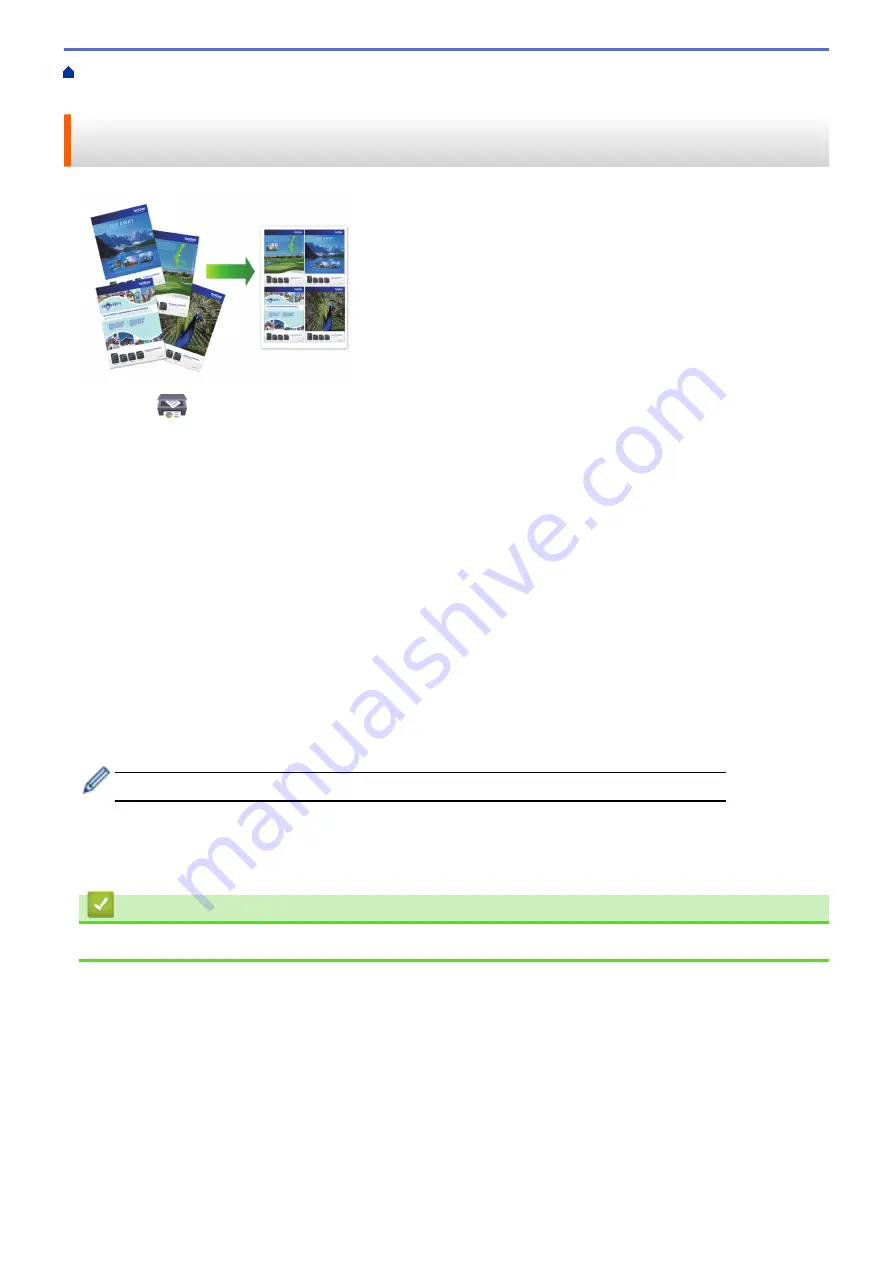
Print Using Brother iPrint&Scan (Windows/Mac)
> Print More Than One Page on a Single
Sheet of Paper Using Brother iPrint&Scan (N in 1) (Windows/Mac)
Print More Than One Page on a Single Sheet of Paper Using Brother
iPrint&Scan (N in 1) (Windows/Mac)
1. Launch
(
Brother iPrint&Scan
).
The Brother iPrint&Scan screen appears.
2. If your Brother machine is not selected, click the
Select your Machine
button, and then select your model
name from the list. Click
OK
.
3. Click
.
4. Do one of the following:
•
Windows
Click
Document
.
•
Mac
Click
.
5. Select the file you want to print, and then do one of the following:
•
Windows
Click
Next
.
•
Mac
Click
Open
.
When printing documents with many pages, you can also select the pages you want to print.
6. Click the
Layout
drop-down list, and then select the number of pages to print on each sheet.
7. Change other printer settings, if needed.
8. Click
.
Related Information
•
Print Using Brother iPrint&Scan (Windows/Mac)
70
Summary of Contents for MFC-J1205W
Page 1: ...Online User s Guide MFC J1205W MFC J1215W 2021 Brother Industries Ltd All rights reserved ...
Page 5: ...Supply Specifications 237 Brother Help and Customer Support 238 Home Table of Contents iv ...
Page 21: ...Home Paper Handling Paper Handling Load Paper Load Documents 16 ...
Page 30: ...2 1 Related Information Load Paper in the Paper Tray 25 ...
Page 81: ...Related Topics Access Web Based Management 76 ...
Page 100: ...Home Copy Copy Copy Overview Copy a Document Copy Using Brother Mobile Connect 95 ...
Page 204: ... Clean the Print Head Using Web Based Management 199 ...
Page 244: ...Related Information Appendix 239 ...






























