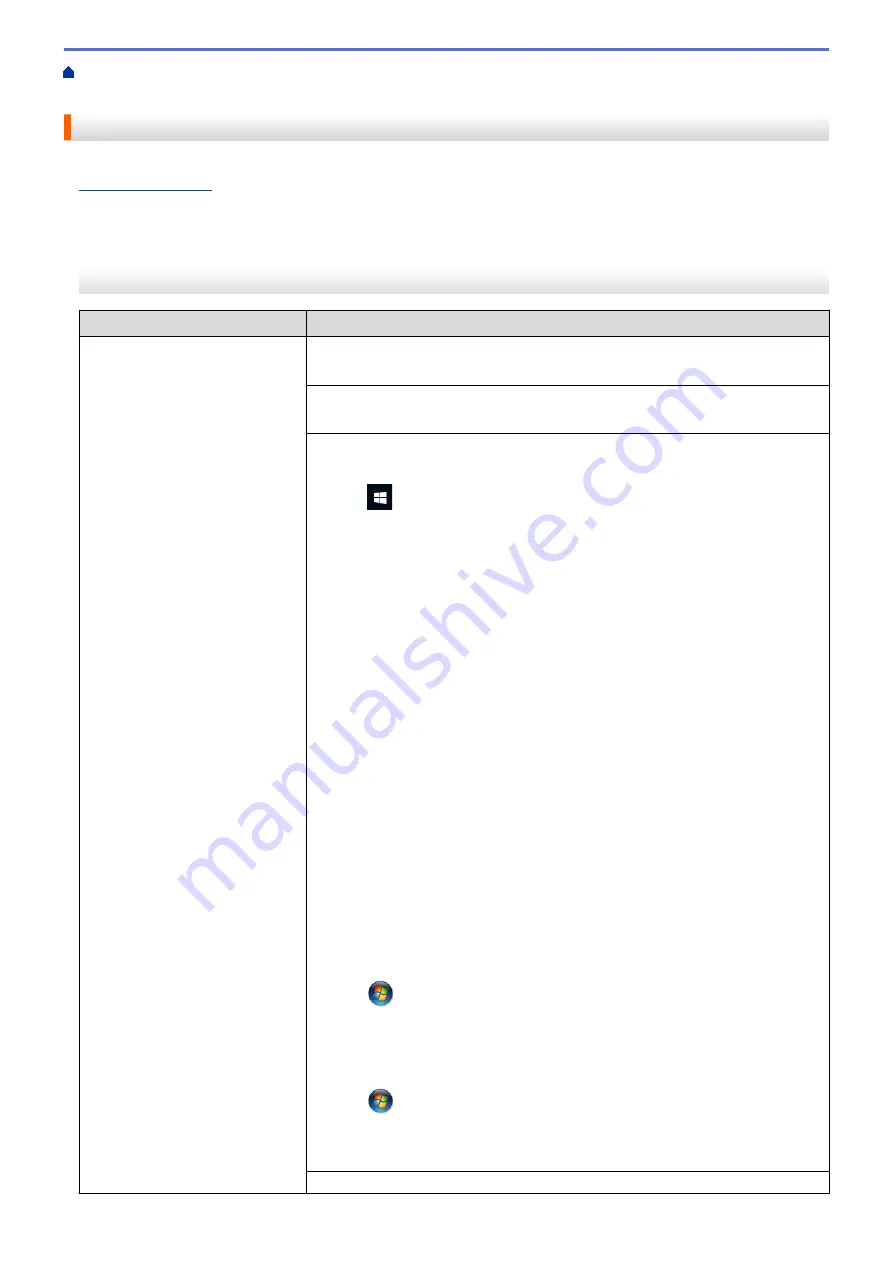
If You Are Having Difficulty with Your Machine
> Paper Handling and Printing
Problems
Paper Handling and Printing Problems
If, after reading this table, you still need help, see the latest
FAQs & Troubleshooting
tips at
.
>> Printing Difficulties
>> Print Quality Difficulties
>> Paper Handling Difficulties
Printing Difficulties
Difficulties
Suggestions
No printout
(Windows)
Check that the correct printer driver has been installed and selected.
Check to see if the machine's LEDs are indicating an error.
See
Related Information
:
Error and Maintenance LED Indications
.
Check that the machine is online:
•
Windows 10, Windows Server 2016, and Windows Server 2019
Click
>
Windows System
>
Control Panel
. In the
Hardware and Sound
group, click
View devices and printers
. Right-click the
Brother XXX-XXXX
Printer
(where XXX-XXXX is the name of your model). Click
See what’s
printing
. If printer driver options appear, select your printer driver. Click
Printer
in the menu bar and make sure
Use Printer Offline
is not selected.
•
Windows 8.1
Move your mouse to the lower right corner of your desktop. When the menu
bar appears, click
Settings
>
Control Panel
. In the
Hardware and Sound
group, click
View devices and printers
. Right-click the
Brother XXX-XXXX
Printer
(where XXX-XXXX is the name of your model). Click
See what's
printing
. If printer driver options appear, select your printer driver. Click
Printer
in the menu bar and make sure
Use Printer Offline
is not selected.
•
Windows Server 2012 R2
Click
Control Panel
on the
Start
screen. In the
Hardware
group, click
View
devices and printers
. Right-click the
Brother XXX-XXXX Printer
(where
XXX-XXXX is the name of your model). Click
See what’s printing
. If printer
driver options appear, select your printer driver. Click
Printer
in the menu bar
and make sure
Use Printer Offline
is not selected.
•
Windows Server 2012
Move your mouse to the lower right corner of your desktop. When the menu
bar appears, click
Settings
>
Control Panel
. In the
Hardware
group, click
View devices and printers
. Right-click the
Brother XXX-XXXX Printer
(where XXX-XXXX is the name of your model). Click
See what's printing
. If
printer driver options appear, select your printer driver. Click
Printer
in the
menu bar and make sure
Use Printer Offline
is not selected.
•
Windows 7 and Windows Server 2008 R2
Click
(Start)
>
Devices and Printers
. Right-click
Brother XXX-XXXX
Printer
(where XXX-XXXX is the name of your model) and click
See what's
printing
. If printer driver options appear, select your printer driver. Click
Printer
in the menu bar. Make sure
Use Printer Offline
is not selected.
•
Windows Server 2008
Click
(Start)
>
Control Panel
>
Hardware and Sound
>
Printers
. Right-
click
Brother XXX-XXXX Printer
(where XXX-XXXX is the name of your
model). Make sure
Use Printer Online
is not listed. If it is listed, click this
option to set the driver Online.
One or more ink cartridges have reached the end of their life.
173
Summary of Contents for MFC-J1205W
Page 1: ...Online User s Guide MFC J1205W MFC J1215W 2021 Brother Industries Ltd All rights reserved ...
Page 5: ...Supply Specifications 237 Brother Help and Customer Support 238 Home Table of Contents iv ...
Page 21: ...Home Paper Handling Paper Handling Load Paper Load Documents 16 ...
Page 30: ...2 1 Related Information Load Paper in the Paper Tray 25 ...
Page 81: ...Related Topics Access Web Based Management 76 ...
Page 100: ...Home Copy Copy Copy Overview Copy a Document Copy Using Brother Mobile Connect 95 ...
Page 204: ... Clean the Print Head Using Web Based Management 199 ...
Page 244: ...Related Information Appendix 239 ...






























