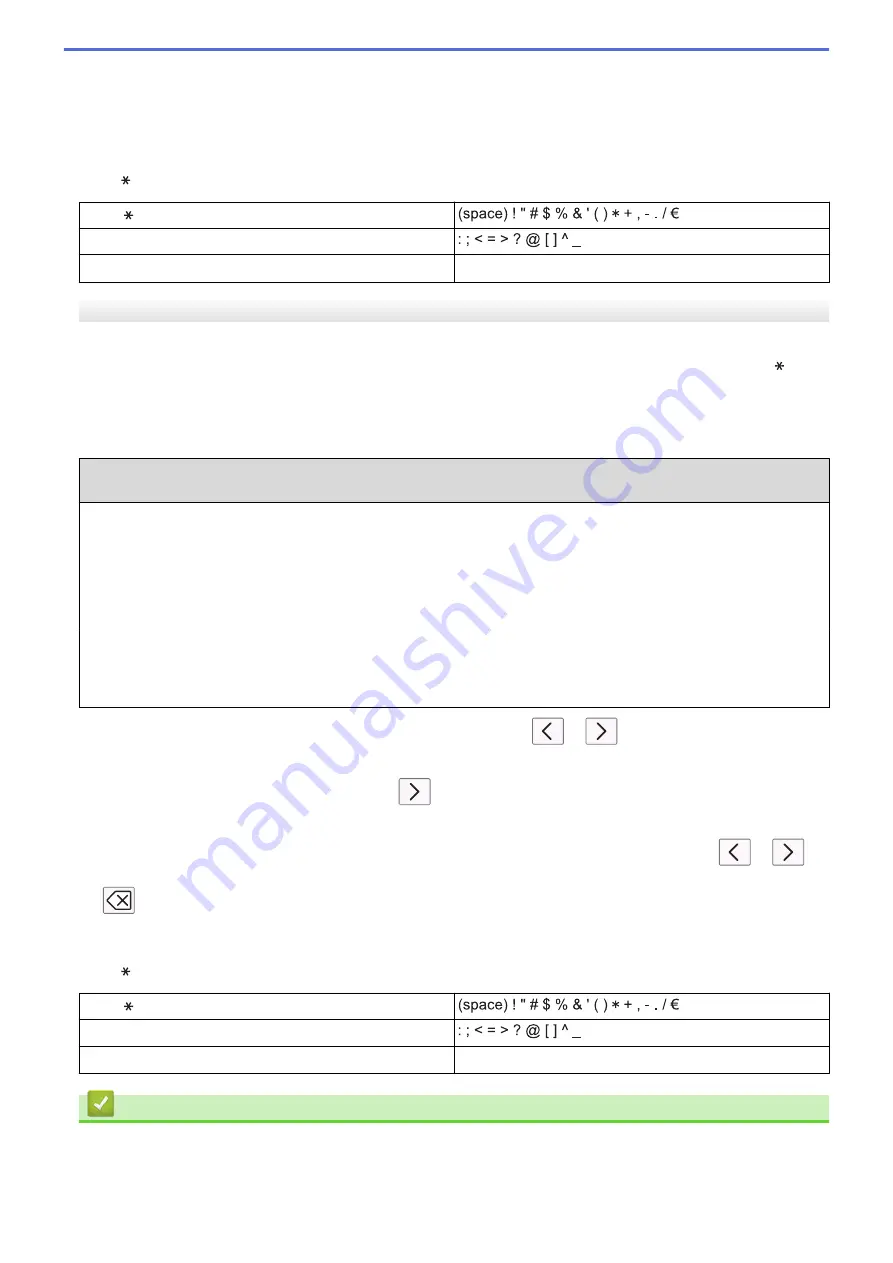
Repeating letters
•
To enter a letter that is on the same button as the letter before, press
c
to move the cursor to the right before
you press the button again.
Special characters and symbols
Press ,
#
or
0
repeatedly until you see the special character or symbol you want.
Press
Press
#
Press
0
Ä Ë Ö Ü À Ç È É 0
MFC-T910DW
When you are setting certain menu selections, such as the Station ID, you may need to enter text into the
machine. Most dial pad buttons have three or four letters printed on the buttons. The buttons for
0
,
#
and do
not have printed letters because they are used for special characters.
Press the appropriate dial pad button the number of times shown in this reference table to access the character
you want.
Press
Button
One Time Two
Times
Three
Times
Four
Times
Five
Times
Six
Times
Seven
Times
Eight
Times
Nine
Times
2
A
B
C
a
b
c
2
A
B
3
D
E
F
d
e
f
3
D
E
4
G
H
I
g
h
i
4
G
H
5
J
K
L
j
k
l
5
J
K
6
M
N
O
m
n
o
6
M
N
7
P
Q
R
S
p
q
r
s
7
8
T
U
V
t
u
v
8
T
U
9
W
X
Y
Z
w
x
y
z
9
•
To move the cursor to the left or right, press
a
,
b
,
d
or
c
to select
or
, and then press
OK
.
Inserting spaces
•
To enter a space, press
a
,
b
,
d
or
c
to select
, and then press
OK
.
Making corrections
•
If you entered an incorrect number or letter and want to change it, press
a
,
b
,
d
or
c
to select
or
.
Press
OK
several times to move the cursor under the incorrect character. Then press
a
,
b
,
d
or
c
to select
, and press
OK
. Re-enter the correct letter.
Special characters and symbols
Press ,
#
or
0
repeatedly until you see the special character or symbol you want.
Press
Press
#
Press
0
Ä Ë Ö Ü À Ç È É 0
Related Information
•
•
Send the Same Fax to More than One Recipient (Broadcasting)
•
Store Address Book Numbers from Outgoing Calls
570
Summary of Contents for DCP-T310
Page 22: ...Home Paper Handling Paper Handling Load Paper Load Documents 16 ...
Page 38: ... Choose the Right Print Media Change the Paper Size and Paper Type 32 ...
Page 40: ...4 Load only one sheet of paper in the manual feed slot with the printing surface face up 34 ...
Page 47: ...Related Information Load Paper About Envelopes 41 ...
Page 67: ...Home Print Print Print from Your Computer Windows Print from Your Computer Mac 61 ...
Page 87: ... Print Settings Windows 81 ...
Page 119: ...Related Information Scan Using the Scan Button on Your Brother Machine 113 ...
Page 122: ...Related Information Scan Using the Scan Button on Your Brother Machine 116 ...
Page 169: ... WIA Driver Settings Windows 163 ...
Page 209: ... Send a Fax from Your Brother Machine Specifications 203 ...
Page 234: ...Related Information Store Fax Numbers 228 ...
Page 260: ...Related Information Fax Reports 254 ...
Page 263: ...Home Fax PC FAX PC FAX PC FAX for Windows PC FAX for Mac 257 ...
Page 267: ...Related Information PC FAX Overview Windows 261 ...
Page 284: ...Related Information Run Brother s PC FAX Receive on Your Computer Windows 278 ...
Page 326: ... Configure Your Wi Fi Direct Network Using the PIN Method of Wi Fi Protected Setup WPS 320 ...
Page 343: ...Home Security Security Lock the Machine Settings 337 ...
Page 353: ...Related Information Brother Web Connect 347 ...
Page 440: ... Error and Maintenance Messages 434 ...
Page 445: ... Error and Maintenance Messages 439 ...
Page 484: ...Related Information Clean Your Brother Machine Telephone and Fax problems Other Problems 478 ...
Page 488: ... Clean the Print Head from Your Brother Machine 482 ...
Page 494: ...Related Information Clean Your Brother Machine Paper Handling and Printing Problems 488 ...
Page 565: ...Home Appendix Appendix Specifications Enter Text on Your Brother Machine Brother Numbers 559 ...
Page 579: ...Visit us on the World Wide Web www brother com ASA SAF GLF Version A ...


















