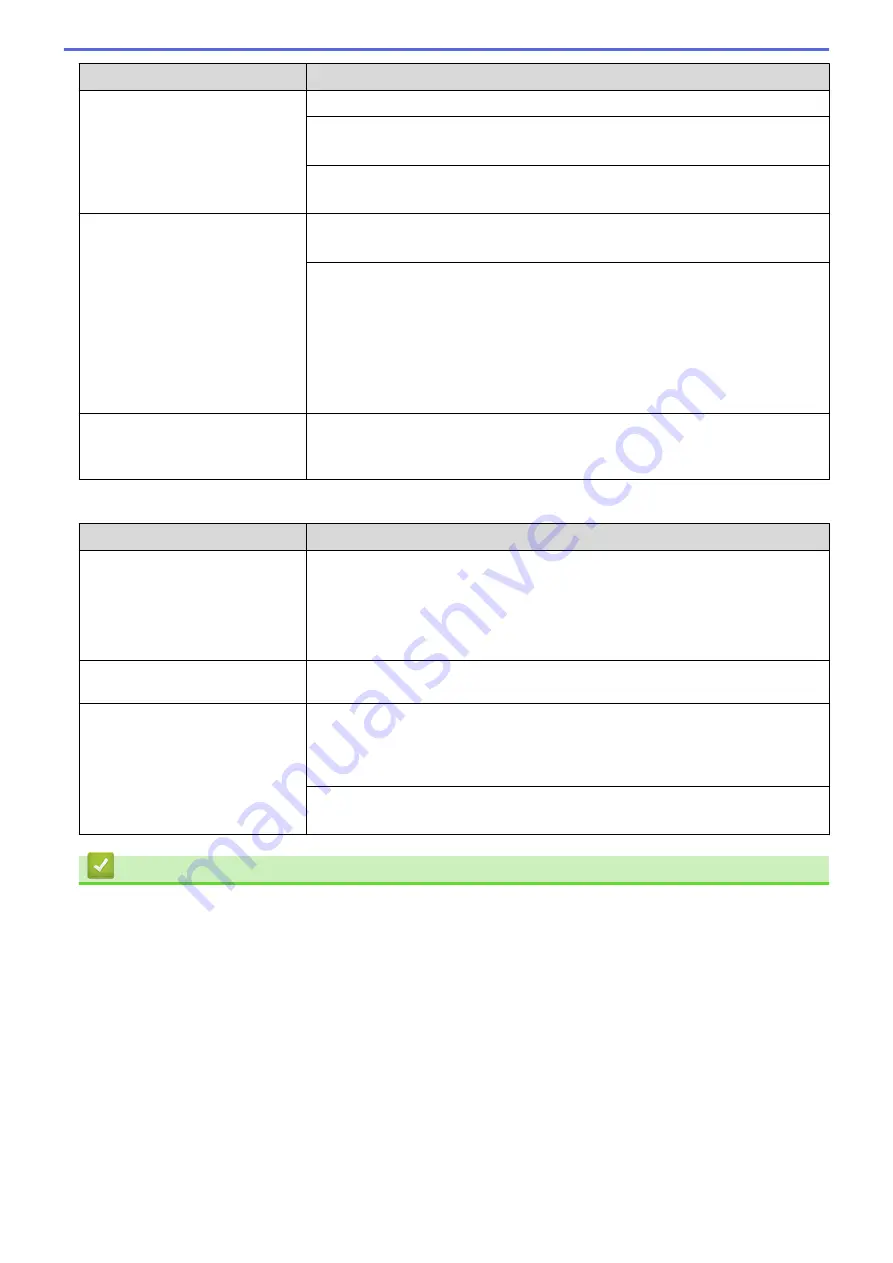
Difficulties
Suggestions
See
Related Information
:
Load Paper
.
Make sure the Jam Clear Cover is closed correctly.
See
Related Information
:
Printer Jam or Paper Jam
.
Make sure the Base Pad in the paper tray is not dirty.
See
Related Information
:
Clean the Base Pad
.
There is a paper jam.
See
Related Information
:
Printer Jam or Paper Jam
.
Make sure the paper guides are set to the correct paper size.
Use the jam prevention settings.
For copying
See
Related Information
:
Change the Print Setting Options When Having Printing
Problems
.
For printing
See
Related Information
:
Prevent Smudged Printouts and Paper Jams
(Windows
®
)
or
Prevent Smudged Printouts and Paper Jams (Mac)
.
The paper jams when you use 2-
sided copy or 2-sided print.
If paper jams occur frequently during 2-sided copying or 2-sided printing, the
paper feed rollers may be stained with ink. Clean the paper feed rollers.
See
Related Information
:
Clean the Paper Feed Rollers
.
Printing Received Faxes (MFC models)
Difficulties
Suggestions
•
Condensed print
•
Horizontal streaks
•
Top and bottom sentences are
cut off
•
Missing lines
This is usually caused by a poor telephone connection. Make a copy; if your copy
looks good, you probably had a bad connection, with static or interference on the
telephone line. Ask the other party to send the fax again.
Black lines when receiving.
The sender’s scanner may be dirty. Ask the sender to make a copy to see if the
problem is with the sending machine. Try receiving from another fax machine.
Left and right margins are cut off
or a single page is printed on two
pages.
If the received faxes are divided and printed on two pages or if you get an extra
blank page, your paper size setting may not be correct for the paper you are
using.
See
Related Information
:
Change the Paper Size and Paper Type
.
Turn on Auto Reduction.
See
Related Information
:
Shrink Page Size of an Oversized Incoming Fax
.
Related Information
•
If You Are Having Difficulty with Your Machine
•
•
Error and Maintenance Messages
•
•
•
•
Change the Paper Size and Paper Type
•
Acceptable Paper and Other Print Media
•
Clean the Print Head from Your Brother Machine
•
Clean the Print Head from Your Computer (Windows
•
Clean the Print Head from Your Computer (Mac)
•
Check the Print Alignment from Your Brother Machine
445
Summary of Contents for DCP-T310
Page 22: ...Home Paper Handling Paper Handling Load Paper Load Documents 16 ...
Page 38: ... Choose the Right Print Media Change the Paper Size and Paper Type 32 ...
Page 40: ...4 Load only one sheet of paper in the manual feed slot with the printing surface face up 34 ...
Page 47: ...Related Information Load Paper About Envelopes 41 ...
Page 67: ...Home Print Print Print from Your Computer Windows Print from Your Computer Mac 61 ...
Page 87: ... Print Settings Windows 81 ...
Page 119: ...Related Information Scan Using the Scan Button on Your Brother Machine 113 ...
Page 122: ...Related Information Scan Using the Scan Button on Your Brother Machine 116 ...
Page 169: ... WIA Driver Settings Windows 163 ...
Page 209: ... Send a Fax from Your Brother Machine Specifications 203 ...
Page 234: ...Related Information Store Fax Numbers 228 ...
Page 260: ...Related Information Fax Reports 254 ...
Page 263: ...Home Fax PC FAX PC FAX PC FAX for Windows PC FAX for Mac 257 ...
Page 267: ...Related Information PC FAX Overview Windows 261 ...
Page 284: ...Related Information Run Brother s PC FAX Receive on Your Computer Windows 278 ...
Page 326: ... Configure Your Wi Fi Direct Network Using the PIN Method of Wi Fi Protected Setup WPS 320 ...
Page 343: ...Home Security Security Lock the Machine Settings 337 ...
Page 353: ...Related Information Brother Web Connect 347 ...
Page 440: ... Error and Maintenance Messages 434 ...
Page 445: ... Error and Maintenance Messages 439 ...
Page 484: ...Related Information Clean Your Brother Machine Telephone and Fax problems Other Problems 478 ...
Page 488: ... Clean the Print Head from Your Brother Machine 482 ...
Page 494: ...Related Information Clean Your Brother Machine Paper Handling and Printing Problems 488 ...
Page 565: ...Home Appendix Appendix Specifications Enter Text on Your Brother Machine Brother Numbers 559 ...
Page 579: ...Visit us on the World Wide Web www brother com ASA SAF GLF Version A ...






























