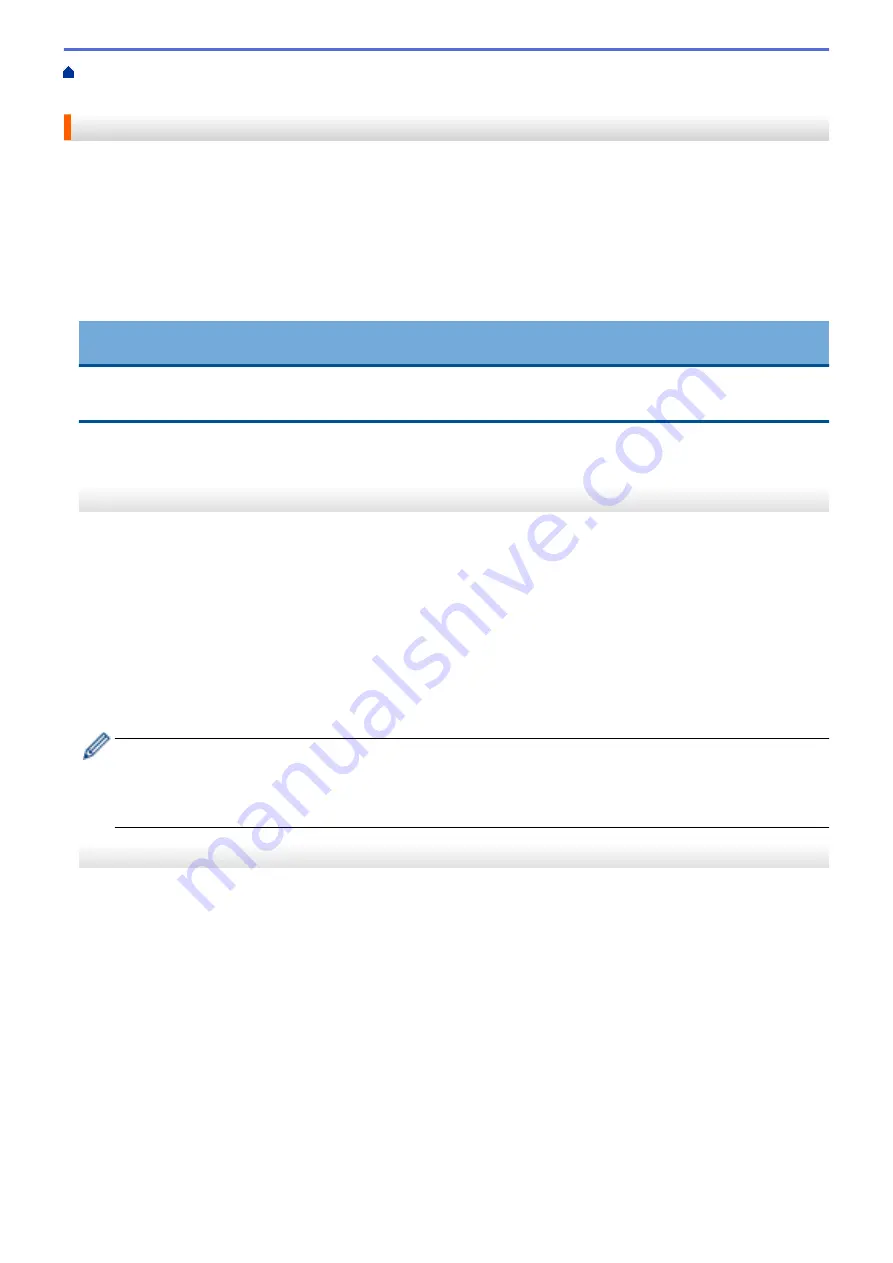
> Clean the Print Head from Your Brother
Machine
Clean the Print Head from Your Brother Machine
To maintain good print quality, the machine automatically cleans the print head when needed. If there is a print
quality problem, start the cleaning process manually.
•
Clean the print head if there is a horizontal line or a blank space in the text or graphics on printed pages.
Depending on the problem colour, select to clean Black only, three colours at a time (Yellow/Cyan/Magenta),
or all four colours at once.
•
Cleaning the print head consumes ink.
•
Cleaning too often uses ink unnecessarily.
IMPORTANT
DO NOT touch the print head. Touching the print head may cause permanent damage and may void the print
head's warranty.
>> DCP-T310/DCP-T510W/DCP-T710W/MFC-T810W
>> MFC-T910DW
DCP-T310/DCP-T510W/DCP-T710W/MFC-T810W
1. Press
Menu
.
2. Press
a
or
b
to select the following:
a. Select
[Maintenance]
. Press
OK
.
b. Select
[Cleaning]
. Press
OK
.
c. Select
[Black]
,
[Colour]
, or
[All]
. Press
OK
.
d. Select
[Normal]
,
[Strong]
, or
[Strongest]
. Press
OK
.
3. Press
Mono Start
or
Colour Start
.
The machine cleans the print head.
•
If you clean the print head at least five times and the print has not improved, try cleaning the print head
again up to three more times. If the print has not improved, contact Brother customer service or your
local Brother dealer.
•
You can also clean the print head from your computer.
MFC-T910DW
1. Press
Settings
.
2. Press
a
or
b
to select the following:
a. Select
[General Setup]
. Press
OK
.
b. Select
[Maintenance]
. Press
OK
.
c. Select
[Print Head Cleaning]
. Press
OK
.
d. Select
[Black only]
,
[Colour only]
, or
[All]
. Press
OK
.
e. Select
[Normal]
,
[Strong]
, or
[Strongest]
. Press
OK
.
3. Press
c
.
The machine cleans the print head.
479
Summary of Contents for DCP-T310
Page 22: ...Home Paper Handling Paper Handling Load Paper Load Documents 16 ...
Page 38: ... Choose the Right Print Media Change the Paper Size and Paper Type 32 ...
Page 40: ...4 Load only one sheet of paper in the manual feed slot with the printing surface face up 34 ...
Page 47: ...Related Information Load Paper About Envelopes 41 ...
Page 67: ...Home Print Print Print from Your Computer Windows Print from Your Computer Mac 61 ...
Page 87: ... Print Settings Windows 81 ...
Page 119: ...Related Information Scan Using the Scan Button on Your Brother Machine 113 ...
Page 122: ...Related Information Scan Using the Scan Button on Your Brother Machine 116 ...
Page 169: ... WIA Driver Settings Windows 163 ...
Page 209: ... Send a Fax from Your Brother Machine Specifications 203 ...
Page 234: ...Related Information Store Fax Numbers 228 ...
Page 260: ...Related Information Fax Reports 254 ...
Page 263: ...Home Fax PC FAX PC FAX PC FAX for Windows PC FAX for Mac 257 ...
Page 267: ...Related Information PC FAX Overview Windows 261 ...
Page 284: ...Related Information Run Brother s PC FAX Receive on Your Computer Windows 278 ...
Page 326: ... Configure Your Wi Fi Direct Network Using the PIN Method of Wi Fi Protected Setup WPS 320 ...
Page 343: ...Home Security Security Lock the Machine Settings 337 ...
Page 353: ...Related Information Brother Web Connect 347 ...
Page 440: ... Error and Maintenance Messages 434 ...
Page 445: ... Error and Maintenance Messages 439 ...
Page 484: ...Related Information Clean Your Brother Machine Telephone and Fax problems Other Problems 478 ...
Page 488: ... Clean the Print Head from Your Brother Machine 482 ...
Page 494: ...Related Information Clean Your Brother Machine Paper Handling and Printing Problems 488 ...
Page 565: ...Home Appendix Appendix Specifications Enter Text on Your Brother Machine Brother Numbers 559 ...
Page 579: ...Visit us on the World Wide Web www brother com ASA SAF GLF Version A ...






























