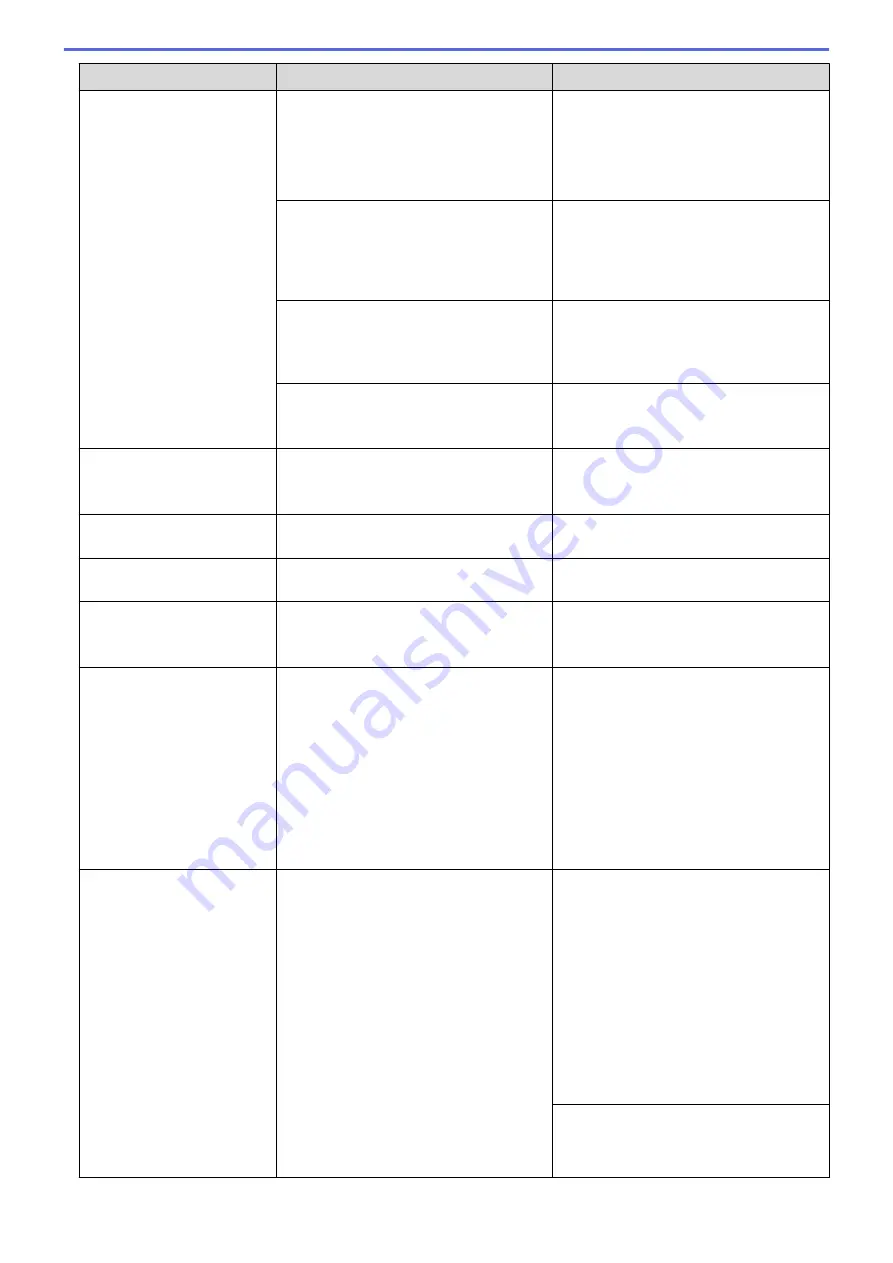
Error Message
Cause
Action
No Paper Fed
The machine is out of paper or paper is
not correctly loaded in the paper tray.
Do one of the following:
•
Refill the paper tray, and then press
c
.
•
Remove and reload the paper, and
then press
c
.
See
Related Information
:
Load Paper
.
The paper was not inserted in the centre
position of the manual feed slot.
Remove the paper and reinsert it in the
centre of the manual feed slot, and then
follow the LCD instructions.
See
Related Information
:
Load Paper in
the Manual Feed Slot
.
The Jam Clear Cover is not closed
correctly.
Make sure the Jam Clear Cover is closed
evenly at both ends.
See
Related Information
:
Printer Jam or
Paper Jam
.
Paper dust has accumulated on the
surface of the paper pick-up rollers.
Clean the paper pick-up rollers.
See
Related Information
:
Clean the Paper
Pick-up Rollers
.
No Paper Fed Again
Paper dust has accumulated on the
surface of the paper pick-up rollers.
Clean the paper pick-up rollers.
See
Related Information
:
Clean the Paper
Pick-up Rollers
.
No Response/Busy
The number you dialled does not answer
or is busy.
Verify the number and try again.
Not Registered
You tried to access a Speed Dial number
that has not been stored in the machine.
Set up the Speed Dial number.
Out of Fax Memory
The fax memory is full.
Print the faxes that are in the memory.
See
Related Information
:
Print a Fax
Stored in the Machine's Memory
.
Out of Memory
The machine's memory is full.
If a fax-sending or copy operation is in
progress:
•
Press
Stop/Exit
and wait until the
other operations that are in progress
finish, and then try again.
•
Press
c
to select
Partial Print
to
copy the pages scanned so far.
•
Print the faxes that are in the memory.
See
Related Information
:
Print a Fax
Stored in the Machine's Memory
.
Paper Size Mismatch
The paper size setting does not match the
size of paper in the tray.
-
OR
-
You did not set the paper guides in the
tray to the indicators for the paper size
you are using.
1. Check that the paper size you chose
on the machine's display matches the
size of the paper in the tray.
See
Related Information
:
Change the
Paper Size and Paper Type
.
2. Make sure you loaded the paper in a
Portrait position, by setting the paper
guides at the indicators for your paper
size.
See
Related Information
:
Load Paper
.
3. After you have checked the paper size
and the paper position, press
c
.
If you are printing from your computer,
make sure the paper size you chose in
the printer driver matches the size of
paper in the tray.
402
Summary of Contents for DCP-T310
Page 22: ...Home Paper Handling Paper Handling Load Paper Load Documents 16 ...
Page 38: ... Choose the Right Print Media Change the Paper Size and Paper Type 32 ...
Page 40: ...4 Load only one sheet of paper in the manual feed slot with the printing surface face up 34 ...
Page 47: ...Related Information Load Paper About Envelopes 41 ...
Page 67: ...Home Print Print Print from Your Computer Windows Print from Your Computer Mac 61 ...
Page 87: ... Print Settings Windows 81 ...
Page 119: ...Related Information Scan Using the Scan Button on Your Brother Machine 113 ...
Page 122: ...Related Information Scan Using the Scan Button on Your Brother Machine 116 ...
Page 169: ... WIA Driver Settings Windows 163 ...
Page 209: ... Send a Fax from Your Brother Machine Specifications 203 ...
Page 234: ...Related Information Store Fax Numbers 228 ...
Page 260: ...Related Information Fax Reports 254 ...
Page 263: ...Home Fax PC FAX PC FAX PC FAX for Windows PC FAX for Mac 257 ...
Page 267: ...Related Information PC FAX Overview Windows 261 ...
Page 284: ...Related Information Run Brother s PC FAX Receive on Your Computer Windows 278 ...
Page 326: ... Configure Your Wi Fi Direct Network Using the PIN Method of Wi Fi Protected Setup WPS 320 ...
Page 343: ...Home Security Security Lock the Machine Settings 337 ...
Page 353: ...Related Information Brother Web Connect 347 ...
Page 440: ... Error and Maintenance Messages 434 ...
Page 445: ... Error and Maintenance Messages 439 ...
Page 484: ...Related Information Clean Your Brother Machine Telephone and Fax problems Other Problems 478 ...
Page 488: ... Clean the Print Head from Your Brother Machine 482 ...
Page 494: ...Related Information Clean Your Brother Machine Paper Handling and Printing Problems 488 ...
Page 565: ...Home Appendix Appendix Specifications Enter Text on Your Brother Machine Brother Numbers 559 ...
Page 579: ...Visit us on the World Wide Web www brother com ASA SAF GLF Version A ...






























