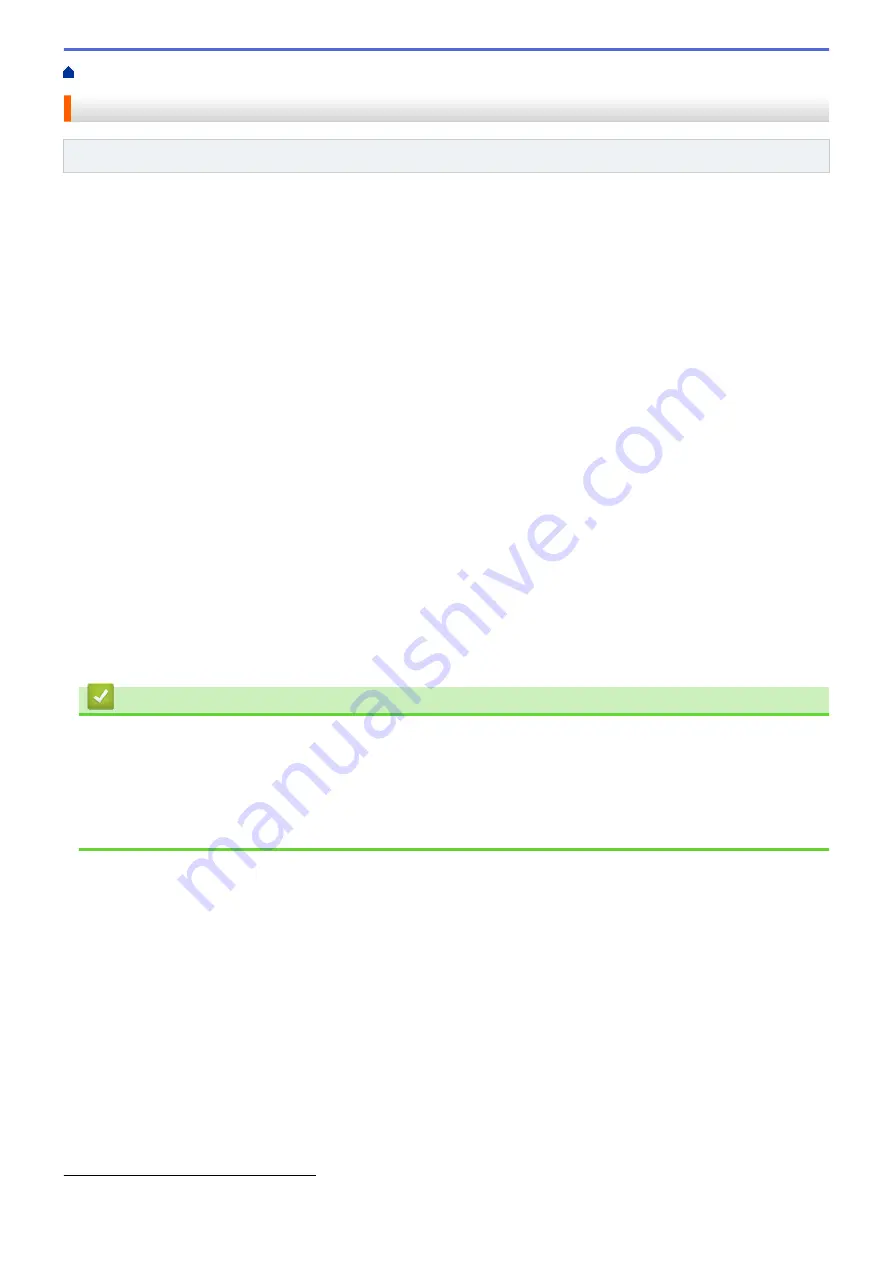
> Receive Modes Overview
Receive Modes Overview
Related Models
: MFC-T810W/MFC-T910DW
Some receive modes answer automatically (
[Fax Only]
and
[Fax/Tel]
). You may want to change the Ring
Delay before using these modes.
Fax Only
[Fax Only]
mode automatically answers every call as a fax.
Fax/Tel
[Fax/Tel]
mode helps you manage incoming calls, by recognising whether they are fax or voice calls and
handling them in one of the following ways:
•
Faxes will be received automatically.
•
Voice calls will start the F/T ring to tell you to pick up the line. The F/T ring is a pseudo/double-ring made
by your machine.
Manual
To receive a fax in
[Manual]
mode, lift the handset of the external telephone or press the Hook
When you hear fax tones (short repeating beeps), press the Start button, and then select
[Receive]
to
receive a fax. You can also use the Fax Detect feature to receive faxes by lifting a handset on the same line
as the machine.
External TAD
[External TAD]
mode lets an external answering device manage your incoming calls.
Incoming calls will be handled in the following ways:
•
Faxes will be received automatically.
•
Voice callers can record a message on the external TAD.
Related Information
•
•
Set the Number of Rings Before the Machine Answers (Ring Delay)
•
Set the F/T Ring Time (Pseudo/Double-ring)
•
•
1
Not available in South Africa
206
Summary of Contents for DCP-T310
Page 22: ...Home Paper Handling Paper Handling Load Paper Load Documents 16 ...
Page 38: ... Choose the Right Print Media Change the Paper Size and Paper Type 32 ...
Page 40: ...4 Load only one sheet of paper in the manual feed slot with the printing surface face up 34 ...
Page 47: ...Related Information Load Paper About Envelopes 41 ...
Page 67: ...Home Print Print Print from Your Computer Windows Print from Your Computer Mac 61 ...
Page 87: ... Print Settings Windows 81 ...
Page 119: ...Related Information Scan Using the Scan Button on Your Brother Machine 113 ...
Page 122: ...Related Information Scan Using the Scan Button on Your Brother Machine 116 ...
Page 169: ... WIA Driver Settings Windows 163 ...
Page 209: ... Send a Fax from Your Brother Machine Specifications 203 ...
Page 234: ...Related Information Store Fax Numbers 228 ...
Page 260: ...Related Information Fax Reports 254 ...
Page 263: ...Home Fax PC FAX PC FAX PC FAX for Windows PC FAX for Mac 257 ...
Page 267: ...Related Information PC FAX Overview Windows 261 ...
Page 284: ...Related Information Run Brother s PC FAX Receive on Your Computer Windows 278 ...
Page 326: ... Configure Your Wi Fi Direct Network Using the PIN Method of Wi Fi Protected Setup WPS 320 ...
Page 343: ...Home Security Security Lock the Machine Settings 337 ...
Page 353: ...Related Information Brother Web Connect 347 ...
Page 440: ... Error and Maintenance Messages 434 ...
Page 445: ... Error and Maintenance Messages 439 ...
Page 484: ...Related Information Clean Your Brother Machine Telephone and Fax problems Other Problems 478 ...
Page 488: ... Clean the Print Head from Your Brother Machine 482 ...
Page 494: ...Related Information Clean Your Brother Machine Paper Handling and Printing Problems 488 ...
Page 565: ...Home Appendix Appendix Specifications Enter Text on Your Brother Machine Brother Numbers 559 ...
Page 579: ...Visit us on the World Wide Web www brother com ASA SAF GLF Version A ...






























