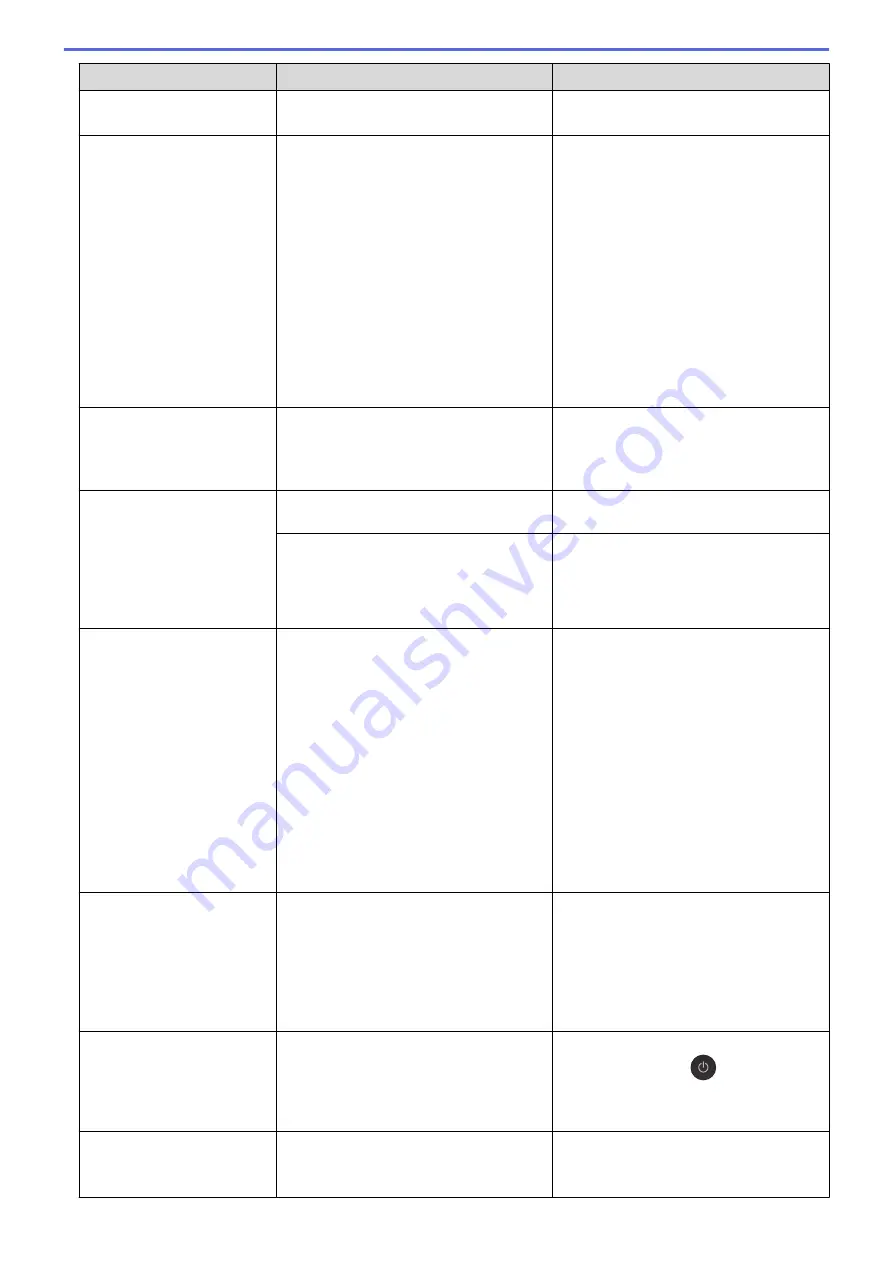
Error Message
Cause
Action
See
Related Information
:
Print Settings
(Windows
®
)
or
Print Options (Mac)
.
Refill Ink
The amount of remaining ink in one or
more of the ink tanks is low. The machine
will stop all print operations.
This error message may appear if the ink
dot counter is incorrect even if some ink
remains.
Refill the ink tank.
When you refill the ink tank, fill the ink up
to the upper line, or fill with all of the ink in
the bottle if it does not exceed the upper
line.
A message may appear on the LCD to
verify whether the ink tanks were refilled.
Press
c
(
Yes
) to reset the ink dot counter
for the refilled colour. Press
d
(
No
) for the
non-refilled colours.
See
Related Information
:
Refill the Ink
Tanks
.
•
You can still scan even if the ink is low
or needs to be refilled.
Tray #1 Settings
MP Tray Settings
This message is displayed when the
setting to confirm the paper type and size
is enabled.
To not display this confirmation message,
change the setting to Off.
See
Related Information
:
Change the
Check Paper Size Setting
.
Tray not detected
The paper tray is not completely inserted. Slowly push the paper tray completely into
the machine.
Paper or a foreign object has prevented
the paper tray from being inserted
correctly.
Pull the paper tray out of the machine,
and remove the jammed paper or foreign
object. If you cannot find or remove the
jammed paper, see
Related Information
:
Printer Jam or Paper Jam
.
Unable to Clean XX
Unable to Init. XX
Unable to Print XX
The machine has a mechanical problem.
-
OR
-
A foreign object, such as a paper clip or a
piece of ripped paper, is in the machine.
Open the scanner cover and remove any
foreign objects and paper scraps from
inside the machine. If the error message
continues, disconnect the machine from
the power for several minutes, and then
reconnect it.
See
Related Information
:
Paper is
Jammed Inside and in the Front of the
Machine (Jam A Inside/Front)
.
(If you cannot print received faxes,
transfer them to another fax machine or to
your computer.)
See
Related Information
:
Transfer Your
Faxes or Fax Journal Report
.
Unable to Scan XX
The machine has a mechanical problem.
Disconnect the machine from the power
for several minutes, and then reconnect it.
(If you cannot print received faxes,
transfer them to another fax machine or to
your computer.)
See
Related Information
:
Transfer Your
Faxes or Fax Journal Report
.
Unusable Device
Disconnect device
from front connector
& turn machine off &
then on
A broken device is connected to the USB
direct interface.
Unplug the device from the USB direct
interface, then press
to turn the
machine off and then on again.
Unusable Device
Please Disconnect USB
Device.
A USB device or USB flash drive that is
not supported has been connected to the
USB direct interface.
Unplug the device from the USB direct
interface. Turn the machine off and then
on again.
403
Summary of Contents for DCP-T310
Page 22: ...Home Paper Handling Paper Handling Load Paper Load Documents 16 ...
Page 38: ... Choose the Right Print Media Change the Paper Size and Paper Type 32 ...
Page 40: ...4 Load only one sheet of paper in the manual feed slot with the printing surface face up 34 ...
Page 47: ...Related Information Load Paper About Envelopes 41 ...
Page 67: ...Home Print Print Print from Your Computer Windows Print from Your Computer Mac 61 ...
Page 87: ... Print Settings Windows 81 ...
Page 119: ...Related Information Scan Using the Scan Button on Your Brother Machine 113 ...
Page 122: ...Related Information Scan Using the Scan Button on Your Brother Machine 116 ...
Page 169: ... WIA Driver Settings Windows 163 ...
Page 209: ... Send a Fax from Your Brother Machine Specifications 203 ...
Page 234: ...Related Information Store Fax Numbers 228 ...
Page 260: ...Related Information Fax Reports 254 ...
Page 263: ...Home Fax PC FAX PC FAX PC FAX for Windows PC FAX for Mac 257 ...
Page 267: ...Related Information PC FAX Overview Windows 261 ...
Page 284: ...Related Information Run Brother s PC FAX Receive on Your Computer Windows 278 ...
Page 326: ... Configure Your Wi Fi Direct Network Using the PIN Method of Wi Fi Protected Setup WPS 320 ...
Page 343: ...Home Security Security Lock the Machine Settings 337 ...
Page 353: ...Related Information Brother Web Connect 347 ...
Page 440: ... Error and Maintenance Messages 434 ...
Page 445: ... Error and Maintenance Messages 439 ...
Page 484: ...Related Information Clean Your Brother Machine Telephone and Fax problems Other Problems 478 ...
Page 488: ... Clean the Print Head from Your Brother Machine 482 ...
Page 494: ...Related Information Clean Your Brother Machine Paper Handling and Printing Problems 488 ...
Page 565: ...Home Appendix Appendix Specifications Enter Text on Your Brother Machine Brother Numbers 559 ...
Page 579: ...Visit us on the World Wide Web www brother com ASA SAF GLF Version A ...






























