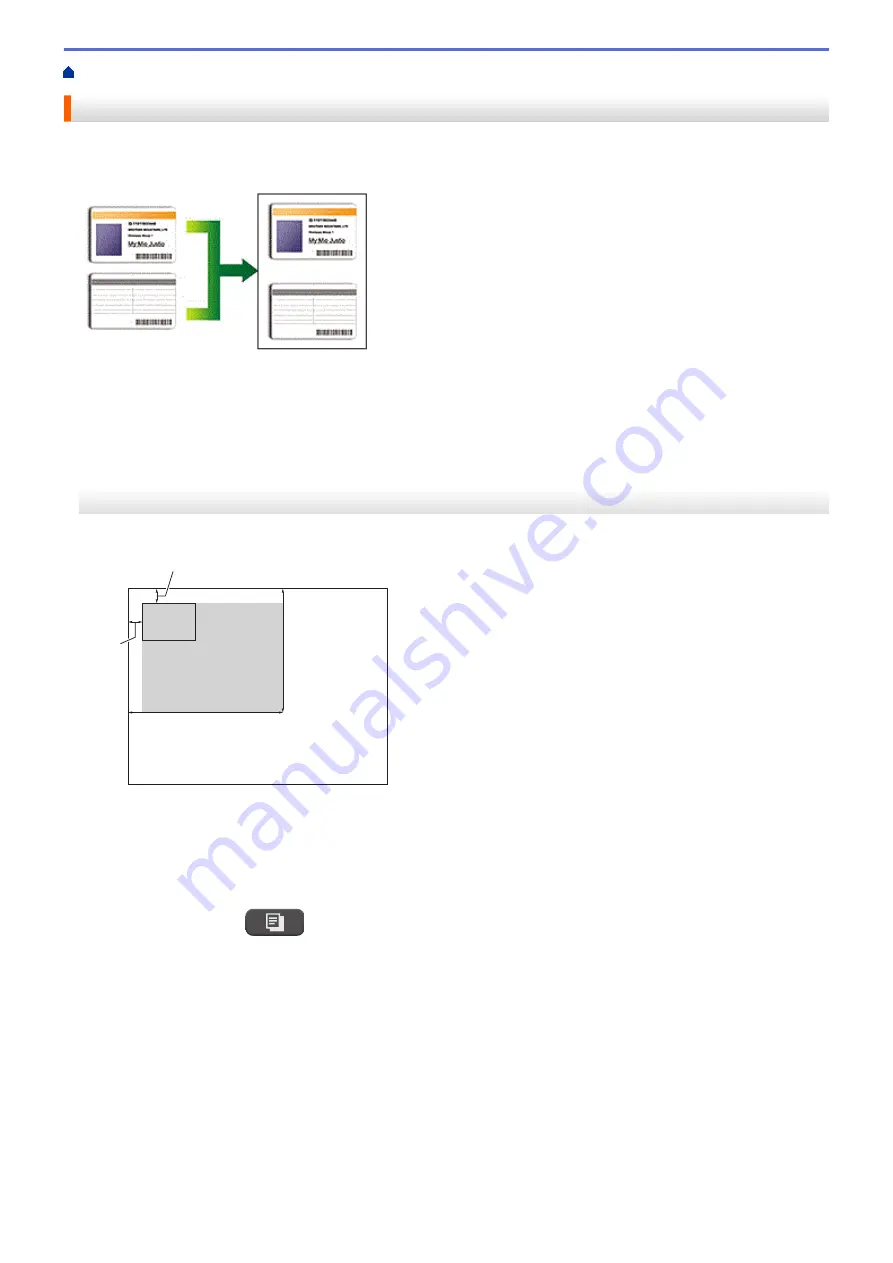
Copy an ID Card
Use the
[2in1(ID)]
feature to copy both sides of an identification card onto one page, keeping the original
card size.
•
Make sure the paper size is set to A4 or Letter.
•
You may copy an identification card to the extent permitted under applicable laws. For more detailed
information, see the
Product Safety Guide
.
>> DCP-T310/DCP-T510W/DCP-T710W/MFC-T810W
>> MFC-T910DW
DCP-T310/DCP-T510W/DCP-T710W/MFC-T810W
1. Place your identification card face down near the upper-left corner of the scanner glass.
a
b
c
d
a
a. 3 mm or greater (top, left)
b. 207 mm
c. 145 mm
d. Scannable area
2. (MFC-T810W) Press
(
COPY
).
3. Enter the number of copies in one of the following ways:
•
(DCP-T510W/DCP-T710W) Press
a
or
b
on the control panel.
•
(MFC-T810W) Enter the number of copies using the dial pad.
•
(DCP-T310) Press
Number of Copies
repeatedly.
4. Press
Options
or
Copy / Scan Options
and
a
or
b
to select
[Layout(2in1 ID)]
. Press
OK
.
5. Press
a
or
b
to select
[2in1(ID)]
. Press
OK
.
6. Press
Mono Start
or
Colour Start
.
The machine starts scanning one side of the identification card.
7. After the machine has scanned the first side, turn over the identification card and press
Mono Start
or
Colour Start
to scan the other side.
183
Summary of Contents for DCP-T310
Page 22: ...Home Paper Handling Paper Handling Load Paper Load Documents 16 ...
Page 38: ... Choose the Right Print Media Change the Paper Size and Paper Type 32 ...
Page 40: ...4 Load only one sheet of paper in the manual feed slot with the printing surface face up 34 ...
Page 47: ...Related Information Load Paper About Envelopes 41 ...
Page 67: ...Home Print Print Print from Your Computer Windows Print from Your Computer Mac 61 ...
Page 87: ... Print Settings Windows 81 ...
Page 119: ...Related Information Scan Using the Scan Button on Your Brother Machine 113 ...
Page 122: ...Related Information Scan Using the Scan Button on Your Brother Machine 116 ...
Page 169: ... WIA Driver Settings Windows 163 ...
Page 209: ... Send a Fax from Your Brother Machine Specifications 203 ...
Page 234: ...Related Information Store Fax Numbers 228 ...
Page 260: ...Related Information Fax Reports 254 ...
Page 263: ...Home Fax PC FAX PC FAX PC FAX for Windows PC FAX for Mac 257 ...
Page 267: ...Related Information PC FAX Overview Windows 261 ...
Page 284: ...Related Information Run Brother s PC FAX Receive on Your Computer Windows 278 ...
Page 326: ... Configure Your Wi Fi Direct Network Using the PIN Method of Wi Fi Protected Setup WPS 320 ...
Page 343: ...Home Security Security Lock the Machine Settings 337 ...
Page 353: ...Related Information Brother Web Connect 347 ...
Page 440: ... Error and Maintenance Messages 434 ...
Page 445: ... Error and Maintenance Messages 439 ...
Page 484: ...Related Information Clean Your Brother Machine Telephone and Fax problems Other Problems 478 ...
Page 488: ... Clean the Print Head from Your Brother Machine 482 ...
Page 494: ...Related Information Clean Your Brother Machine Paper Handling and Printing Problems 488 ...
Page 565: ...Home Appendix Appendix Specifications Enter Text on Your Brother Machine Brother Numbers 559 ...
Page 579: ...Visit us on the World Wide Web www brother com ASA SAF GLF Version A ...






























