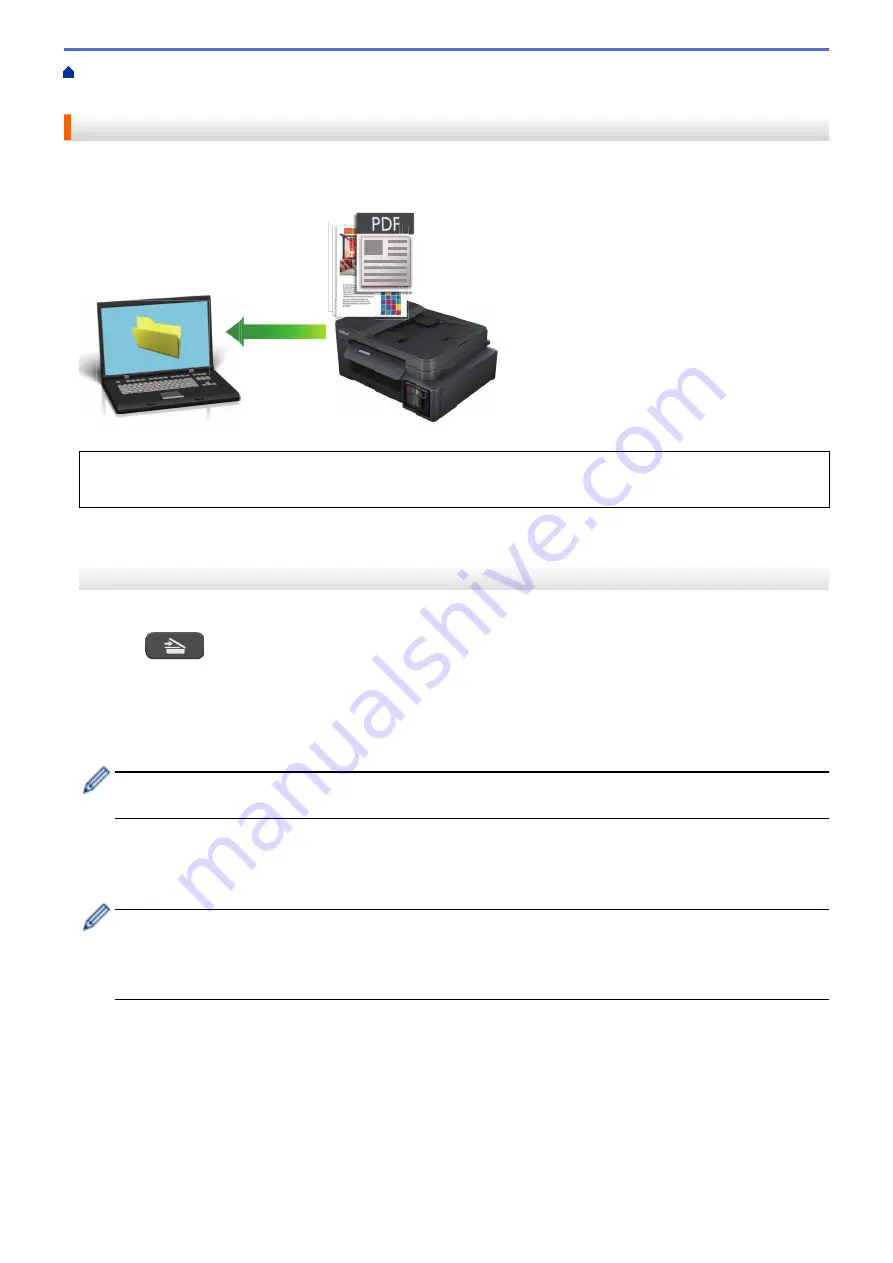
Scan Using the Scan Button on Your Brother Machine
> Save Scanned Data to a Folder as
a PDF File
Save Scanned Data to a Folder as a PDF File
Scan documents and save them to a folder on your computer as PDF files.
Use the Scan button on the machine to make temporary changes to the scan settings. To make permanent
changes, use either ControlCenter4 (Windows
®
) or Brother iPrint&Scan (Mac) software.
>> DCP-T310/DCP-T510W/DCP-T710W/MFC-T810W
>> MFC-T910DW
DCP-T310/DCP-T510W/DCP-T710W/MFC-T810W
1. Load your document.
2. Press
(
SCAN
).
3. Press
a
or
b
to select the
[Scan to PC]
option, and then press
OK
.
4. Press
a
or
b
to select the
[File]
option, and then press
OK
.
5. If the machine is connected over the network, press
a
or
b
to select the computer where you want to send
data, and then press
OK
.
If the LCD prompts you to enter a PIN, use the control panel to enter the four-digit PIN for the computer,
and then press
OK
.
6. Do one of the following:
•
To change the settings, press
Options
or
Copy / Scan Options
, and then go to the next step.
•
To use the default settings, press
Mono Start
or
Colour Start
.
-
[Scan Type]
depends on the default settings. Pressing
Mono Start
or
Colour Start
does not allow
you to change the settings.
-
To use scan options, a computer with either ControlCenter4 (Windows®) or Brother iPrint&Scan (Mac)
software installed must be connected to the machine.
7. The machine will prompt you to set each of the following scan settings. Press
a
or
b
to select the desired
option, and then press
OK
to proceed to the next scan setting.
•
[Scan Type]
•
[Resolution]
•
[File Type]
•
[Document Size]
•
[Remove Bkg Clr]
8. Press
Mono Start
or
Colour Start
.
107
Summary of Contents for DCP-T310
Page 22: ...Home Paper Handling Paper Handling Load Paper Load Documents 16 ...
Page 38: ... Choose the Right Print Media Change the Paper Size and Paper Type 32 ...
Page 40: ...4 Load only one sheet of paper in the manual feed slot with the printing surface face up 34 ...
Page 47: ...Related Information Load Paper About Envelopes 41 ...
Page 67: ...Home Print Print Print from Your Computer Windows Print from Your Computer Mac 61 ...
Page 87: ... Print Settings Windows 81 ...
Page 119: ...Related Information Scan Using the Scan Button on Your Brother Machine 113 ...
Page 122: ...Related Information Scan Using the Scan Button on Your Brother Machine 116 ...
Page 169: ... WIA Driver Settings Windows 163 ...
Page 209: ... Send a Fax from Your Brother Machine Specifications 203 ...
Page 234: ...Related Information Store Fax Numbers 228 ...
Page 260: ...Related Information Fax Reports 254 ...
Page 263: ...Home Fax PC FAX PC FAX PC FAX for Windows PC FAX for Mac 257 ...
Page 267: ...Related Information PC FAX Overview Windows 261 ...
Page 284: ...Related Information Run Brother s PC FAX Receive on Your Computer Windows 278 ...
Page 326: ... Configure Your Wi Fi Direct Network Using the PIN Method of Wi Fi Protected Setup WPS 320 ...
Page 343: ...Home Security Security Lock the Machine Settings 337 ...
Page 353: ...Related Information Brother Web Connect 347 ...
Page 440: ... Error and Maintenance Messages 434 ...
Page 445: ... Error and Maintenance Messages 439 ...
Page 484: ...Related Information Clean Your Brother Machine Telephone and Fax problems Other Problems 478 ...
Page 488: ... Clean the Print Head from Your Brother Machine 482 ...
Page 494: ...Related Information Clean Your Brother Machine Paper Handling and Printing Problems 488 ...
Page 565: ...Home Appendix Appendix Specifications Enter Text on Your Brother Machine Brother Numbers 559 ...
Page 579: ...Visit us on the World Wide Web www brother com ASA SAF GLF Version A ...






























