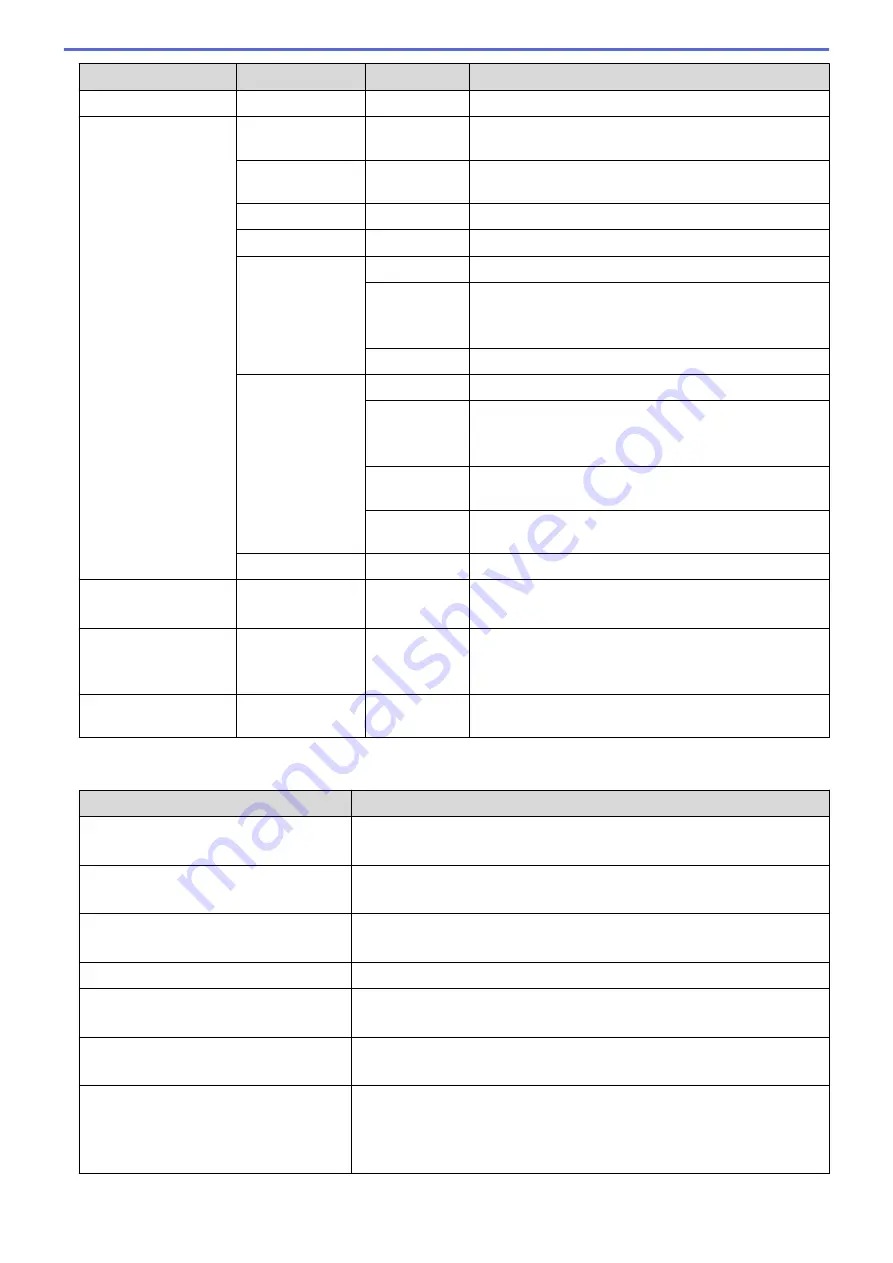
Level 1
Level 2
Level 3
Descriptions
WLAN
MAC Address
-
View the machine's MAC address.
Wi-Fi Direct
Push Button
-
Configure your Wi-Fi Direct network settings using the
one-button push method.
PIN Code
-
Configure your Wi-Fi Direct network settings using
WPS with a PIN code.
Manual
-
Configure your Wi-Fi Direct network settings manually.
Group Owner
-
Set your machine as the Group Owner.
Device Info.
Device Name
View your machine's device name.
SSID
View the Group Owner's SSID.
When the machine is not connected, the LCD displays
Not Connected.
IP Address
View your machine's current IP Address.
Status Info.
Status
View the current Wi-Fi Direct network status.
Signal
View the current Wi-Fi Direct network signal strength.
When your machine acts as Group Owner, the LCD
always indicates a strong signal.
Channel
Display the channel in use when the Wi-Fi Direct
network is active.
Speed
Display the connection speed when the Wi-Fi Direct
network is active.
I/F Enable
-
Turn the Wi-Fi Direct connection on or off.
Network I/F
(MFC-T810W)
-
-
Select the network connection type.
WLAN Enable
(DCP-T510W/
DCP-T710W)
-
-
Turn wireless network connection On or Off.
Network Reset
-
-
Restore all network settings back to the factory
settings.
Menu >
[Print Reports]
Level 1
Descriptions
XMIT Verify
(MFC-T810W)
Print a Transmission Verification Report for your last transmission.
Address Book
(MFC-T810W)
Print a list of names and numbers stored in the Address Book.
Fax Journal
(MFC-T810W)
Print a list of information about your last 200 incoming and outgoing faxes.
(TX means Transmit. RX means Receive.)
User Settings
Print a list of your settings.
Network Config
(DCP-T510W/DCP-T710W/MFC-T810W)
Print a list of your Network settings.
WLAN Report
(DCP-T510W/DCP-T710W/MFC-T810W)
Print the wireless LAN connection results.
Caller ID
(MFC-T810W)
(Not available for Taiwan and some
countries)
Print a list of the available Caller ID information about the last 20 received
faxes and telephone calls.
533
Summary of Contents for DCP-T310
Page 22: ...Home Paper Handling Paper Handling Load Paper Load Documents 16 ...
Page 38: ... Choose the Right Print Media Change the Paper Size and Paper Type 32 ...
Page 40: ...4 Load only one sheet of paper in the manual feed slot with the printing surface face up 34 ...
Page 47: ...Related Information Load Paper About Envelopes 41 ...
Page 67: ...Home Print Print Print from Your Computer Windows Print from Your Computer Mac 61 ...
Page 87: ... Print Settings Windows 81 ...
Page 119: ...Related Information Scan Using the Scan Button on Your Brother Machine 113 ...
Page 122: ...Related Information Scan Using the Scan Button on Your Brother Machine 116 ...
Page 169: ... WIA Driver Settings Windows 163 ...
Page 209: ... Send a Fax from Your Brother Machine Specifications 203 ...
Page 234: ...Related Information Store Fax Numbers 228 ...
Page 260: ...Related Information Fax Reports 254 ...
Page 263: ...Home Fax PC FAX PC FAX PC FAX for Windows PC FAX for Mac 257 ...
Page 267: ...Related Information PC FAX Overview Windows 261 ...
Page 284: ...Related Information Run Brother s PC FAX Receive on Your Computer Windows 278 ...
Page 326: ... Configure Your Wi Fi Direct Network Using the PIN Method of Wi Fi Protected Setup WPS 320 ...
Page 343: ...Home Security Security Lock the Machine Settings 337 ...
Page 353: ...Related Information Brother Web Connect 347 ...
Page 440: ... Error and Maintenance Messages 434 ...
Page 445: ... Error and Maintenance Messages 439 ...
Page 484: ...Related Information Clean Your Brother Machine Telephone and Fax problems Other Problems 478 ...
Page 488: ... Clean the Print Head from Your Brother Machine 482 ...
Page 494: ...Related Information Clean Your Brother Machine Paper Handling and Printing Problems 488 ...
Page 565: ...Home Appendix Appendix Specifications Enter Text on Your Brother Machine Brother Numbers 559 ...
Page 579: ...Visit us on the World Wide Web www brother com ASA SAF GLF Version A ...






























