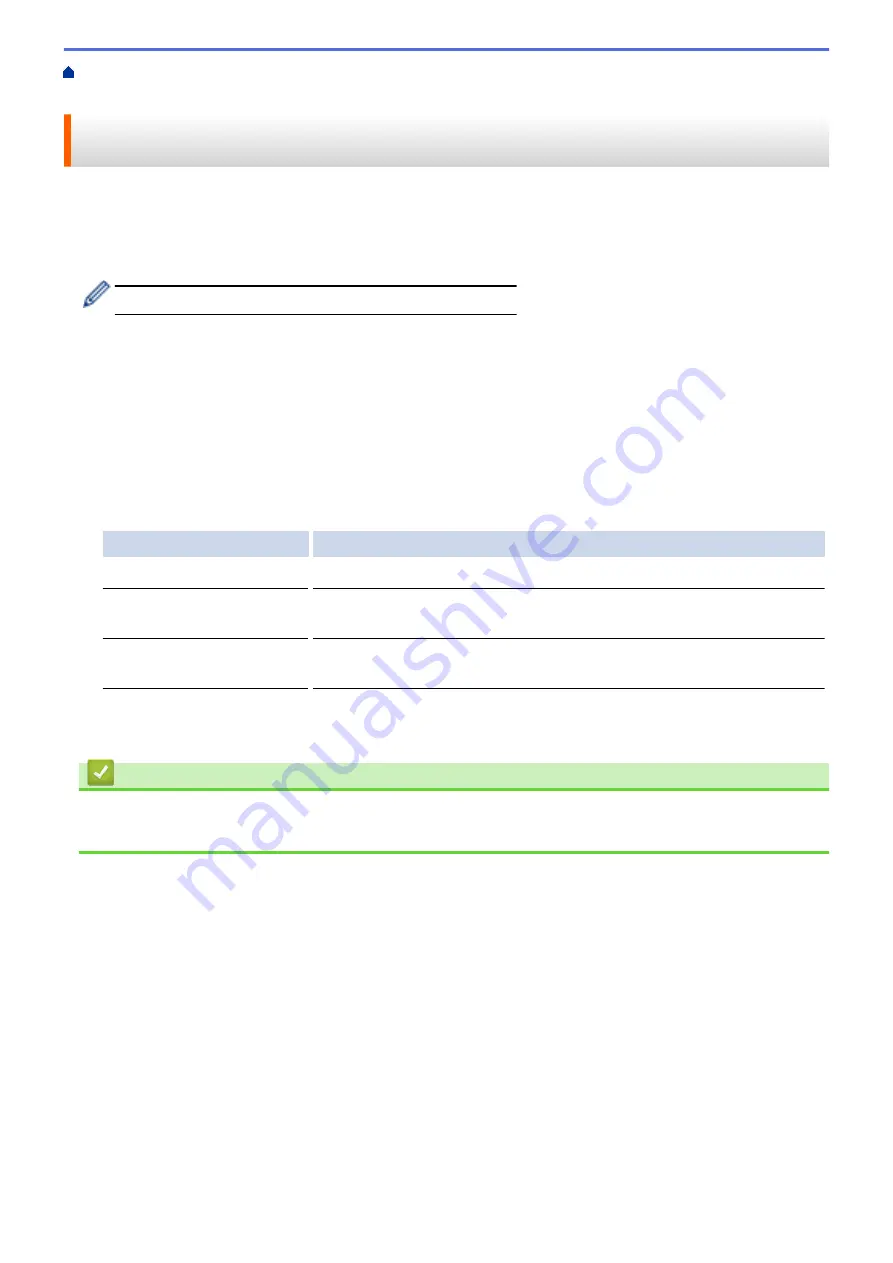
Print from Your Computer (Macintosh)
> Prevent Smudged Printouts and Paper Jams When
Printing on Both Sides of the Paper (Macintosh)
Prevent Smudged Printouts and Paper Jams When Printing on Both
Sides of the Paper (Macintosh)
Some types of print media may need more drying time when using the 2-sided feature. Change the
Advanced 2-
sided Settings
option if you have problems with smudged 2-sided printouts or paper jams.
1. From an application, such as Apple TextEdit, click the
File
menu, and then select
.
2. Select
Brother MFC-XXXX
(where XXXX is your model name).
For more page setup options, click the
Show Details
button.
3. Click the application pop-up menu, and then select
Layout
.
The
Layout
setting options appear.
4. In the
Two-Sided
section, select the
Short-Edge binding
or
Long-Edge binding
option.
5. Click the application pop-up menu, and then select
Print Settings
.
The
Print Settings
options appear.
6. Click the
Advanced
print settings list.
7. Click the
Advanced 2-sided Settings
menu.
8. Select one of the following options from the
Advanced 2-sided Settings
pop-up menu:
Option
Description
Normal
Select this mode to print at normal speed, using a normal amount of ink.
2-sided 1 (Slower print
speed)
Select this mode to print at a slower speed, using a normal amount of ink.
2-sided 2 (Slower print
speed & less ink)
Select this mode to print at the same speed as
2-sided 1 (Slower print
speed)
, but using less ink.
9. Change other printer settings, if needed.
10. Click
.
Related Information
•
Print from Your Computer (Macintosh)
•
Paper Handling and Printing Problems
89
Summary of Contents for DCP-J785DW
Page 1: ...Online User s Guide DCP J785DW MFC J985DW 2016 Brother Industries Ltd All rights reserved ...
Page 28: ...Home Paper Handling Paper Handling Load Paper Load Documents 22 ...
Page 40: ... Choose the Right Print Media Change the Paper Size and Paper Type 34 ...
Page 43: ... Paper Handling and Printing Problems 37 ...
Page 55: ... Load Envelopes in the Paper Tray Load Paper in the Manual Feed Slot 49 ...
Page 62: ... Copy a Document Error and Maintenance Messages Telephone and Fax problems Other Problems 56 ...
Page 64: ... Other Problems 58 ...
Page 66: ...Home Print Print Print from Your Computer Windows Print from Your Computer Macintosh 60 ...
Page 88: ... Change the Default Print Settings Windows 82 ...
Page 105: ...Related Information Scan Using the Scan Button on Your Brother Machine 99 ...
Page 107: ...Related Information Scan Using the Scan Button on Your Brother Machine 101 ...
Page 112: ...Related Information Save Scanned Data to a Memory Card or USB Flash Drive 106 ...
Page 114: ...Related Information Scan Using the Scan Button on Your Brother Machine 108 ...
Page 167: ...Related Information Scan from Your Computer Windows WIA Driver Settings Windows 161 ...
Page 197: ...Related Information Copy Page Layout Options for Copies 191 ...
Page 216: ... Enter Text on Your Brother Machine 210 ...
Page 295: ...Home Fax PC FAX PC FAX PC FAX for Windows PC FAX for Macintosh 289 ...
Page 299: ...Related Information PC FAX Overview Windows 293 ...
Page 378: ...Home Security Security Lock the Machine Settings 372 ...
Page 387: ...Related Information Mobile Web Connect 381 ...
Page 402: ...Related Information ControlCenter4 Windows 396 ...
Page 461: ... My Brother Machine Cannot Print Scan or PC FAX Receive over the Network 455 ...
Page 471: ...Related Information Clean Your Brother Machine Telephone and Fax problems Other Problems 465 ...
Page 474: ... Paper Handling and Printing Problems Clean the Print Head from Your Brother Machine 468 ...
Page 478: ...Related Information Clean Your Brother Machine 472 ...
Page 481: ...Related Information Clean Your Brother Machine Paper Handling and Printing Problems 475 ...
Page 582: ...Visit us on the World Wide Web www brother com UK Version 0 ...






























