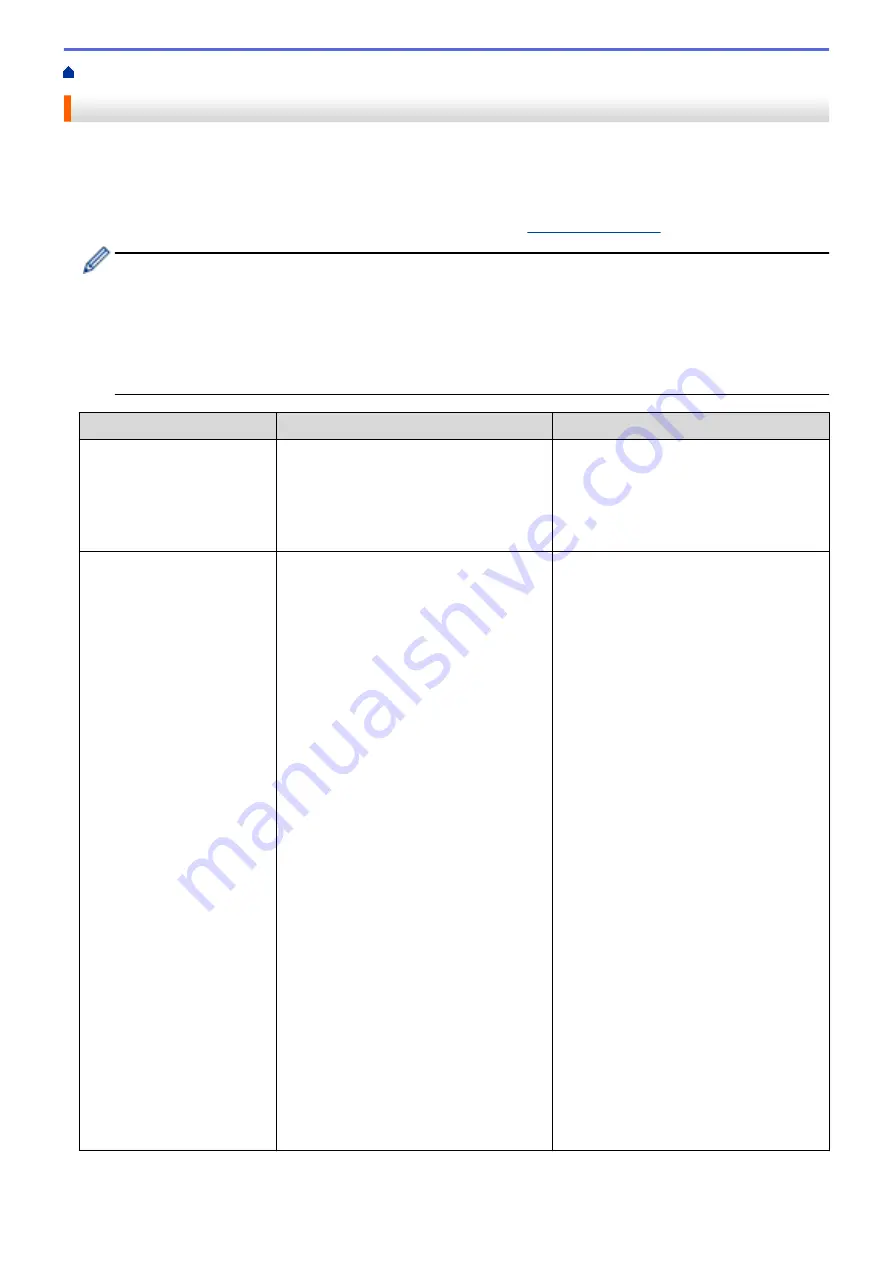
> Error and Maintenance Messages
Error and Maintenance Messages
As with any sophisticated office product, errors may occur and supply items may have to be replaced. If this
happens, your machine identifies the error or required routine maintenance and shows the appropriate message.
The most common error and maintenance messages are shown in the table.
You can correct most errors and perform routine maintenance yourself. If you need more tips, go to your model's
FAQs & Troubleshooting
page on the Brother Solutions Center at
•
(MFC-J985DW)
If the Touchscreen displays errors and your Android
™
device supports the NFC feature, touch your
device to the NFC logo on the control panel to access the Brother Solutions Center and browse the
latest FAQs from your device. (Your mobile telephone provider's message and data rates may apply.)
Make sure the NFC settings of both your Brother machine and your Android
™
device are set to On.
•
Related Information
references are at the bottom of this page.
Error Message
Cause
Action
A device is already
connected. Press
[OK].
(Wi-Fi Direct)
Two mobile devices are already
connected to the Wi-Fi Direct network
when the Brother machine is the Group
Owner (G/O).
After the current connection between your
Brother machine and another mobile
device has shut down, try to configure the
Wi-Fi Direct settings again. You can
confirm the connection status by printing
the Network Configuration Report.
B&W 1-sided Print
Only
Replace ink.
One or more of the colour ink cartridges
have reached the end of their lives.
You can use the machine in monochrome
mode for approximately four weeks
depending on the number of pages you
print.
While this message appears on the
Touchscreen, each operation works in the
following way:
•
Printing
If the media type is set to
Plain Paper
in the
Basic
tab, and
Greyscale
is
selected in the
Advanced
tab of the
printer driver, you can use the machine
as a monochrome printer.
2-sided print is not available when this
message appears.
•
Copying
If the paper type is set to
Plain
Paper
, you can make copies in
monochrome.
2-sided copy is not available when this
message appears.
•
Faxing
If the paper type is set to
Plain
Paper
or
Inkjet Paper
, the
machine will receive and print the
faxes in monochrome.
If a sending machine has a colour fax,
the machine's "handshake" will ask
that the fax be sent as monochrome.
Replace the ink cartridges.
See
Related Information
:
Replace the Ink
Cartridges
.
Although the Cause column lists options
for using the machine after this error
appears, you will not be able to use the
machine until you replace the ink
cartridges under the following conditions:
•
If you unplug the machine or take out
the ink cartridge.
•
(Windows
®
) If you select
Slow Drying
Paper
in the
Basic
tab of the printer
driver.
(Macintosh) If you select
Slow Drying
Paper
in the
Print Settings
drop-
down list of the printer driver.
403
Summary of Contents for DCP-J785DW
Page 1: ...Online User s Guide DCP J785DW MFC J985DW 2016 Brother Industries Ltd All rights reserved ...
Page 28: ...Home Paper Handling Paper Handling Load Paper Load Documents 22 ...
Page 40: ... Choose the Right Print Media Change the Paper Size and Paper Type 34 ...
Page 43: ... Paper Handling and Printing Problems 37 ...
Page 55: ... Load Envelopes in the Paper Tray Load Paper in the Manual Feed Slot 49 ...
Page 62: ... Copy a Document Error and Maintenance Messages Telephone and Fax problems Other Problems 56 ...
Page 64: ... Other Problems 58 ...
Page 66: ...Home Print Print Print from Your Computer Windows Print from Your Computer Macintosh 60 ...
Page 88: ... Change the Default Print Settings Windows 82 ...
Page 105: ...Related Information Scan Using the Scan Button on Your Brother Machine 99 ...
Page 107: ...Related Information Scan Using the Scan Button on Your Brother Machine 101 ...
Page 112: ...Related Information Save Scanned Data to a Memory Card or USB Flash Drive 106 ...
Page 114: ...Related Information Scan Using the Scan Button on Your Brother Machine 108 ...
Page 167: ...Related Information Scan from Your Computer Windows WIA Driver Settings Windows 161 ...
Page 197: ...Related Information Copy Page Layout Options for Copies 191 ...
Page 216: ... Enter Text on Your Brother Machine 210 ...
Page 295: ...Home Fax PC FAX PC FAX PC FAX for Windows PC FAX for Macintosh 289 ...
Page 299: ...Related Information PC FAX Overview Windows 293 ...
Page 378: ...Home Security Security Lock the Machine Settings 372 ...
Page 387: ...Related Information Mobile Web Connect 381 ...
Page 402: ...Related Information ControlCenter4 Windows 396 ...
Page 461: ... My Brother Machine Cannot Print Scan or PC FAX Receive over the Network 455 ...
Page 471: ...Related Information Clean Your Brother Machine Telephone and Fax problems Other Problems 465 ...
Page 474: ... Paper Handling and Printing Problems Clean the Print Head from Your Brother Machine 468 ...
Page 478: ...Related Information Clean Your Brother Machine 472 ...
Page 481: ...Related Information Clean Your Brother Machine Paper Handling and Printing Problems 475 ...
Page 582: ...Visit us on the World Wide Web www brother com UK Version 0 ...






























