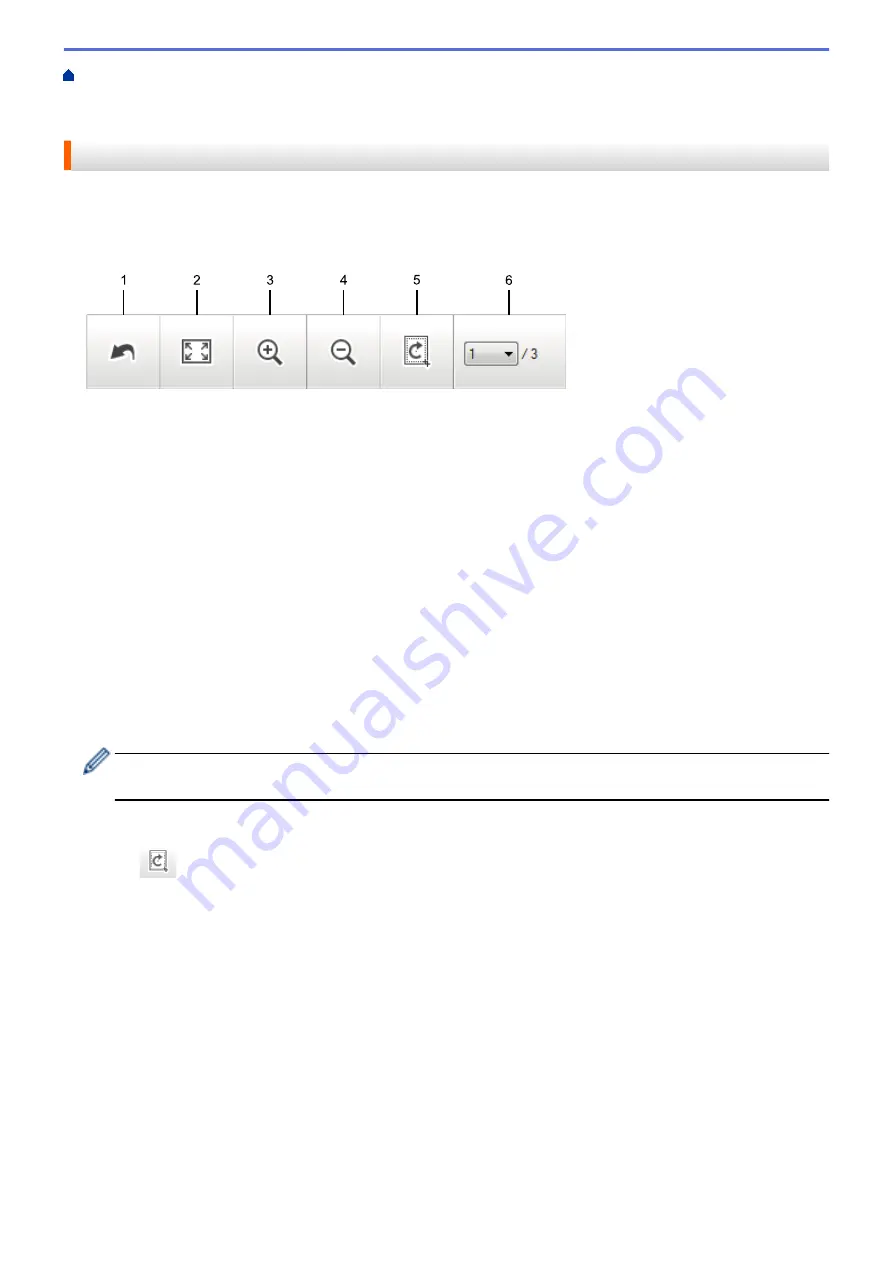
Scan from Your Computer (Windows
Scan Using ControlCenter4 Home Mode
Scan Using ControlCenter4 Home Mode (Windows
> Crop a Scanned Image Using
ControlCenter4 Home Mode (Windows
®
)
Crop a Scanned Image Using ControlCenter4 Home Mode (Windows
®
)
The crop tool on the Image Editing Toolbar lets you trim unwanted areas from your scanned image. Use the
Zoom In
and
Zoom Out
tools to help view the image to be cropped.
Image Editing Toolbar
1. Restart
Cancels all the edits applied to the selected image. The edited image returns to its original state.
2. Fit to Window
Displays the scanned image so that the entire image fits in the window.
3. Zoom In
Zooms in on the scanned image.
4. Zoom Out
Zooms out of the scanned image.
5. Crop and Edit
Removes the outer parts of the image. Click the
Crop and Edit
button, and then change the frame to contain
the area you want to keep after cropping.
6. Page Select
Indicates the page number of the scanned page currently shown in the image viewer. To display a different
page, select the desired page number from the drop-down page number list.
If you have scanned multiple pages, you can see the next or previous scanned page by clicking the left or
right arrow buttons in the preview window.
1. Scan a document.
2. Click
(
Crop and Edit
) to edit the scanned image.
The
Crop and Edit - ControlCenter4
window appears.
133
Summary of Contents for DCP-J785DW
Page 1: ...Online User s Guide DCP J785DW MFC J985DW 2016 Brother Industries Ltd All rights reserved ...
Page 28: ...Home Paper Handling Paper Handling Load Paper Load Documents 22 ...
Page 40: ... Choose the Right Print Media Change the Paper Size and Paper Type 34 ...
Page 43: ... Paper Handling and Printing Problems 37 ...
Page 55: ... Load Envelopes in the Paper Tray Load Paper in the Manual Feed Slot 49 ...
Page 62: ... Copy a Document Error and Maintenance Messages Telephone and Fax problems Other Problems 56 ...
Page 64: ... Other Problems 58 ...
Page 66: ...Home Print Print Print from Your Computer Windows Print from Your Computer Macintosh 60 ...
Page 88: ... Change the Default Print Settings Windows 82 ...
Page 105: ...Related Information Scan Using the Scan Button on Your Brother Machine 99 ...
Page 107: ...Related Information Scan Using the Scan Button on Your Brother Machine 101 ...
Page 112: ...Related Information Save Scanned Data to a Memory Card or USB Flash Drive 106 ...
Page 114: ...Related Information Scan Using the Scan Button on Your Brother Machine 108 ...
Page 167: ...Related Information Scan from Your Computer Windows WIA Driver Settings Windows 161 ...
Page 197: ...Related Information Copy Page Layout Options for Copies 191 ...
Page 216: ... Enter Text on Your Brother Machine 210 ...
Page 295: ...Home Fax PC FAX PC FAX PC FAX for Windows PC FAX for Macintosh 289 ...
Page 299: ...Related Information PC FAX Overview Windows 293 ...
Page 378: ...Home Security Security Lock the Machine Settings 372 ...
Page 387: ...Related Information Mobile Web Connect 381 ...
Page 402: ...Related Information ControlCenter4 Windows 396 ...
Page 461: ... My Brother Machine Cannot Print Scan or PC FAX Receive over the Network 455 ...
Page 471: ...Related Information Clean Your Brother Machine Telephone and Fax problems Other Problems 465 ...
Page 474: ... Paper Handling and Printing Problems Clean the Print Head from Your Brother Machine 468 ...
Page 478: ...Related Information Clean Your Brother Machine 472 ...
Page 481: ...Related Information Clean Your Brother Machine Paper Handling and Printing Problems 475 ...
Page 582: ...Visit us on the World Wide Web www brother com UK Version 0 ...






























