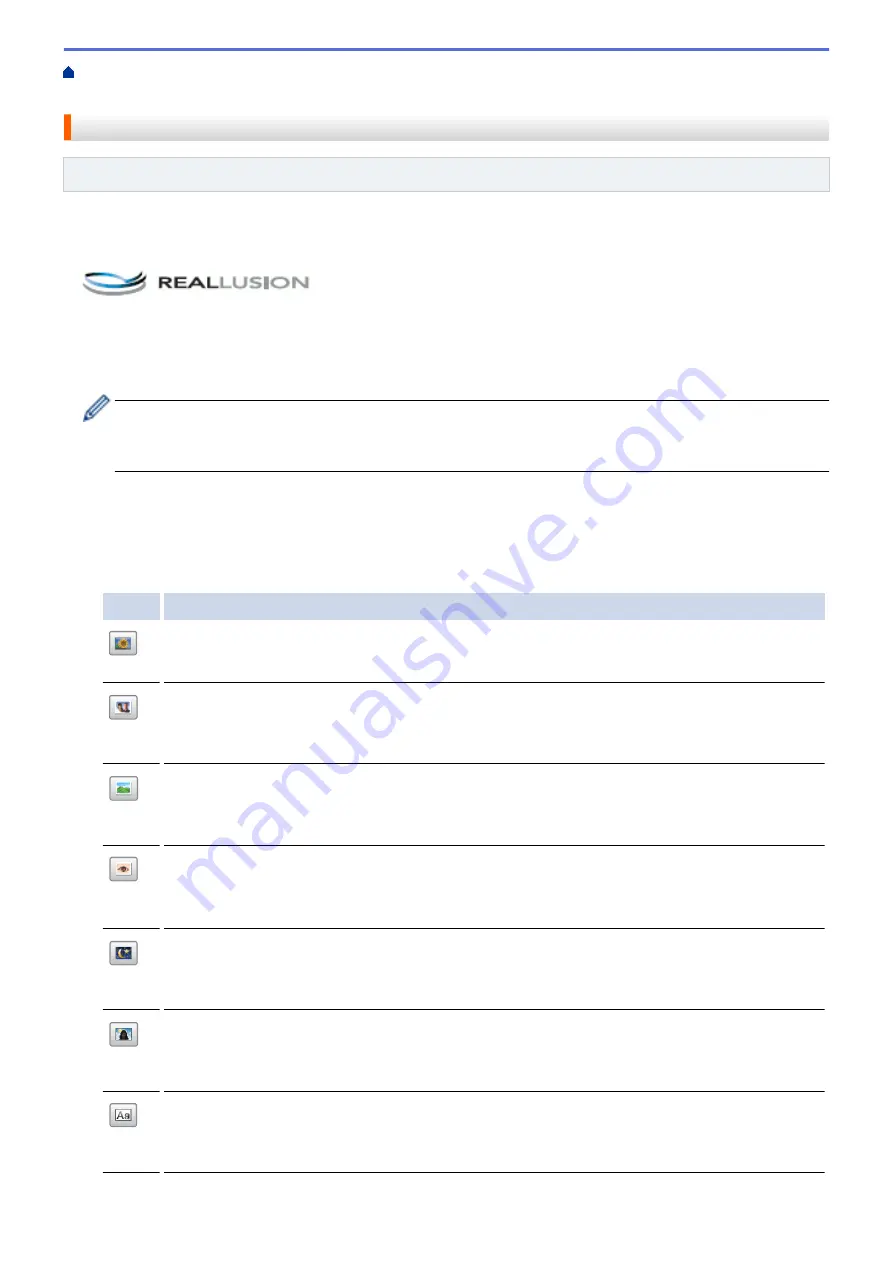
Print Photos Directly from Media
Print Photos from Media Using the
Photo Button on the Brother Machine
> Enhance Photos Using Advanced Editing Options
Enhance Photos Using Advanced Editing Options
Related Models
: MFC-J985DW
Edit and add effects to your photos and view them on the LCD before printing.
The Enhance Photos feature is supported by technology from Reallusion, Inc.
1. Open the media slot cover.
2. Put the memory card or USB flash drive in the correct slot.
3. Press
[Photo]
>
[Enhance Photos]
.
•
Four thumbnails are displayed at a time, along with the page number and total page count.
•
Press
d
or
c
to scroll through all the photos. Hold down
d
or
c
to fast-forward and fast-rewind through
the thumbnail pages.
4. Press the thumbnail you want to enhance.
5. Press
[Enhance]
, and then press
[OK]
.
6. Press the effect you want to add, and then press
[OK]
.
There are 10 ways to add effects to your photo.
Option Description
Auto Correct
The machine decides the appropriate effect for your photo.
Enhance Skin
Use for adjusting portrait photographs. It adjusts skin colour. Press
d
or
c
to adjust the level of
contrast.
Enhance Scenery
Use for adjusting landscape photographs. It highlights green and blue areas in your photo. Press
d
or
c
to adjust the level of contrast.
Remove Red-Eye
The machine will attempt to remove red-eye from your photo. If red-eye detection fails, press
Try
Again
to re-detect.
Night Scene
Use Night Scene to make night view photographs more vivid. Press
d
or
c
to adjust the level of
contrast.
Fill Light
Fill Light is used for adjusting photographs taken against the light. Press
d
or
c
to adjust the level
of contrast.
Whiteboard
Whiteboard is used for adjusting photographs. It detects letters on a whiteboard in your photo and
makes them more legible.
325
Summary of Contents for DCP-J785DW
Page 1: ...Online User s Guide DCP J785DW MFC J985DW 2016 Brother Industries Ltd All rights reserved ...
Page 28: ...Home Paper Handling Paper Handling Load Paper Load Documents 22 ...
Page 40: ... Choose the Right Print Media Change the Paper Size and Paper Type 34 ...
Page 43: ... Paper Handling and Printing Problems 37 ...
Page 55: ... Load Envelopes in the Paper Tray Load Paper in the Manual Feed Slot 49 ...
Page 62: ... Copy a Document Error and Maintenance Messages Telephone and Fax problems Other Problems 56 ...
Page 64: ... Other Problems 58 ...
Page 66: ...Home Print Print Print from Your Computer Windows Print from Your Computer Macintosh 60 ...
Page 88: ... Change the Default Print Settings Windows 82 ...
Page 105: ...Related Information Scan Using the Scan Button on Your Brother Machine 99 ...
Page 107: ...Related Information Scan Using the Scan Button on Your Brother Machine 101 ...
Page 112: ...Related Information Save Scanned Data to a Memory Card or USB Flash Drive 106 ...
Page 114: ...Related Information Scan Using the Scan Button on Your Brother Machine 108 ...
Page 167: ...Related Information Scan from Your Computer Windows WIA Driver Settings Windows 161 ...
Page 197: ...Related Information Copy Page Layout Options for Copies 191 ...
Page 216: ... Enter Text on Your Brother Machine 210 ...
Page 295: ...Home Fax PC FAX PC FAX PC FAX for Windows PC FAX for Macintosh 289 ...
Page 299: ...Related Information PC FAX Overview Windows 293 ...
Page 378: ...Home Security Security Lock the Machine Settings 372 ...
Page 387: ...Related Information Mobile Web Connect 381 ...
Page 402: ...Related Information ControlCenter4 Windows 396 ...
Page 461: ... My Brother Machine Cannot Print Scan or PC FAX Receive over the Network 455 ...
Page 471: ...Related Information Clean Your Brother Machine Telephone and Fax problems Other Problems 465 ...
Page 474: ... Paper Handling and Printing Problems Clean the Print Head from Your Brother Machine 468 ...
Page 478: ...Related Information Clean Your Brother Machine 472 ...
Page 481: ...Related Information Clean Your Brother Machine Paper Handling and Printing Problems 475 ...
Page 582: ...Visit us on the World Wide Web www brother com UK Version 0 ...






























