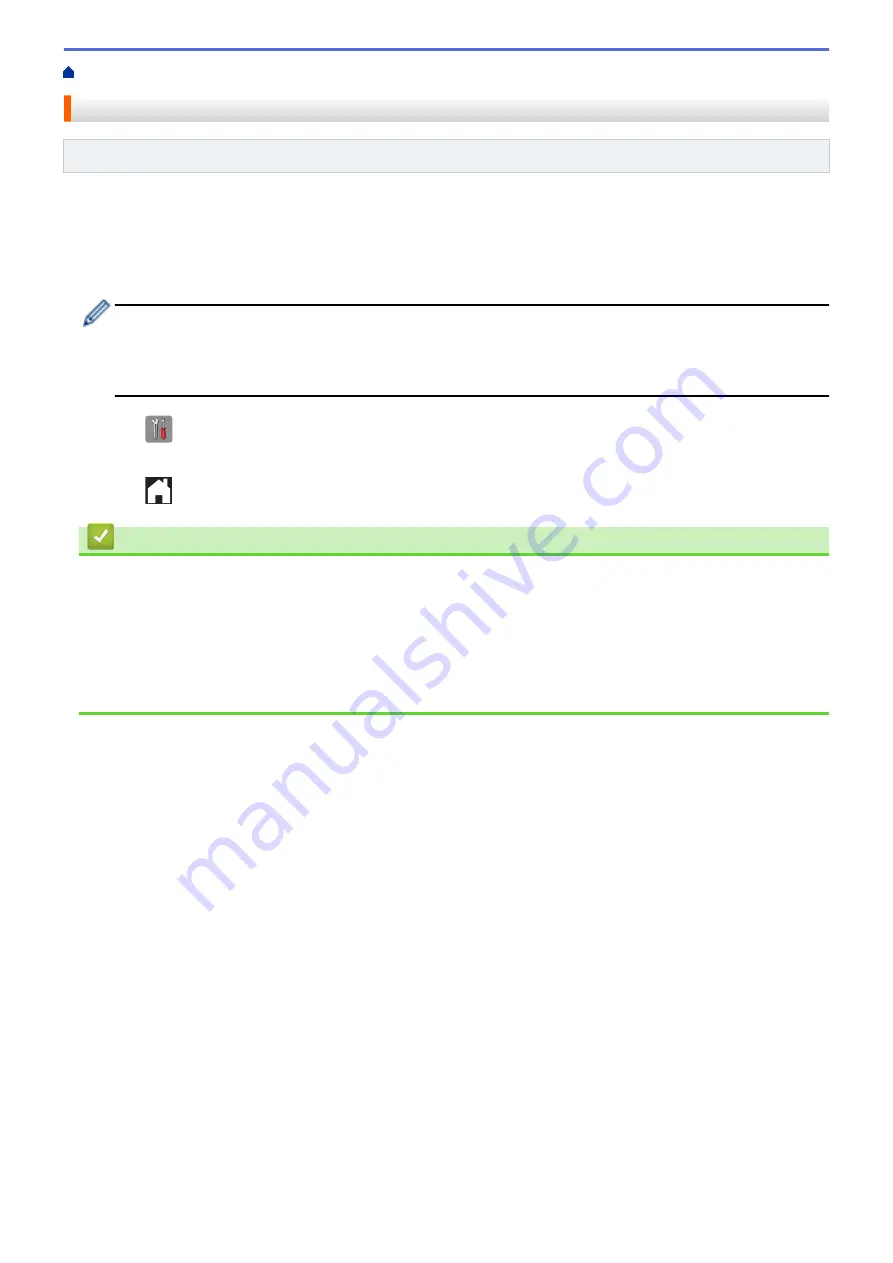
> Set Fax Detect
Set Fax Detect
Related Models
: MFC-J985DW
If Fax Detect is On:
The machine receives a fax call automatically, even if you answer the call. When the
message that your machine is receiving a fax appears on the LCD or when you hear “chirps” through the
handset you are using, just replace the handset. Your machine will do the rest.
If Fax Detect is Off:
If you are at the machine and answer a fax call by lifting the handset, press the Start button,
and then select
[Receive]
to receive the fax. If you answered at an extension or external telephone, press *
51
.
•
If Fax Detect is set to
[On]
, but your machine does not connect a fax call when you lift an extension or
external telephone handset, press the remote activation code *
51
.
•
If you send faxes from a computer on the same telephone line and the machine intercepts them, set
Fax Detect to
[Off]
.
1. Press
[Settings]
>
[All Settings]
>
[Fax]
>
[Setup Receive]
>
[Fax Detect]
.
2. Press
[On]
(or
[Off]
).
3. Press
.
Related Information
•
•
•
Set the Number of Rings Before the Machine Answers (Ring Delay)
•
Operation from External and Extension Telephones
•
•
227
Summary of Contents for DCP-J785DW
Page 1: ...Online User s Guide DCP J785DW MFC J985DW 2016 Brother Industries Ltd All rights reserved ...
Page 28: ...Home Paper Handling Paper Handling Load Paper Load Documents 22 ...
Page 40: ... Choose the Right Print Media Change the Paper Size and Paper Type 34 ...
Page 43: ... Paper Handling and Printing Problems 37 ...
Page 55: ... Load Envelopes in the Paper Tray Load Paper in the Manual Feed Slot 49 ...
Page 62: ... Copy a Document Error and Maintenance Messages Telephone and Fax problems Other Problems 56 ...
Page 64: ... Other Problems 58 ...
Page 66: ...Home Print Print Print from Your Computer Windows Print from Your Computer Macintosh 60 ...
Page 88: ... Change the Default Print Settings Windows 82 ...
Page 105: ...Related Information Scan Using the Scan Button on Your Brother Machine 99 ...
Page 107: ...Related Information Scan Using the Scan Button on Your Brother Machine 101 ...
Page 112: ...Related Information Save Scanned Data to a Memory Card or USB Flash Drive 106 ...
Page 114: ...Related Information Scan Using the Scan Button on Your Brother Machine 108 ...
Page 167: ...Related Information Scan from Your Computer Windows WIA Driver Settings Windows 161 ...
Page 197: ...Related Information Copy Page Layout Options for Copies 191 ...
Page 216: ... Enter Text on Your Brother Machine 210 ...
Page 295: ...Home Fax PC FAX PC FAX PC FAX for Windows PC FAX for Macintosh 289 ...
Page 299: ...Related Information PC FAX Overview Windows 293 ...
Page 378: ...Home Security Security Lock the Machine Settings 372 ...
Page 387: ...Related Information Mobile Web Connect 381 ...
Page 402: ...Related Information ControlCenter4 Windows 396 ...
Page 461: ... My Brother Machine Cannot Print Scan or PC FAX Receive over the Network 455 ...
Page 471: ...Related Information Clean Your Brother Machine Telephone and Fax problems Other Problems 465 ...
Page 474: ... Paper Handling and Printing Problems Clean the Print Head from Your Brother Machine 468 ...
Page 478: ...Related Information Clean Your Brother Machine 472 ...
Page 481: ...Related Information Clean Your Brother Machine Paper Handling and Printing Problems 475 ...
Page 582: ...Visit us on the World Wide Web www brother com UK Version 0 ...






























