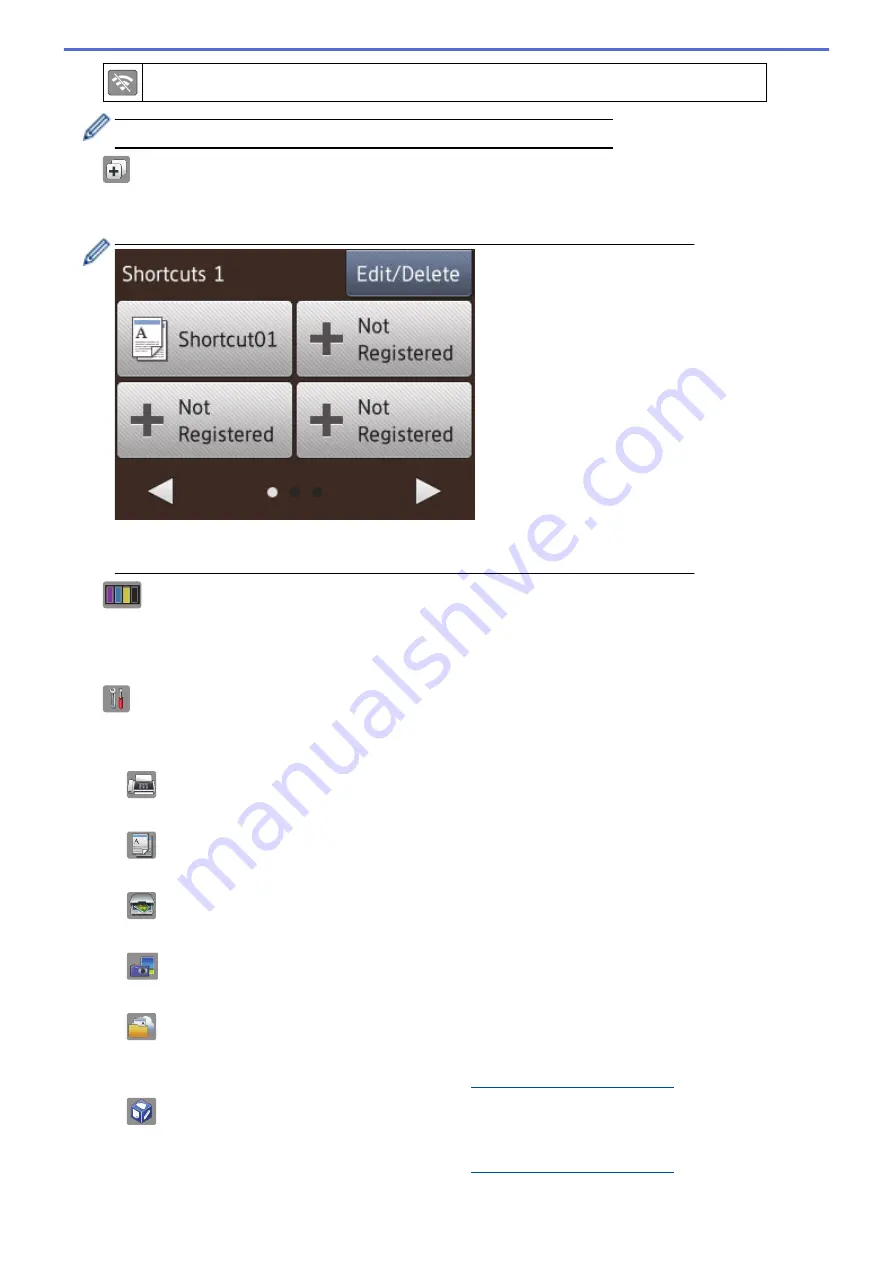
The wireless setting is disabled.
You can configure wireless settings by pressing the Wireless Status button.
4.
[Shortcuts]
Create Shortcuts for frequently-used operations such as sending a fax, copying, scanning and using Web
Connect.
•
There are three Shortcuts screens. You can program four shortcuts on each screen.
•
To display the other Shortcuts screens, press
d
or
c
.
5.
[Ink]
Displays the available ink volume. Press to access the
[Ink]
menu.
When an ink cartridge is near the end of its life or having a problem, an error icon is displayed on the ink
colour.
6.
[Settings]
Press to access the
[Settings]
menu.
7.
Modes:
•
[Fax]
Press to access Fax mode.
•
[Copy]
Press to access Copy mode.
•
[Scan]
Press to access Scan mode.
•
[Photo]
Press to access Photo mode.
•
[Web]
Press to connect the Brother machine to an Internet service.
For more information, see the
Web Connect Guide
•
[Apps]
Press to connect the Brother machine to the Brother Apps service.
For more information, see the
Web Connect Guide
8.
[Stored Fax(es):]
11
Summary of Contents for DCP-J785DW
Page 1: ...Online User s Guide DCP J785DW MFC J985DW 2016 Brother Industries Ltd All rights reserved ...
Page 28: ...Home Paper Handling Paper Handling Load Paper Load Documents 22 ...
Page 40: ... Choose the Right Print Media Change the Paper Size and Paper Type 34 ...
Page 43: ... Paper Handling and Printing Problems 37 ...
Page 55: ... Load Envelopes in the Paper Tray Load Paper in the Manual Feed Slot 49 ...
Page 62: ... Copy a Document Error and Maintenance Messages Telephone and Fax problems Other Problems 56 ...
Page 64: ... Other Problems 58 ...
Page 66: ...Home Print Print Print from Your Computer Windows Print from Your Computer Macintosh 60 ...
Page 88: ... Change the Default Print Settings Windows 82 ...
Page 105: ...Related Information Scan Using the Scan Button on Your Brother Machine 99 ...
Page 107: ...Related Information Scan Using the Scan Button on Your Brother Machine 101 ...
Page 112: ...Related Information Save Scanned Data to a Memory Card or USB Flash Drive 106 ...
Page 114: ...Related Information Scan Using the Scan Button on Your Brother Machine 108 ...
Page 167: ...Related Information Scan from Your Computer Windows WIA Driver Settings Windows 161 ...
Page 197: ...Related Information Copy Page Layout Options for Copies 191 ...
Page 216: ... Enter Text on Your Brother Machine 210 ...
Page 295: ...Home Fax PC FAX PC FAX PC FAX for Windows PC FAX for Macintosh 289 ...
Page 299: ...Related Information PC FAX Overview Windows 293 ...
Page 378: ...Home Security Security Lock the Machine Settings 372 ...
Page 387: ...Related Information Mobile Web Connect 381 ...
Page 402: ...Related Information ControlCenter4 Windows 396 ...
Page 461: ... My Brother Machine Cannot Print Scan or PC FAX Receive over the Network 455 ...
Page 471: ...Related Information Clean Your Brother Machine Telephone and Fax problems Other Problems 465 ...
Page 474: ... Paper Handling and Printing Problems Clean the Print Head from Your Brother Machine 468 ...
Page 478: ...Related Information Clean Your Brother Machine 472 ...
Page 481: ...Related Information Clean Your Brother Machine Paper Handling and Printing Problems 475 ...
Page 582: ...Visit us on the World Wide Web www brother com UK Version 0 ...






























