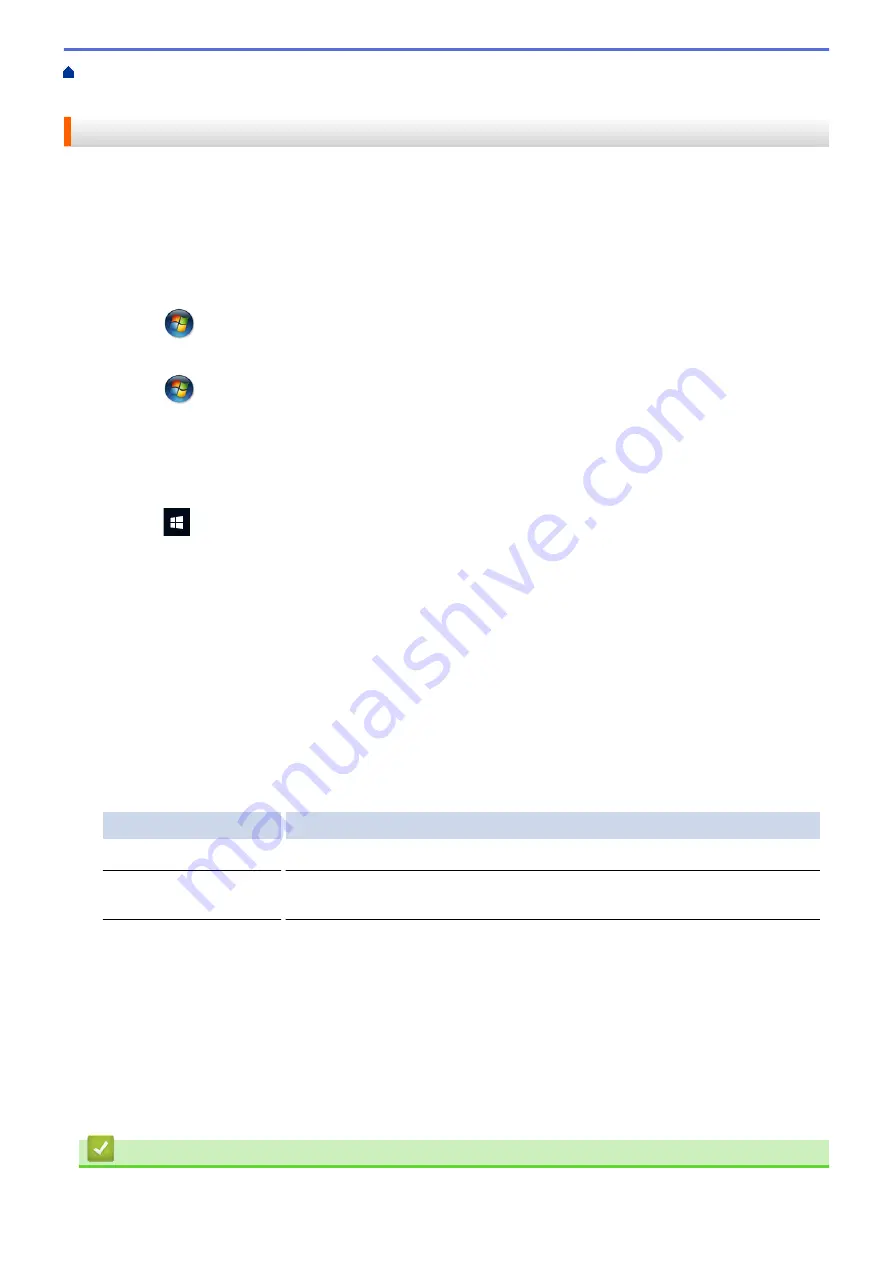
> Clean the Print Head from Your Computer
(Windows
®
)
Clean the Print Head from Your Computer (Windows
®
)
To maintain good print quality, the machine automatically cleans the print head when needed. If there is a print
quality problem, start the cleaning process manually.
1. Do one of the following:
•
For Windows
®
XP and Windows Server
®
2003
Click
Start
>
Printers and Faxes
.
•
For Windows Vista
®
and Windows Server
®
2008
Click
(Start)
>
Control Panel
>
Hardware and Sound
>
Printers
.
•
For Windows
®
7 and Windows Server
®
2008 R2
Click
(Start)
>
Devices and Printers
.
•
For Windows
®
8
Move your mouse to the lower right corner of your desktop. When the menu bar appears, click
Settings
,
and then click
Control Panel
. In the
Hardware and Sound
group, click
View devices and printers
.
•
For Windows
®
10
Click
>
All apps
>
Windows System
>
Control Panel
. In the
Hardware and Sound
group, click
View devices and printers
.
•
For Windows Server
®
2012
Move your mouse to the lower right corner of your desktop. When the menu bar appears, click
Settings
,
and then click
Control Panel
. In the
Hardware
group, click
View devices and printers
.
•
For Windows Server
®
2012 R2
Click
Control Panel
on the
Start
screen. In the
Hardware
group, click
View devices and printers
.
2. Right-click the
Brother MFC-XXXX Printer
icon (where XXXX is your model name), and then select
Printing
preferences
. If printer driver options appear, select your printer driver.
The printer driver dialog box appears.
3. Click the
Maintenance
tab.
4. Select one of the following options:
Option
Description
Check Print Quality...
Use to print the test page and check the print quality.
Print Head Cleaning...
Use to start the cleaning process manually. Select if a line or blank spaces
appear in text or graphics on the test page.
5. Do one of the following:
•
If you selected the
Check Print Quality...
option, click
Start
.
The machine prints the test page.
•
If you selected the
Print Head Cleaning...
option, select the
Black only
,
Colour only
, or
All
option for
the cleaning type, and then click
Next
.
6. Select the
Normal
,
Strong
, or
Strongest
option for the cleaning strength, and then click
Next
.
7. Click
Start
.
The machine starts cleaning.
Related Information
•
467
Summary of Contents for DCP-J785DW
Page 1: ...Online User s Guide DCP J785DW MFC J985DW 2016 Brother Industries Ltd All rights reserved ...
Page 28: ...Home Paper Handling Paper Handling Load Paper Load Documents 22 ...
Page 40: ... Choose the Right Print Media Change the Paper Size and Paper Type 34 ...
Page 43: ... Paper Handling and Printing Problems 37 ...
Page 55: ... Load Envelopes in the Paper Tray Load Paper in the Manual Feed Slot 49 ...
Page 62: ... Copy a Document Error and Maintenance Messages Telephone and Fax problems Other Problems 56 ...
Page 64: ... Other Problems 58 ...
Page 66: ...Home Print Print Print from Your Computer Windows Print from Your Computer Macintosh 60 ...
Page 88: ... Change the Default Print Settings Windows 82 ...
Page 105: ...Related Information Scan Using the Scan Button on Your Brother Machine 99 ...
Page 107: ...Related Information Scan Using the Scan Button on Your Brother Machine 101 ...
Page 112: ...Related Information Save Scanned Data to a Memory Card or USB Flash Drive 106 ...
Page 114: ...Related Information Scan Using the Scan Button on Your Brother Machine 108 ...
Page 167: ...Related Information Scan from Your Computer Windows WIA Driver Settings Windows 161 ...
Page 197: ...Related Information Copy Page Layout Options for Copies 191 ...
Page 216: ... Enter Text on Your Brother Machine 210 ...
Page 295: ...Home Fax PC FAX PC FAX PC FAX for Windows PC FAX for Macintosh 289 ...
Page 299: ...Related Information PC FAX Overview Windows 293 ...
Page 378: ...Home Security Security Lock the Machine Settings 372 ...
Page 387: ...Related Information Mobile Web Connect 381 ...
Page 402: ...Related Information ControlCenter4 Windows 396 ...
Page 461: ... My Brother Machine Cannot Print Scan or PC FAX Receive over the Network 455 ...
Page 471: ...Related Information Clean Your Brother Machine Telephone and Fax problems Other Problems 465 ...
Page 474: ... Paper Handling and Printing Problems Clean the Print Head from Your Brother Machine 468 ...
Page 478: ...Related Information Clean Your Brother Machine 472 ...
Page 481: ...Related Information Clean Your Brother Machine Paper Handling and Printing Problems 475 ...
Page 582: ...Visit us on the World Wide Web www brother com UK Version 0 ...






























