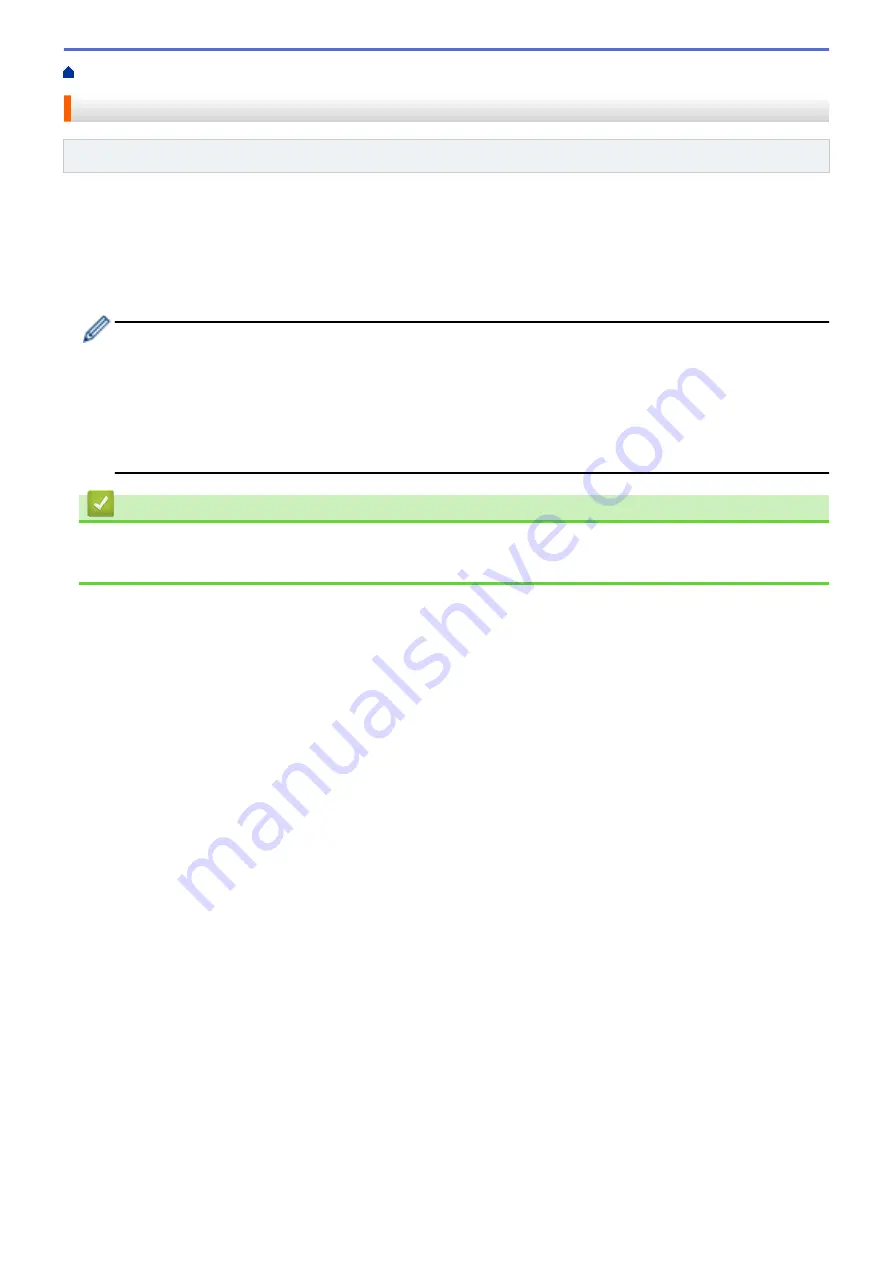
Telephone Services and External Devices
> Use BT Call Sign
Use BT Call Sign
Related Models
: MFC-J985DW
This feature of the machine lets you use the BT Call Sign subscriber service which allows you to have at least
two separate telephone numbers on one telephone line. Each telephone number has its own distinctive ringing
pattern, so you know which telephone number is ringing. This is one way you can have a separate telephone
number for your machine.
Your machine has a BT Call Sign compatible distinctive ringing function, allowing you to dedicate a second
telephone number (on the same telephone line) just for receiving faxes.
•
This feature is available only in the U.K.
•
You can switch BT Call Sign Off temporarily, then turn it back on. When you get a new fax number,
make sure you reset this function. This machine will automatically answer incoming calls that use your
new fax number.
•
When you set the BT Call Sign feature to On, the receive mode is set to
[Manual]
automatically.
[Manual]
mode will not respond to incoming telephone calls, since the number you use for telephone
calls will use the normal ring pattern.
Related Information
•
Telephone Services and External Devices
•
Enable the Machine to Work with BT Call Sign (with Your External Telephone only)
269
Summary of Contents for DCP-J785DW
Page 1: ...Online User s Guide DCP J785DW MFC J985DW 2016 Brother Industries Ltd All rights reserved ...
Page 28: ...Home Paper Handling Paper Handling Load Paper Load Documents 22 ...
Page 40: ... Choose the Right Print Media Change the Paper Size and Paper Type 34 ...
Page 43: ... Paper Handling and Printing Problems 37 ...
Page 55: ... Load Envelopes in the Paper Tray Load Paper in the Manual Feed Slot 49 ...
Page 62: ... Copy a Document Error and Maintenance Messages Telephone and Fax problems Other Problems 56 ...
Page 64: ... Other Problems 58 ...
Page 66: ...Home Print Print Print from Your Computer Windows Print from Your Computer Macintosh 60 ...
Page 88: ... Change the Default Print Settings Windows 82 ...
Page 105: ...Related Information Scan Using the Scan Button on Your Brother Machine 99 ...
Page 107: ...Related Information Scan Using the Scan Button on Your Brother Machine 101 ...
Page 112: ...Related Information Save Scanned Data to a Memory Card or USB Flash Drive 106 ...
Page 114: ...Related Information Scan Using the Scan Button on Your Brother Machine 108 ...
Page 167: ...Related Information Scan from Your Computer Windows WIA Driver Settings Windows 161 ...
Page 197: ...Related Information Copy Page Layout Options for Copies 191 ...
Page 216: ... Enter Text on Your Brother Machine 210 ...
Page 295: ...Home Fax PC FAX PC FAX PC FAX for Windows PC FAX for Macintosh 289 ...
Page 299: ...Related Information PC FAX Overview Windows 293 ...
Page 378: ...Home Security Security Lock the Machine Settings 372 ...
Page 387: ...Related Information Mobile Web Connect 381 ...
Page 402: ...Related Information ControlCenter4 Windows 396 ...
Page 461: ... My Brother Machine Cannot Print Scan or PC FAX Receive over the Network 455 ...
Page 471: ...Related Information Clean Your Brother Machine Telephone and Fax problems Other Problems 465 ...
Page 474: ... Paper Handling and Printing Problems Clean the Print Head from Your Brother Machine 468 ...
Page 478: ...Related Information Clean Your Brother Machine 472 ...
Page 481: ...Related Information Clean Your Brother Machine Paper Handling and Printing Problems 475 ...
Page 582: ...Visit us on the World Wide Web www brother com UK Version 0 ...






























