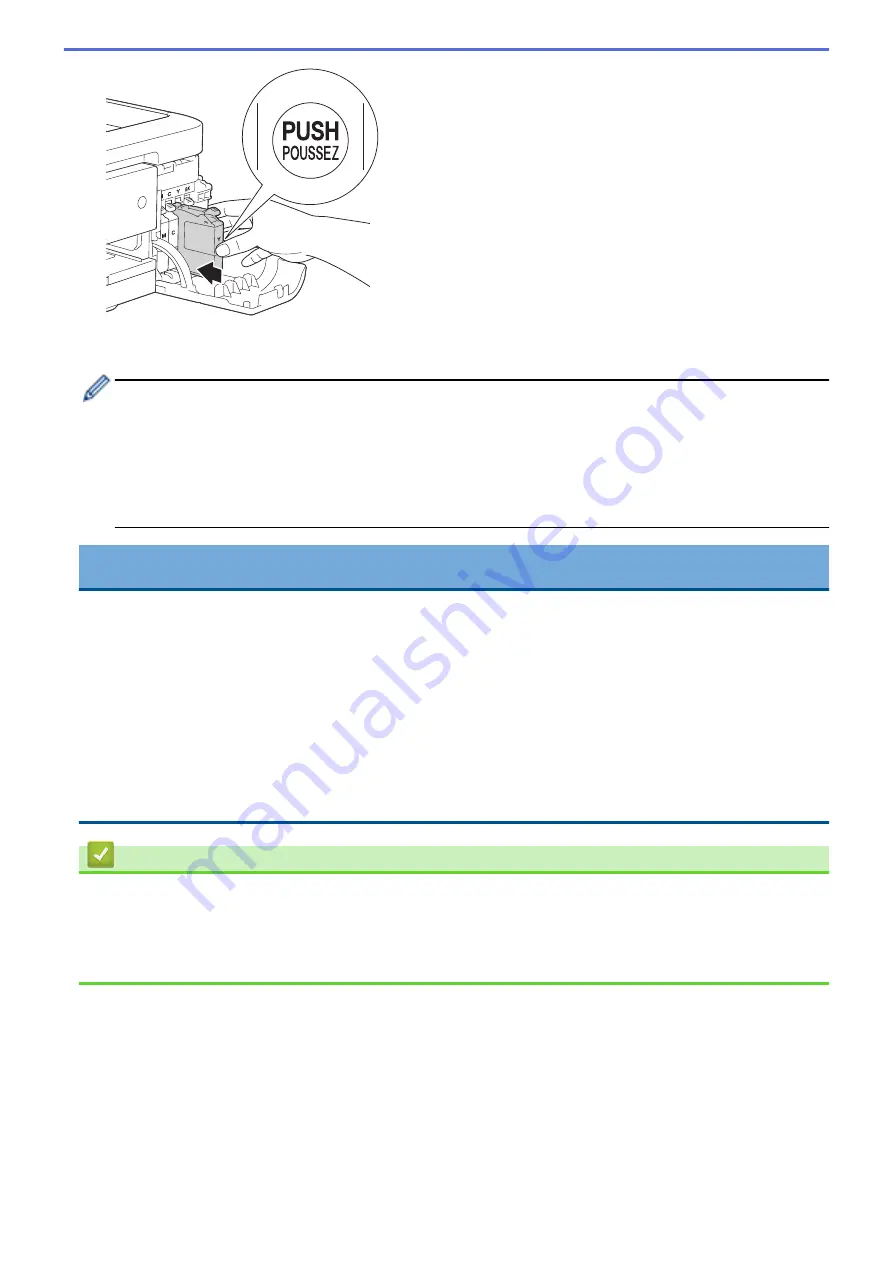
The machine will automatically reset the ink dot counter.
•
If you replaced an ink cartridge, for example, the Black cartridge, the LCD may ask you to verify that it is
a brand new one (for example,
[Did you change Black]
). For each new cartridge you installed,
select
[Yes]
to reset the ink dot counter for that colour. If the ink cartridge you installed is not a brand
new one, be sure to select
[No]
.
•
If the LCD displays
[No Ink Cartridge]
or
[Cannot Detect]
after you install the ink cartridge,
check that the ink cartridge is installed correctly. Remove the ink cartridge and reinstall it slowly until it
locks into place.
IMPORTANT
•
DO NOT take out ink cartridges if you do not need to replace them; the machine will not know the
quantity of ink left in the cartridge.
•
DO NOT touch the cartridge insertion slots; the ink may stain your skin.
•
If you mix the colours by installing an ink cartridge in the wrong position, the LCD shows
[Wrong Ink
Colour]
.
Check which ink cartridges are not matched by colour to their ink cartridge positions and move them to
their proper positions.
•
When you open an ink cartridge, install it in the machine and use it up within six months of installation.
Use unopened ink cartridges by the expiration date written on the cartridge package.
•
DO NOT dismantle or tamper with the ink cartridge; this can cause the ink to leak out of the cartridge.
Related Information
•
•
Error and Maintenance Messages
•
Paper Handling and Printing Problems
•
Pack and Ship Your Brother Machine
462
Summary of Contents for DCP-J785DW
Page 1: ...Online User s Guide DCP J785DW MFC J985DW 2016 Brother Industries Ltd All rights reserved ...
Page 28: ...Home Paper Handling Paper Handling Load Paper Load Documents 22 ...
Page 40: ... Choose the Right Print Media Change the Paper Size and Paper Type 34 ...
Page 43: ... Paper Handling and Printing Problems 37 ...
Page 55: ... Load Envelopes in the Paper Tray Load Paper in the Manual Feed Slot 49 ...
Page 62: ... Copy a Document Error and Maintenance Messages Telephone and Fax problems Other Problems 56 ...
Page 64: ... Other Problems 58 ...
Page 66: ...Home Print Print Print from Your Computer Windows Print from Your Computer Macintosh 60 ...
Page 88: ... Change the Default Print Settings Windows 82 ...
Page 105: ...Related Information Scan Using the Scan Button on Your Brother Machine 99 ...
Page 107: ...Related Information Scan Using the Scan Button on Your Brother Machine 101 ...
Page 112: ...Related Information Save Scanned Data to a Memory Card or USB Flash Drive 106 ...
Page 114: ...Related Information Scan Using the Scan Button on Your Brother Machine 108 ...
Page 167: ...Related Information Scan from Your Computer Windows WIA Driver Settings Windows 161 ...
Page 197: ...Related Information Copy Page Layout Options for Copies 191 ...
Page 216: ... Enter Text on Your Brother Machine 210 ...
Page 295: ...Home Fax PC FAX PC FAX PC FAX for Windows PC FAX for Macintosh 289 ...
Page 299: ...Related Information PC FAX Overview Windows 293 ...
Page 378: ...Home Security Security Lock the Machine Settings 372 ...
Page 387: ...Related Information Mobile Web Connect 381 ...
Page 402: ...Related Information ControlCenter4 Windows 396 ...
Page 461: ... My Brother Machine Cannot Print Scan or PC FAX Receive over the Network 455 ...
Page 471: ...Related Information Clean Your Brother Machine Telephone and Fax problems Other Problems 465 ...
Page 474: ... Paper Handling and Printing Problems Clean the Print Head from Your Brother Machine 468 ...
Page 478: ...Related Information Clean Your Brother Machine 472 ...
Page 481: ...Related Information Clean Your Brother Machine Paper Handling and Printing Problems 475 ...
Page 582: ...Visit us on the World Wide Web www brother com UK Version 0 ...






























