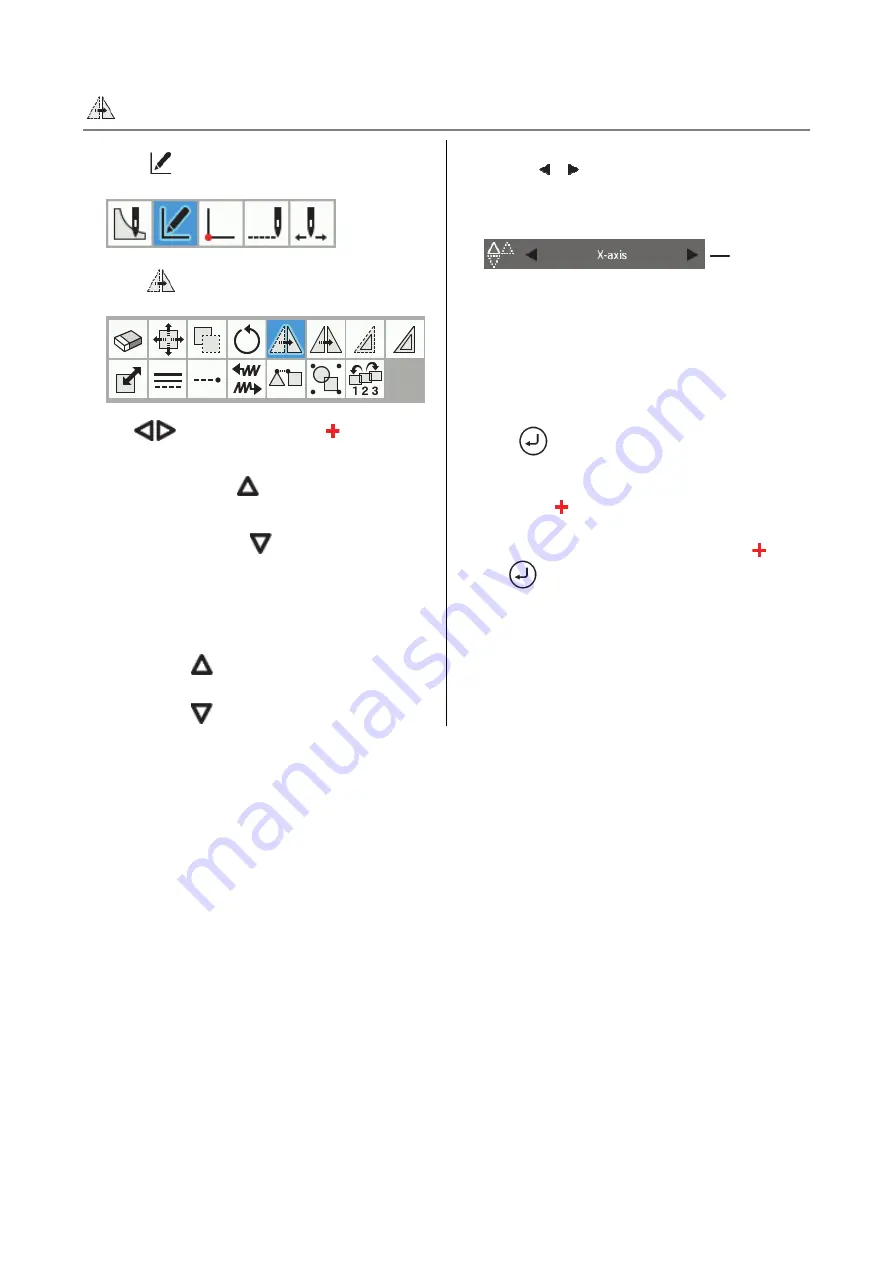
CHAPTER 3 PROGRAMMING PATTERNS
BAS H series, Programmer
31
Moving an outline symmetrically
1. Touch
.
2. Touch
.
3. Use
to position the cursor at the outline
which you would like to move symmetrically.
4. When you press the
key once, the outline will
change to red lines and it will be selected.
When you press the
key once, the selected
outline will be unselected.
5. If there is more than one outline that you would like to
move symmetrically, repeat steps 3 and 4.
* To select all outlines
Hold down
to select all outlines.
* To unselect all outlines
Hold down
to unselect all selected outlines.
6. Touch
to set the symmetry mode and
method for moving the cursor (Move freely, Snap to
needle point).
* Symmetry mode
... X-axis, Y-axis, Center of Mask (horizontal),
Center of Mask (vertical), Mask top edge, Mask
bottom edge, Mask left edge, Mask right edge,
Specified axis
* The method for moving the cursor is set only when
the symmetry mode is set to "Specified axis".
7. Press
.
* If the symmetry mode was set to "Specified axis"
in step 6, you can use the jog key to move the
cursor
so that the current cursor position
moves symmetrically around the center.
In this case, after moving the cursor , press
once more. When this is done, each time
you change the cursor position, the preview is
displayed after the cursor is moved.
Symmetry
mode
Summary of Contents for BAS H series
Page 8: ......
Page 9: ...Chapter 1 Read Me ...
Page 11: ...Chapter 2 Setting Up Your Programmer ...
Page 17: ...Chapter 3 Programming Patterns ...
Page 85: ...Chapter 4 Extended Option Output PROGRAM ...
Page 119: ...Chapter 5 File Manager Functions ...
Page 132: ...CHAPTER 5 FILE MANAGER FUNCTIONS 124 BAS H series Programmer ...
Page 133: ...Chapter 6 Setting Functions ...






























